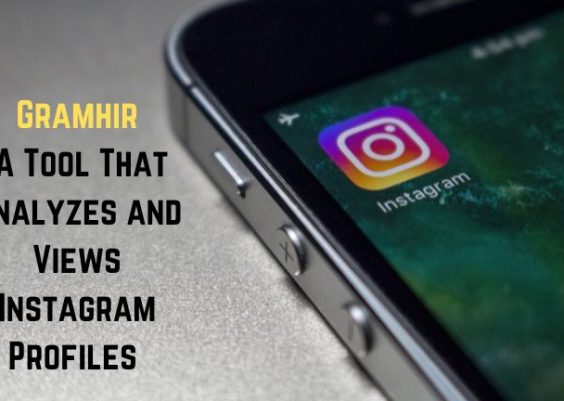Live streaming on Facebook has become a popular way to engage with audiences and share content in real-time. To enhance the quality and visual appeal of your live streams, you can use livescale filters with OBS (Open Broadcaster Software).
Livescale filters allow you to add various effects and transformations to your video feed, making your live streams more creative and professional.
In this article, we will explore the best livescale filters you can use for live streaming on Facebook with OBS, along with tips and techniques to maximize their effectiveness.
Contents
Best Livescale Filters for Live Streaming on Facebook with OBS
There are a few different livescale filters that you can use for live streaming on Facebook with OBS. Some of the most popular filters include:
Chroma Key Filter

One of the most popular livescale filters is the Chroma Key filter. This filter enables you to remove a solid background from your video feed and replace it with a virtual background.
By using Chroma Key, you can add a touch of creativity to your live streams by placing yourself in different virtual environments.
Whether it’s a serene beach or a bustling cityscape, the Chroma Key filter allows you to transport your viewers to a different setting, making your live streams visually captivating.
Green Screen Filter
Similar to the Chroma Key filter, the Green Screen filter lets you remove a specific color from your video feed. This feature is particularly useful if you want to add a virtual background that aligns with your brand or personal style.
By eliminating a specific color, you can seamlessly integrate your live stream with a background that complements your content.
Whether it’s a logo, an image, or a specific color scheme, the Green Screen filter gives you the flexibility to customize your live stream’s visual elements.
Beauty Filter
Looking your best on camera is important when live streaming on Facebook. The Beauty filter is designed to enhance your appearance by applying various effects to your video feed.
From skin smoothing to eye brightening and teeth whitening, this filter helps you achieve a polished and professional look. By using the Beauty filter, you can present yourself confidently and attractively to your audience, creating a more engaging live stream experience.
Comic Filter
If you want to inject a touch of fun and creativity into your live streams, the Comic filter is an excellent choice.
This filter transforms your video feed into a comic book-like appearance, giving your content a unique and visually appealing style.
Whether you’re hosting a gaming session, a comedy show, or a casual chat, the Comic filter adds an element of entertainment that captures the attention of your viewers.
Vignette Filter
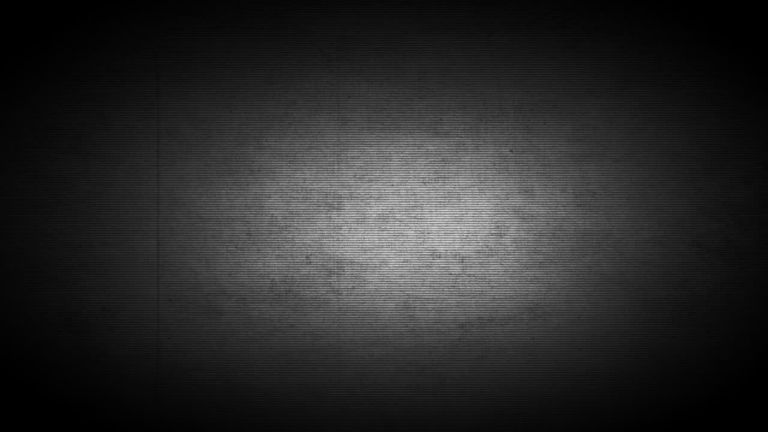
The Vignette filter is a powerful tool for drawing attention to your subject matter during live streams. This filter adds a darkened border around the edges of the frame, highlighting the central focus of your video feed.
By darkening the edges, the Vignette filter creates a subtle spotlight effect that directs viewers’ eyes to the center of the screen. This can be particularly useful when you want to emphasize a product, a person, or any other element within your live stream.
Conclusion
In conclusion, integrating livescale filters into your Facebook live streaming through OBS offers a tremendous opportunity to elevate the visual appeal and audience engagement of your streams.
Take the time to explore various filters, adjusting their settings to align with your content and cater to your audience’s preferences. It’s important to strike a balance between creativity and professionalism, using livescale filters strategically and sparingly.
By harnessing the potential of livescale filters, you can craft visually captivating and unforgettable live streams on Facebook.