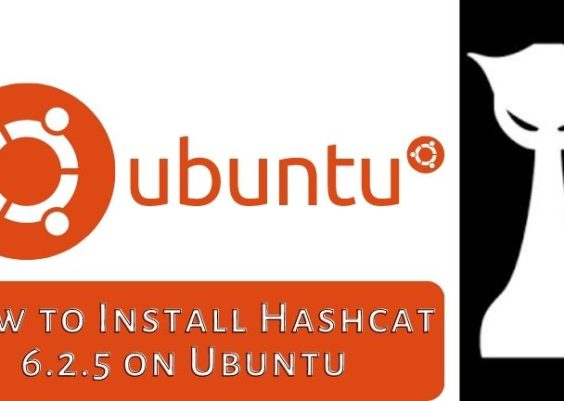In our digital age, the security of our personal devices is of paramount importance. With the rise of cyber threats, it’s crucial to learn how to remove a hacker from your iPhone effectively.
This comprehensive guide will walk you through practical steps to safeguard your device, protect your personal information, and regain control over your iPhone. Whether you suspect your device has been compromised or want to fortify your iPhone’s security, this article will provide you with the knowledge and tools to take action.
Discover effective methods to remove a hacker from your iPhone and secure your device from potential cyber threats. Learn how to protect your personal information and prevent unauthorized access to your iPhone.
Contents
How Hackers Target iPhones Before Hacking Them?
In today’s interconnected world, hackers are constantly devising new methods to exploit vulnerabilities and gain unauthorized access to iPhones. Understanding their techniques can help you recognize the signs of a hacked iPhone and take the necessary steps to remove the hacker.
Hackers often employ various tactics, such as phishing attacks, malware distribution, or exploiting software vulnerabilities, to compromise iPhones. These cybercriminals aim to gain control over your device to steal sensitive information, monitor your activities, or even hold your data hostage for ransom.
How to Remove a Hacker from My iPhone
Recognizing the Signs of a Hacked iPhone
Identifying whether your iPhone has been compromised is the first step in removing a hacker. Look out for these signs:
- Unusual battery drainage or overheating
- Slow performance or unexpected crashes
- Unexplained data usage
- Strange pop-ups or ads
- Unexpected text messages or calls
If you notice any of these signs, it’s crucial to take immediate action to safeguard your device and personal information.
Disconnecting from Suspicious Networks
Hackers may attempt to gain access to your iPhone by luring you into connecting to compromised or fake Wi-Fi networks. To prevent this, follow these steps:
- Go to Settings and tap Wi-Fi.
- Disconnect from any suspicious or unfamiliar networks.
- Only connect to trusted networks with a strong password.
By disconnecting from suspicious networks, you reduce the risk of unauthorized access to your iPhone.
Strengthening iPhone Security Settings
One of the essential steps in removing a hacker from your iPhone is to strengthen your device’s security settings. Here’s what you need to do:
- Go to Settings and tap Face ID & Passcode or Touch ID & Passcode.
- Enable Face ID, Touch ID, or a strong passcode to secure your device.
- Disable features like Siri on the lock screen to prevent unauthorized access.
- Enable the Erase Data feature, which erases all data after ten unsuccessful passcode attempts.
By configuring these security settings, you create additional layers of protection for your iPhone.
Updating iOS to the Latest Version
Apple regularly releases software updates that include essential security patches and bug fixes. By keeping your iPhone up to date with the latest iOS version, you ensure that any known vulnerabilities are patched, making it harder for hackers to exploit your device.
To update your iPhone to the latest iOS version, follow these steps:
- Go to Settings and tap General.
- Select Software Update.
- If an update is available, tap Download and Install.
- Follow the on-screen instructions to complete the update process.
Regularly checking for and installing iOS updates is crucial for maintaining the security of your iPhone.
Removing Suspicious Apps and Profiles
Hackers may install malicious apps or profiles on your iPhone to gain unauthorized access or control over your device. To remove any suspicious apps or profiles, follow these steps:
- Go to Settings and tap General.
- Select Profiles & Device Management.
- Look for any unfamiliar profiles or suspicious apps.
- Tap on the profile or app and choose Delete or Remove.
By removing these potentially harmful elements, you eliminate potential points of entry for hackers.
Changing Passwords and Enabling Two-Factor Authentication
Changing your passwords regularly and implementing two-factor authentication adds an extra layer of security to your iPhone. Follow these steps to enhance your device’s security:
- Go to Settings and tap your Apple ID at the top.
- Select Password & Security.
- Choose Change Password and follow the prompts to create a strong, unique password.
- Enable Two-Factor Authentication for your Apple ID.
By using strong, unique passwords and enabling two-factor authentication, you significantly reduce the risk of unauthorized access to your iPhone.
Resetting the iPhone to Factory Settings
If you suspect that your iPhone has been thoroughly compromised and removing the hacker seems impossible, resetting your device to factory settings can be a last resort. However, please note that this action will erase all data on your iPhone. Make sure to back up your important files before proceeding. To reset your iPhone, follow these steps:
- Go to Settings and tap General.
- Select Reset.
- Choose Erase All Content and Settings.
- Confirm your decision and enter your passcode if prompted.
After the reset, your iPhone will be restored to its original factory settings, effectively removing any malicious software or unauthorized access.
Seeking Professional Assistance
If you’re unsure about removing the hacker or suspect more complex security breaches, it’s advisable to seek professional assistance. Reach out to Apple Support or consult with a reputable cybersecurity expert who can assess your situation and provide tailored guidance.
Avoiding Future Hacks: Best Practices for iPhone Security
Prevention is key when it comes to protecting your iPhone from hackers. Here are some best practices to keep your device secure:
- Be cautious when clicking on links or downloading attachments, especially from unknown sources.
- Regularly review and update your installed apps.
- Enable automatic app updates to ensure you have the latest security patches.
- Enable Find My iPhone to locate your device if it’s lost or stolen.
- Install a reliable antivirus or security app from the App Store.
- Be mindful of the information you share online and through messaging apps.
By adopting these best practices, you can minimize the risk of future hacks and maintain a secure iPhone environment.
Conclusion
Safeguarding your iPhone from hackers is essential to protect your personal information and maintain your digital security. By recognizing the signs of a hacked iPhone and following the steps outlined in this guide, you can effectively remove a hacker from your device.
Additionally, implementing preventive measures and adopting best practices for iPhone security will help you avoid future hacks and maintain a secure environment for your device.
Remember to stay vigilant, keep your software up to date, and seek professional assistance if needed. By taking these proactive measures, you can ensure the safety of your iPhone and enjoy a worry-free digital experience.