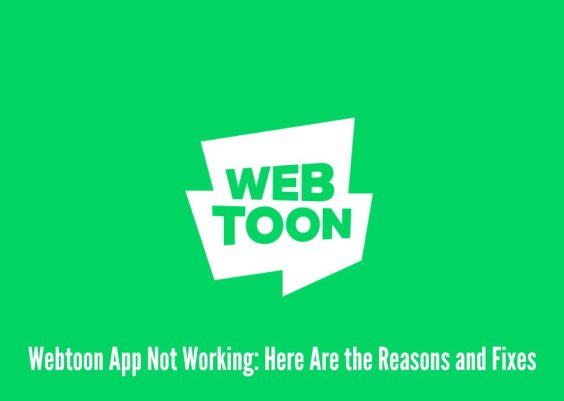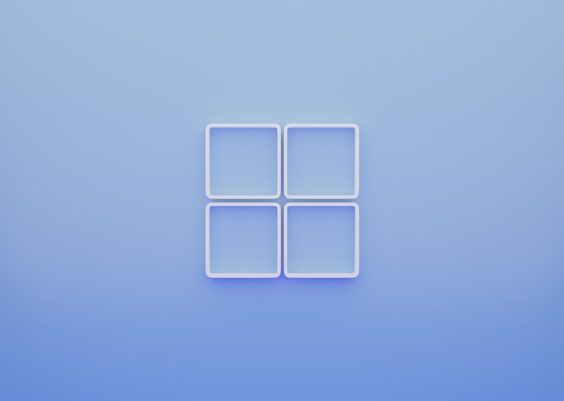Gmail remains one of the most widely used email platforms globally, with millions of users relying on it every day for personal and professional communication. As screen time increases and users become more conscious about visual comfort and battery life, dark mode has emerged as a popular feature across apps and devices. Gmail now offers this sleek and eye-friendly interface option. This article will detail how to enable Gmail’s dark mode on iPhone, Android, and computers, helping users reduce eye strain and possibly save battery life.
Contents
What is Dark Mode and Why Use It?
Dark mode is a visual setting that switches the background color of an application or device interface from a light color (generally white) to a darker shade (typically black or gray). This results in lighter-colored text and icons that stand out against a dark background. Dark mode has several benefits:
- Reduces eye strain: Especially useful in low-light environments.
- Saves battery: Particularly on devices with OLED screens.
- Looks modern: Many users prefer the sleek aesthetic.
Enabling dark mode in Gmail can enhance your user experience across platforms.
How to Enable Gmail Dark Mode on iPhone
Apple users can enjoy Gmail in dark mode with just a few simple steps. Since Gmail on iOS mirrors the system-wide appearance settings, you have two options to achieve it:
Option 1: Use iOS System Dark Mode
- Open the Settings app on your iPhone.
- Tap on Display & Brightness.
- Select Dark to activate system-wide dark mode.
- Open the Gmail app. It will automatically reflect the dark mode setting.
This method is most effective if you prefer using all apps in dark mode. Gmail on iOS does not have a separate in-app dark mode toggle, so it follows the device settings.
Option 2: Schedule Dark Mode on iPhone
If you only want dark mode at specific times:
- Go to Settings > Display & Brightness.
- Switch on Automatic under Appearance.
- Tap Options and set a custom schedule or use the default “Sunset to Sunrise.”
This feature adjusts Gmail automatically depending on the time of day, giving your eyes a break at night.
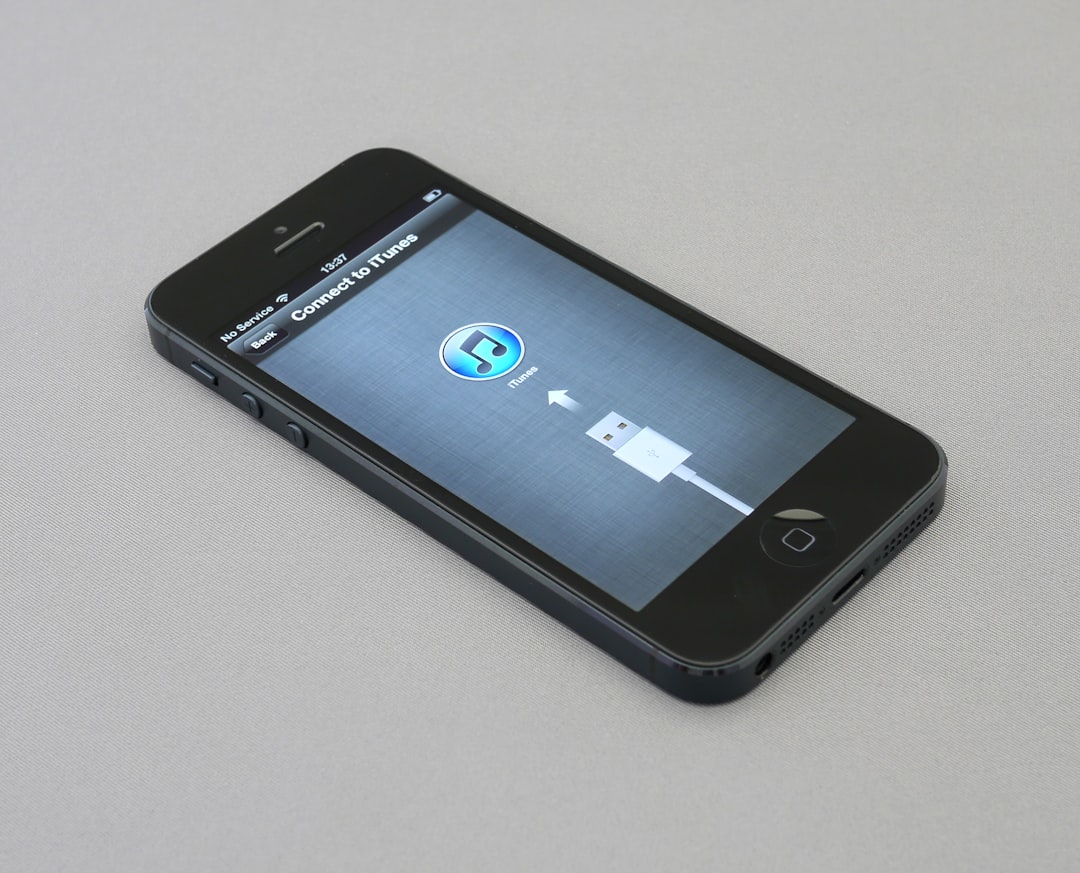
How to Enable Gmail Dark Mode on Android
Unlike iPhones, Android devices often allow for more customization within individual apps, and Gmail is no different. Here’s how you can enable it:
Steps to Turn on Dark Mode in Gmail on Android
- Open the Gmail app.
- Tap the menu icon (three horizontal lines) in the top-left corner.
- Scroll down and select Settings.
- Tap on General settings.
- Choose the Theme option.
- Select Dark from the list.
After selecting dark mode, your Gmail interface will switch to a black/gray background with white text, which is not only easier on the eyes but also helps extend battery life if your phone features an OLED screen.
Auto Mode Option
Android users can also choose System default in Gmail’s theme settings, which makes the app adjust based on your overall Android system theme. To set your Android to dark mode:
- Go to Settings on your Android device.
- Tap Display.
- Select Dark theme to activate it.
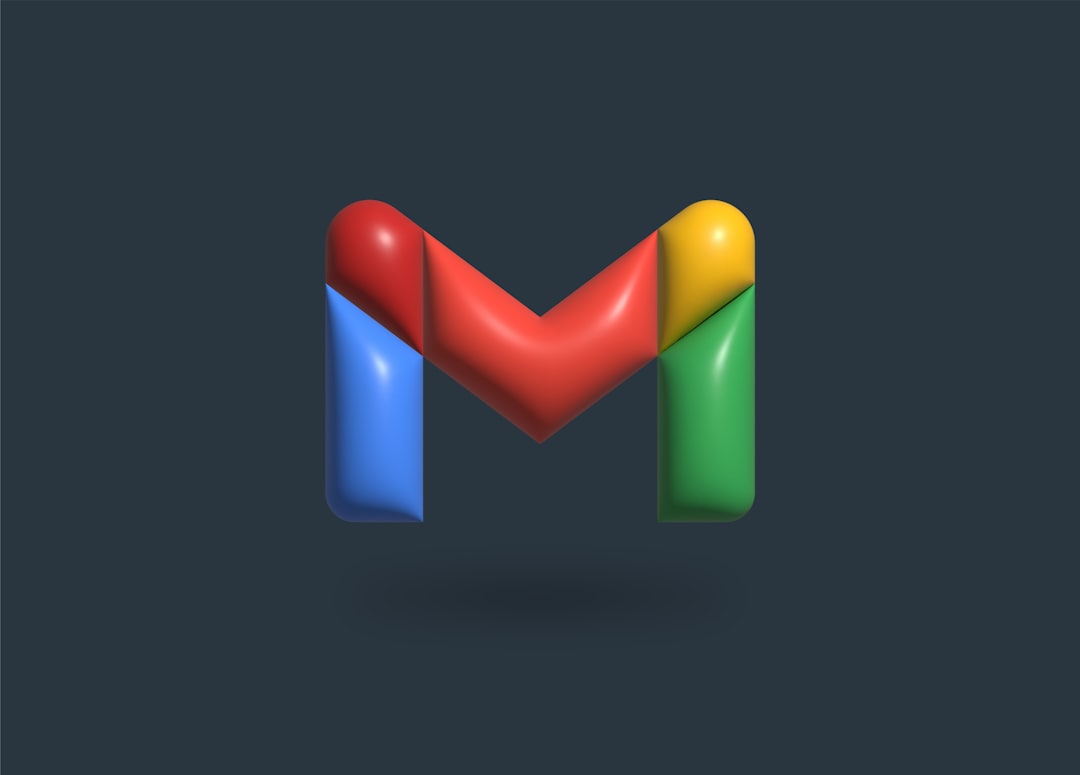
How to Enable Gmail Dark Mode on Computers
Unlike mobile devices, Gmail’s web interface on desktop doesn’t have a visual dark mode toggle like mobile apps do. However, there are workarounds to still achieve a dark theme using Gmail’s built-in themes and browser tools.
Method 1: Gmail’s Built-in Dark Theme
- Open Gmail on your web browser.
- Click on the gear icon (⚙) on the top-right corner to open Quick Settings.
- Scroll down to the Theme section.
- Click on View All.
- Select the Dark or High contrast theme.
- Click Save to apply the theme.
This changes the background of your Gmail inbox but may not affect other parts like email content backgrounds. Still, it adds a darker aesthetic to your Gmail web interface.
Method 2: Use a Browser Extension
To fully enjoy Gmail in dark mode across all views, consider using a browser extension:
- Dark Reader (available for Chrome, Firefox, Edge)
- Super Dark Mode
These extensions allow deeper customization and can enforce dark mode on web pages that don’t natively support it.
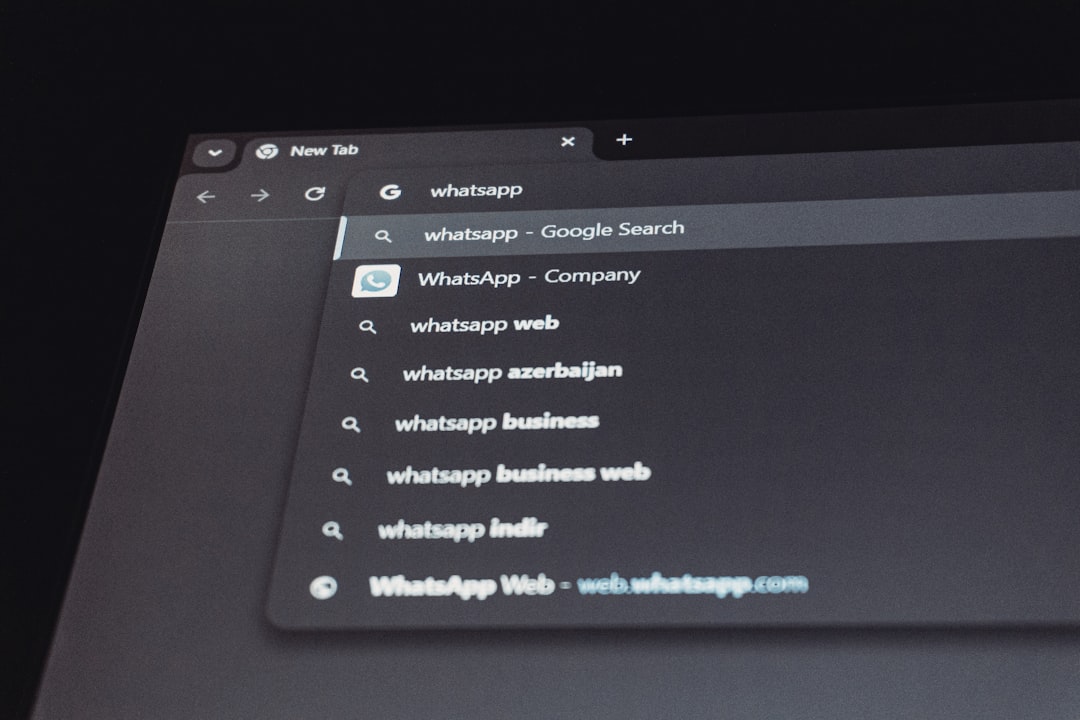
Be aware that using browser extensions may slightly impact performance and could conflict with Gmail updates in rare cases. Always keep your browser and extensions up to date.
Tips and Considerations
Before enabling dark mode, it’s helpful to consider a few tips:
- Battery life: Dark mode significantly helps conserve battery on OLED screens but has less effect on LCD screens.
- Reading comfort: Some users find reading dark text on a light background easier during daytime.
- Customization: Mix and match settings, especially on Android, to find your preferred combination of visibility and functionality.
Conclusion
Dark mode can transform your Gmail experience from eye-searing brightness to a cool and comfortable night-ready design. Whether you’re on iPhone, Android, or a desktop device, enabling Gmail’s dark theme is fairly straightforward. Mobile users benefit from both system-wide and in-app theme options, while desktop users can use Gmail themes or browser extensions to achieve the same result. With just a few clicks or taps, users can enjoy a more modern, battery-friendly, and visually soothing Gmail interface.
Frequently Asked Questions (FAQ)
- Q: Does Gmail dark mode affect how my emails are viewed by recipients?
A: No, dark mode only changes how emails appear on your screen. Recipients will see the email based on their own settings. - Q: Why doesn’t Gmail dark mode turn on automatically on my iPhone?
A: Gmail on iOS follows the system-wide appearance setting. Make sure your iPhone is in dark mode under Display & Brightness settings. - Q: Can I schedule dark mode only for Gmail?
A: On Android, Gmail allows you to sync with system theme settings, which you can schedule. iOS uses system-wide schedules through iPhone settings. - Q: Is there a full dark mode for Gmail on the desktop?
A: Gmail’s web version has a dark theme, but for a true dark mode experience (emails and interface), you may need to use a browser extension. - Q: Will dark mode hurt my eyes?
A: Dark mode is generally easier on the eyes in low-light conditions, but in bright environments, some people find light mode easier to read. It’s best to use what feels most comfortable personally.