Face recognition technology has revolutionized the way we interact with our devices, offering a seamless and secure authentication method. However, encountering issues with face recognition can be frustrating.
In this comprehensive troubleshooting guide, we’ll delve into the reasons behind face recognition failure and provide step-by-step solutions to rectify the problem, ensuring a smooth and reliable experience.
Contents
Why Is My Face Recognition Not Working?
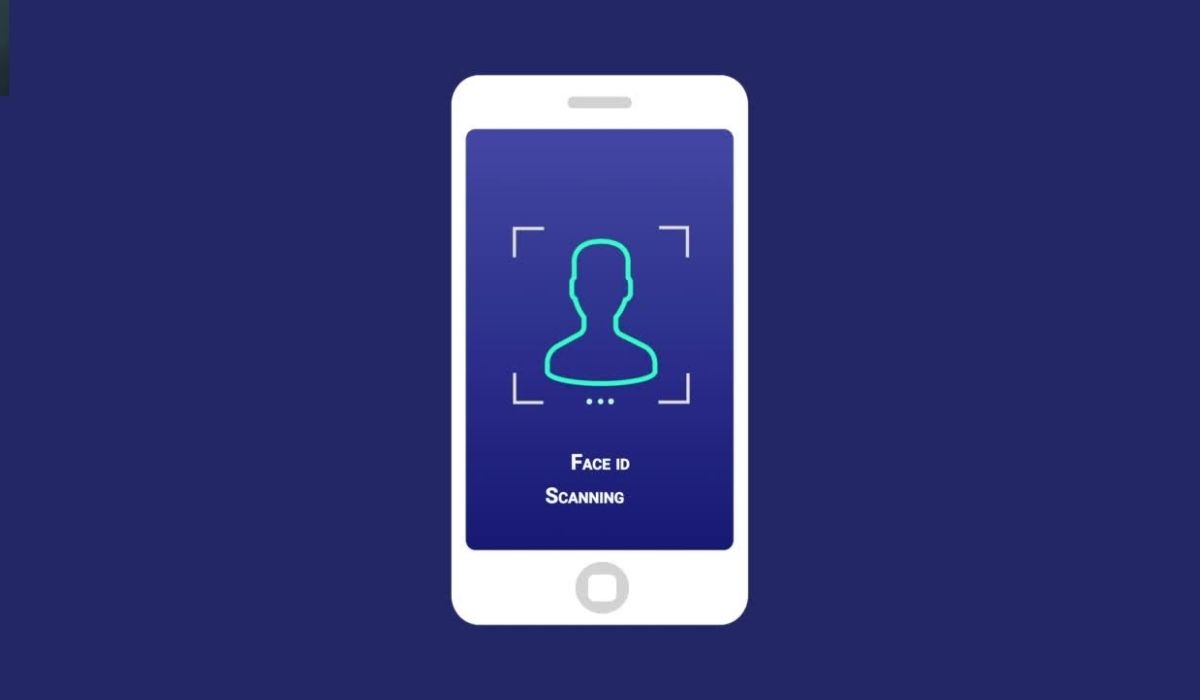
Here are some of the most common reasons:
- A dirty or scratched front camera lens can distort facial images, hindering the face recognition process.
- Insufficient lighting can affect the camera’s ability to capture facial features accurately.
- Wearing accessories or masks that cover a significant portion of your face can impede face recognition accuracy.
- Significant changes in appearance, such as facial hair growth or new eyewear, can disrupt face recognition algorithms.
- Software updates or system changes can temporarily affect face recognition functionality.
- Device security settings or restrictions may interfere with face recognition operation.
- Hardware or sensor problems with the front-facing camera can cause face recognition failure.
How to Fix ‘Face Recognition Not Working‘?
Here are some troubleshooting steps you can follow to fix the issue:
-
Clean Camera Lens
- Use a soft microfiber cloth to gently clean the front camera lens from any dust, smudges, or fingerprints.
- Avoid using harsh materials or chemicals that may damage the lens surface.
-
Ensure Adequate Lighting
- Use face recognition in well-lit environments to provide sufficient illumination for the camera.
- Avoid using face recognition in dark or poorly lit areas, as it may lead to inaccurate readings.
-
Remove Face Coverings
- Remove any accessories, hats, scarves, or masks that obstruct a significant portion of your face.
- Ensure that your entire face is clearly visible to the camera for accurate recognition.
-
Update Biometric Data
- Access your device’s settings and locate the face recognition section.
- Update your biometric data to reflect any changes in your facial appearance, such as new glasses or hairstyles.
-
Install Software Updates
- Regularly check for software updates for your device’s operating system and face recognition software.
- Install the latest updates to ensure optimal performance and compatibility.
-
Check Security Settings
- Review your device’s security settings and ensure that face recognition is enabled.
- Verify that no restrictions or security measures are blocking the face recognition feature.
-
Verify Hardware Functionality
- If you have exhausted all other troubleshooting options and face recognition is still not working, contact the device manufacturer’s customer support.
- Seek assistance to determine if there are any hardware or sensor issues with the front-facing camera.
Remember to follow these fixes carefully to resolve face recognition issues effectively. By maintaining a clean camera lens, providing adequate lighting, and updating biometric data, you can enhance the accuracy and reliability of face recognition on your device. Regularly check for software updates to ensure that your device is running the latest version of the face recognition software. If problems persist, do not hesitate to seek expert support from the device manufacturer’s customer service for further assistance and potential hardware evaluation.




