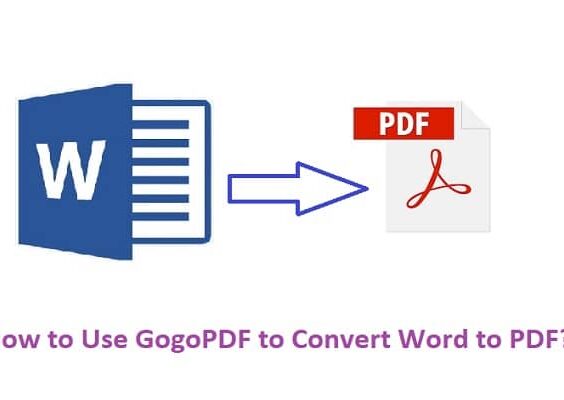Google Docs is a powerful tool that enables people to create and share documents, presentations, and spreadsheets. It is an essential tool for students, teachers, and professionals who want to collaborate on projects, assignments, or presentations. However, one of the most common questions asked by Google Docs users is how to see who viewed their documents. In this article, we will explore different methods and techniques to see who viewed your Google Docs.
Learn how to track views and find out who has accessed your document with this comprehensive guide. Discover various methods, including using Google Analytics, add-ons, and revision history, to help you monitor and analyze document views.
Contents
How to See Who Viewed Your Google Doc:
There are several methods and techniques that you can use to see who viewed your Google Docs:
Method 1: Using a Google Docs Add-on
One of the easiest ways to see who viewed your Google Docs is by using a Google Docs add-on called “Document Studio.” Document Studio is a third-party add-on that you can install on your Google Docs account. It allows you to track the number of views, downloads, and shares for any document that you have shared with others. Here is how you can install and use Document Studio:
Step 1: Install Document Studio
To install Document Studio, follow these steps:
- Open your Google Docs account
- Click on “Add-ons” from the top menu bar
- Select “Get add-ons”
- Search for “Document Studio”
- Click on “Install”
- Follow the on-screen instructions to complete the installation
Step 2: Set up Document Studio
Once you have installed Document Studio, you need to set it up to track views for your Google Docs. Here is how you can set up Document Studio:
- Open the Google Doc that you want to track views for
- Click on “Add-ons” from the top menu bar
- Select “Document Studio”
- Click on “Start”
- Follow the on-screen instructions to set up Document Studio
Step 3: Track Views
After you have set up Document Studio, it will start tracking the number of views for your Google Docs. You can view the number of views by following these steps:
- Open the Google Doc that you want to track views for
- Click on “Add-ons” from the top menu bar
- Select “Document Studio”
- Click on “Open”
- Click on “Tracking”
- Click on “Views”
- You will see a list of all the people who viewed your Google Doc, along with the date and time of their view
Method 2: Using Google Analytics
Google Analytics is a powerful tool that allows you to track the performance of your website or blog. However, you can also use Google Analytics to track views for your Google Docs. Here is how you can use Google Analytics to track views for your Google Docs:
Step 1: Set up Google Analytics
To set up Google Analytics, follow these steps:
- Go to the Google Analytics website
- Sign in with your Google account
- Click on “Admin”
- Click on “Create Property”
- Follow the on-screen instructions to set up your property
Step 2: Create a Tracking Link
After you have set up your Google Analytics property, you need to create a tracking link for your Google Doc. Here is how you can create a tracking link:
- Open the Google Doc that you want.
- Click on “File” from the top menu bar
- Select “Publish to the web”
- Click on “Embed” from the top menu bar
- Check the box next to “Start publishing when changes are made”
- Click on “Publish”
- Copy the tracking link provided
Step 3: Track Views
After you have created a tracking link, you can track views for your Google Doc using Google Analytics. Here is how you can track views using Google Analytics:
- Go to the Google Analytics website
- Sign in with your Google account
- Click on “Reporting”
- Click on “Behavior” from the left-hand menu
- Click on “Events”
- Click on “Top Events”
- Select the “Document Views” event
- You will see a list of all the people who viewed your Google Doc, along with the date and time of their view
Method 3: Asking for Feedback
Another way to find out who viewed your Google Doc is by asking for feedback. You can ask the people you shared your document with if they have viewed it or not. While this method may not be as accurate as the previous two methods, it can still give you an idea of who viewed your Google Doc.
Method 4: Checking Revision History
Google Docs has a feature called “Revision History” that allows you to see all the changes made to your document. While this feature does not show you who viewed your document, it can give you an idea of who made changes to your document. Here is how you can check the revision history for your Google Doc:
- Open the Google Doc that you want to check the revision history for
- Click on “File” from the top menu bar
- Select “Version history”
- Click on “See version history”
- You will see a list of all the changes made to your document, along with the name of the person who made the change
Method 5: Using Third-Party Tools
There are several third-party tools available online that claim to help you see who viewed your Google Docs. However, these tools are not officially supported by Google and may not be accurate. Moreover, some of these tools may require you to share your Google account credentials, which can be a security risk. Therefore, we recommend using the methods described above to track views for your Google Docs.
Conclusion
While Google Docs does not have a built-in feature to see who viewed your documents, there are several methods and techniques that you can use to track views. These include using Google Docs add-ons, Google Analytics, asking for feedback, checking revision history, and using third-party tools. By following these methods, you can get an idea of who viewed your Google Docs and when they viewed them.