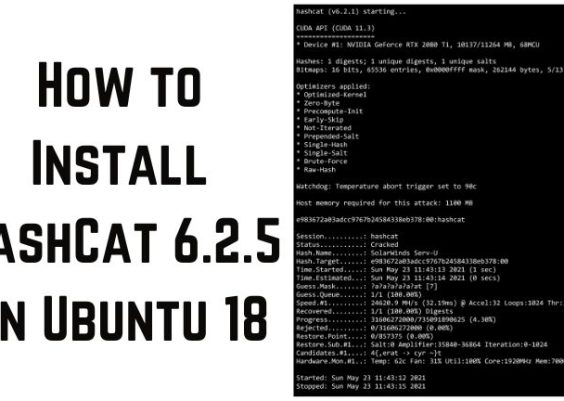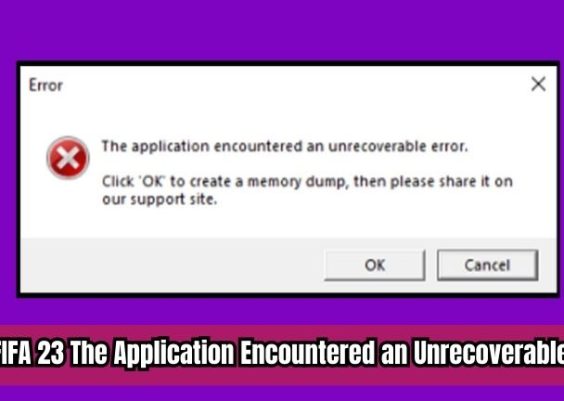Are you encountering the frustrating “RChat Error 30005: Create File Failed With 32” on your Windows computer while trying to run a game? This error is often associated with Easy Anti-Cheat, a service designed to detect in-game hacking. Resolving this error is crucial not only for uninterrupted gaming but also for ensuring compliance with Google Webmaster policies.
In this article, we will guide you through the steps to fix this error on Windows, allowing you to get back to your gaming adventures. Please note that resolving this error requires some technical knowledge, but fear not, as we will explain the process in simple terms to make it easier for you to follow along. Let’s dive into the solution!
Contents
Causes of RChat Error 30005: CreateFile Failed With 32
This error can occur due to several reasons:
If you have any cheating software or unauthorized files related to the game, they can trigger this error. It is important to remove any cheating software or files before attempting to fix the issue.
Conflicting programs
Sometimes, other programs running on your computer can interfere with the game and cause errors. It is recommended to close any unnecessary programs before launching the game.
Graphics optimization software
Certain programs that optimize graphics settings can conflict with the game’s anti-cheat system and result in an error. It is advisable to close any graphics optimization software before starting the game.
Modified game files
If you have made changes to the game files, such as modifying game settings or installing mods, the anti-cheat system might consider them unauthorized. Reinstalling the game can help resolve this issue unless you know how to revert the changes.
How to Fix Error 30005: CreateFile Failed With 32
Step 1: Preliminary Checks
Before proceeding with the troubleshooting steps, it is essential to perform some preliminary checks:
- Remove any cheating software or unauthorized files associated with the game.
- Close any other programs running alongside the game, as they may interfere with its proper functioning.
- Shut down any graphics optimization software that might conflict with the game’s anti-cheat system.
- If you have modified any game files, it is advisable to reinstall the game unless you know how to undo those changes.
Step 2: Delete the EasyAntiCheat.Sys File
- Locate the game’s installation folder on your computer. This folder is typically found in the “Program Files” or “Program Files (x86)” directory.
- Within the game’s folder, look for a subfolder named “EasyAntiCheat” or “EasyAntiCheat_EOS.”
- Open the folder and find the file named “EasyAntiCheat.sys” or “EasyAntiCheat_EOS.sys.”
- Right-click on the file and select “Delete” from the options.
- Restart the game and check if the error still persists.
Step 3: Repair Corrupted Game Files
Some game clients offer a built-in repair option to fix corrupted files. Follow these general steps to repair game files:
- Open your game client (e.g., Steam, Epic Games Launcher).
- Locate the game in your library and right-click on it.
- Look for an option like “Verify integrity of game files” or “Repair game files” and select it.
- The client will scan and repair any corrupted files associated with the game.
Step 4: Whitelist Easy Anti-Cheat in Windows Defender or Antivirus
Sometimes, Windows Defender or third-party antivirus software may interfere with the game’s anti-cheat system, triggering the error. Whitelisting Easy Anti-Cheat can help resolve this issue:
- Temporarily disable Windows Defender or any antivirus program you have installed.
- Launch the game again and check if the error is resolved.
- If the error is no longer present, add Easy Anti-Cheat to the exceptions or exclusions list of your antivirus program.
Conclusion
Encountering the “error 30005: CreateFile failed with 32” can be frustrating, but by following these steps, you should be able to resolve the issue. Remember to remove any cheating software, close conflicting programs, and repair any corrupted game files.
Additionally, consider whitelisting the Easy Anti-Cheat service in your Windows Defender or antivirus program. By taking these actions, you can eliminate the error and enjoy your game without any interruptions.