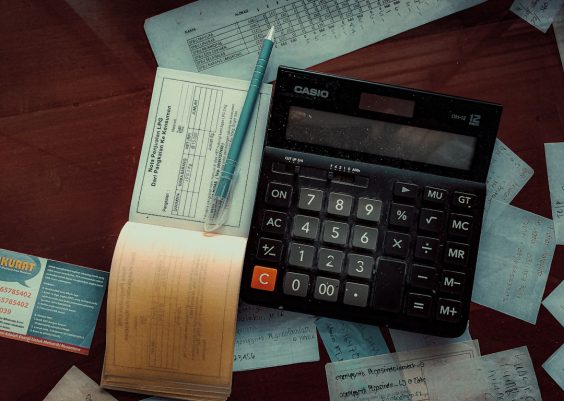For developers and programmers working with C, C++, or other programming languages that require a compiler, the GNU Compiler Collection (GCC) is one of the most fundamental tools. Ubuntu, a popular Linux distribution, is widely used by developers due to its user-friendliness and open-source nature. Installing GCC on an Ubuntu system can be done efficiently via the terminal, whether the operating system is installed directly on a machine or running within a VirtualBox virtual environment.
Contents
Installing GCC on Ubuntu via Terminal
Before starting the installation process, it’s a good idea to update the package list to ensure that the system has the latest information about available software. This is achieved with the following command:
sudo apt updateTo install GCC, the user simply needs to run:
sudo apt install build-essentialThe build-essential package contains not just GCC but also other essential compilation tools such as make and g++. After entering the command, the system will resolve dependencies and prompt the user for confirmation before proceeding with the installation.

Once the process completes, GCC can be verified using the following command:
gcc --versionThis will show the installed GCC version, confirming that the installation was successful.
Installing GCC in Ubuntu Running via VirtualBox
If Ubuntu is running inside a VirtualBox virtual machine, the steps are nearly identical. However, a few considerations should be taken into account for an efficient experience:
- Ensure that Ubuntu has internet access to fetch the required packages from repositories.
- Use the host machine’s clipboard sharing to copy-paste terminal commands easily between systems.
Once logged into the Ubuntu VM, launch the terminal and follow the same command sequence mentioned above. Since VirtualBox replicates a standard Ubuntu environment, no additional steps are needed for the GCC installation to proceed.

If additional development tools or libraries are required for specific projects, they can also be installed using apt. For C++ development, the g++ compiler is included in build-essential. To install just g++, use:
sudo apt install g++Troubleshooting Common Issues
Occasionally, users might encounter issues such as missing dependencies or internet connectivity problems. Here are some tips:
- Ensure the system’s sources list is complete and not corrupted by checking /etc/apt/sources.list.
- Try running
sudo apt upgradeafter updating to resolve package dependencies automatically. - For VirtualBox environments, make sure that the network adapter is configured correctly, typically using NAT or Bridged Adapter.
With these steps, any developer can quickly set up a reliable gcc environment within Ubuntu, making it easier to compile and run C or C++ programs with confidence.
Frequently Asked Questions (FAQ)
- Q: Do I need to install GCC separately if I have installed build-essential?
- A: No, the GCC compiler is included in the build-essential package, along with other tools required for building software.
- Q: Can I use GCC to compile programs written in languages other than C or C++?
- A: Yes, GCC supports several additional languages such as Objective-C, Fortran, and Ada, but you may need to install separate packages like gfortran or gcc-objc.
- Q: How do I uninstall GCC if I no longer need it?
- A: To uninstall, use the command
sudo apt remove build-essential. However, some essential development tools may also be removed. - Q: Is it safe to install GCC in a VirtualBox environment?
- A: Yes, installing GCC in VirtualBox is completely safe and widely used for development, learning, and testing purposes.
- Q: How can I update GCC to a newer version?
- A: GCC can be updated using
sudo apt updatefollowed bysudo apt upgrade. For major versions not available in the default repositories, using a PPA or compiling from source may be necessary.