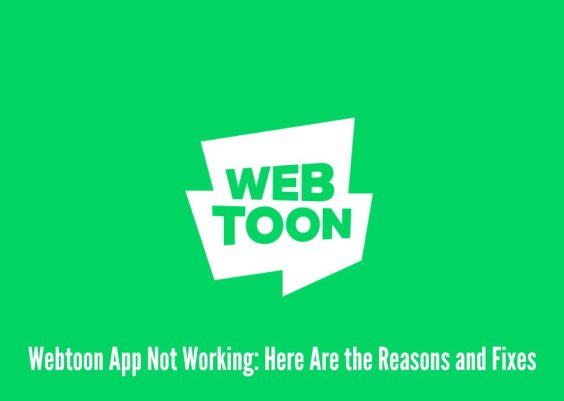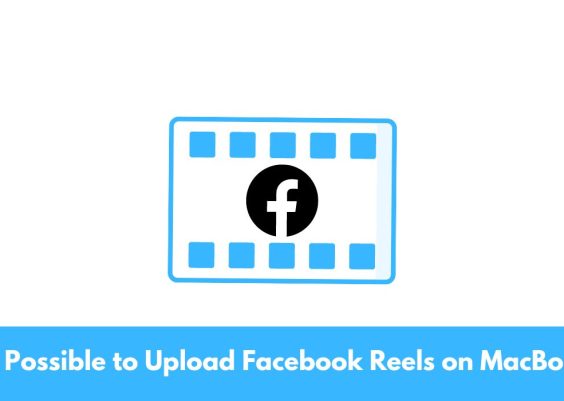Steam Game Awards is an exciting event that celebrates the best games of the year. However, sometimes users may encounter an issue where the broadcast fails to load. This can be frustrating, especially when you’re eager to watch the awards show and see your favorite games being honored.
In this article, we will explore the possible reasons behind the “steam game awards failed to load this broadcast” error and provide you with effective troubleshooting steps to resolve the issue. So, let’s dive in and get your steam game awards broadcast up and running!
Contents
What is steam game awards failed to load this broadcast error?
The “steam game awards failed to load this broadcast“ error typically occurs when there are connectivity issues or problems with your computer’s settings. It can be caused by various factors, such as network interruptions, firewall restrictions, or outdated software. When this error occurs, you may see an error message stating that the broadcast failed to load or a blank screen instead of the live stream. Don’t worry, though, as we’ve got you covered with solutions to get you back in the game.
Troubleshooting Steps to Fix Steam Failed to Load Broadcast
Here’s how you can fix Steam’s ‘failed to load broadcast’ error:
Check your Internet Connection
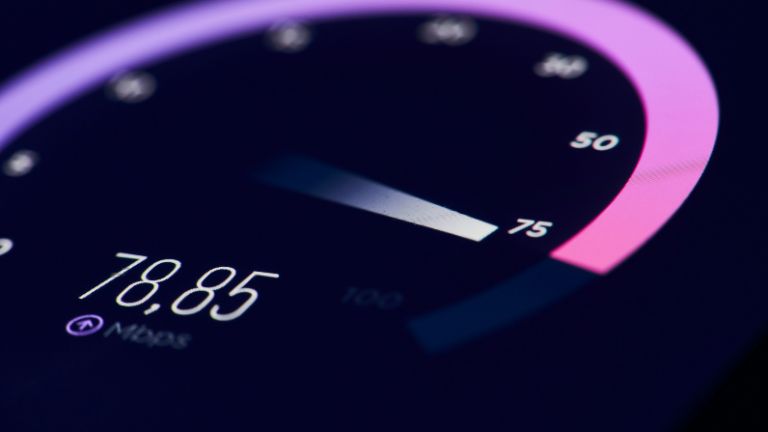
One of the first things you should do when encountering the “steam game awards failed to load this broadcast” error is to check your internet connection. A stable and reliable internet connection is crucial for streaming content. Here’s what you can do:
- Ensure that you’re connected to the internet by opening a web browser and visiting a website. If you can’t access any websites, there may be an issue with your internet connection. Try restarting your modem or contacting your internet service provider for assistance.
- If you’re using a wireless connection, consider switching to a wired connection to minimize potential network interference. Connect your computer directly to the router using an Ethernet cable.
- Close any bandwidth-intensive applications or downloads that might be consuming your internet resources. This will ensure that there’s enough bandwidth available for streaming the steam game awards broadcast.
Disable Firewall or Antivirus Software

Firewall or antivirus software on your computer may sometimes block the steam game awards broadcast, leading to the “steam game awards failed to load this broadcast” error. Temporarily disabling these security measures can help determine if they’re the cause of the issue. Here’s how:
- Locate the firewall or antivirus software on your computer. It’s usually accessible through the system tray or in the settings of your operating system.
- Disable the firewall or antivirus software temporarily.
- Retry loading the steam game awards broadcast. If it works after disabling the software, consider adding an exception or allowing the steam game awards website through the firewall or antivirus software.
Update your Browser and Plugins
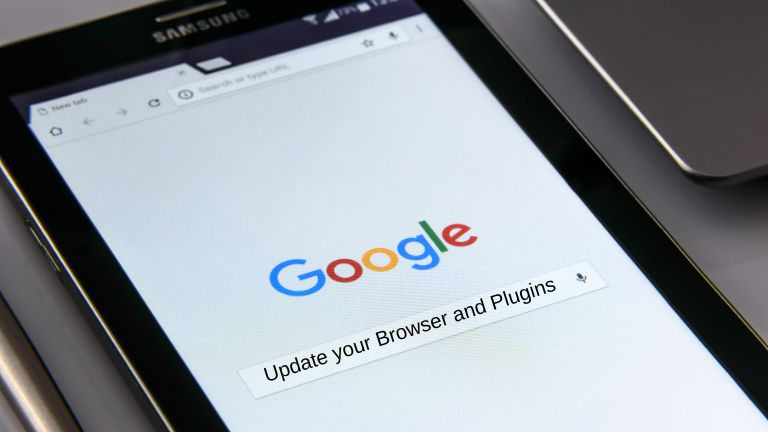
Outdated browsers or plugins can sometimes cause compatibility issues and prevent the steam game awards broadcast from loading. To ensure smooth streaming, make sure your browser and plugins are up to date. Follow these steps:
- Open your browser and navigate to the settings menu.
- Look for the “About” or “Help” section, which should provide information about your browser version.
- Check if there are any updates available for your browser. If updates are available, download and install them.
- Additionally, update any plugins or extensions related to video playback, such as Adobe Flash Player or HTML5 video players.
- After updating your browser and plugins, restart the browser and try loading the steam game awards broadcast again.
Clear Browser Cache and Cookies
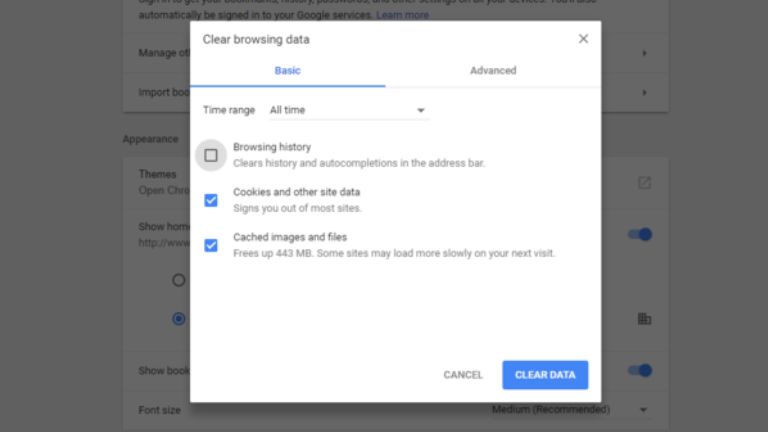
Stored cache files and cookies in your browser may sometimes interfere with the proper loading of web content. Clearing your browser cache and cookies can help resolve this issue. Here’s how:
- Access your browser’s settings or preferences.
- Look for the “Privacy” or “History” section.
- Locate the options to clear browsing data, cache, and cookies.
- Select the appropriate options and clear the data.
- Restart your browser and attempt to load the steam game awards broadcast once more.
Conclusion
The “steam game awards failed to load this broadcast” error can be frustrating, but by following the troubleshooting steps mentioned in this article, you should be able to resolve the issue and enjoy the excitement of the steam game awards.
Remember to check your internet connection, disable firewall or antivirus software if necessary, update your browser and plugins, and clear browser cache and cookies. If all else fails, don’t hesitate to reach out to Steam support for further assistance. Get ready to celebrate your favorite games at the steam game awards!