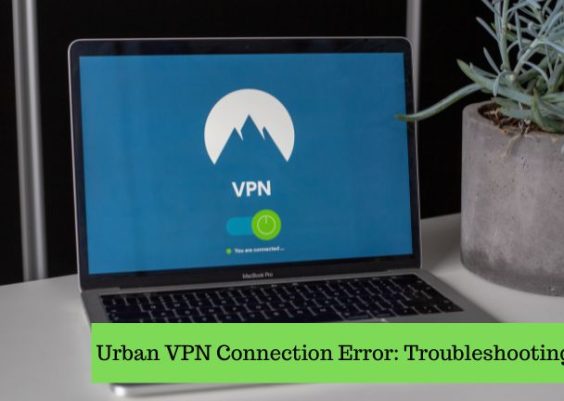Internet Download Manager (IDM) is a magical tool for speeding up your downloads. But sometimes, it throws a big, ugly error: “Permission Denied – No Download Access.”
You click a file to download, and BAM – you get blocked. No progress, no download, just sadness. But don’t worry! Fixing this is easier than you think.
Contents
What Does “Permission Denied” Even Mean?
Good question! Here’s a quick breakdown:
- Permission Denied means IDM can’t get the green light to start the download.
- It might be getting blocked by your browser, firewall, or even the website itself.
- It can also happen if your computer settings don’t let IDM access certain files or folders.
Let’s dive into the fun fixes!
1. Run IDM as Administrator
IDM needs permission to work its magic. Sometimes, it doesn’t have enough power.
Here’s how to give it superpowers:
- Close IDM completely.
- Right-click the IDM icon on your desktop.
- Click “Run as Administrator.”
This gives IDM the permission it was crying for. Try the download again. Fixed? Yes? Great! If not, keep going.
2. Check Your Browser Integration
Sometimes IDM and your browser stop talking to each other. They’re like two friends in a fight.
Here’s how to fix their friendship:
- Open IDM.
- Click “Options.”
- Choose the “General” tab.
- Make sure your browser (Chrome, Firefox, Edge, etc.) is checked.
If it’s already checked, uncheck and check it again – like a reset button.
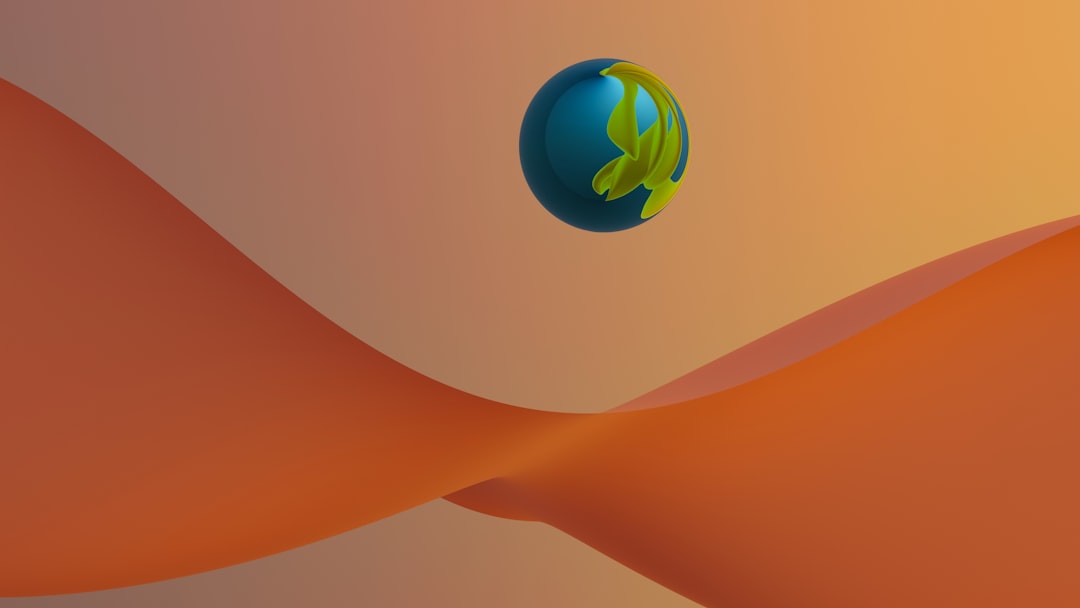
3. Update IDM
Outdated IDM versions can be buggy or not compatible with your browser.
To update:
- Open IDM.
- Click “Help.”
- Click “Check for Updates.”
If there’s an update, install it! Downloads may work perfectly after this quick refresh.
4. Clear Temporary Files
Old files living in your cache folder might be causing conflicts.
Clean them out:
- Press Windows + R
- Type temp and hit Enter
- Delete everything you can
- Repeat with %temp%
This freshens up your system and clears any hurdles IDM might be tripping over.
5. Turn Off Antivirus or Firewall Temporarily
Wait! Don’t panic. We’re just going to test something.
Your antivirus or firewall might be too protective. They’re saying “no” when IDM says “pleeeease.” Let’s try disabling them:
- Turn off your antivirus for a few minutes.
- Pause your firewall just to see if IDM works.
- IMPORTANT: Turn them back on afterward!
Remember, this is just a test. If it works, add IDM to your antivirus exception list.
6. Use a Different Browser
Sometimes one browser just doesn’t play nice with IDM. Try switching!
If you were using Chrome, try Firefox. Or vice versa. Then test the download again.

7. Check for Site Permission Issues
Not every website loves IDM. Some block downloaders on purpose.
To check if this is the problem:
- Try downloading the same file without IDM – using just your browser.
- If that fails too, the site is the problem.
In that case, consider:
- Using a VPN (some sites block regions)
- Right-clicking the download link and using “Save Link As”
- Copying the direct download link into IDM manually
8. Give IDM Access in Folder Permissions
IDM saves files to folders. But if the folder says “you’re not allowed in here,” IDM fails.
Fix the folder permissions:
- Find your IDM download folder (like Downloads or a custom one).
- Right-click the folder → Click Properties.
- Go to the Security tab → Click Edit.
- Make sure your user account has Full control.
Click Apply and OK. Then try downloading again.
9. Right-Click and Download Manually
If IDM won’t catch the download, don’t worry. You can still get what you want.
Here’s the trick:
- Right-click on the download link.
- Choose “Copy Link Address”
- Open IDM → Click Add URL
- Paste the link and click Start Download
Easy peasy!
10. Try Safe Mode (Advanced Users)
If nothing else is working, boot your PC into Safe Mode with Networking.
This turns off all the fancy stuff and runs your computer “bare bones.” If IDM works here, something in normal mode is messing it up – like a driver or background process.
To enter Safe Mode with Networking:
- Press Windows + R
- Type msconfig → Enter
- Go to the Boot tab
- Check Safe boot and Network
- Click OK and restart
Remember to undo these settings when done!
Bonus Tips
- Clear cookies and cache in your browser
- Reinstall IDM completely if all else fails
- Always download from trusted websites
In Conclusion
“Permission Denied” is annoying, but it’s not unbeatable. With these fun and simple fixes, you’ll be downloading like a pro again in no time.
Just remember:
Keep IDM updated, play nice with browser settings, and give it the permissions it needs.
Now go on and grab those files – IDM style!