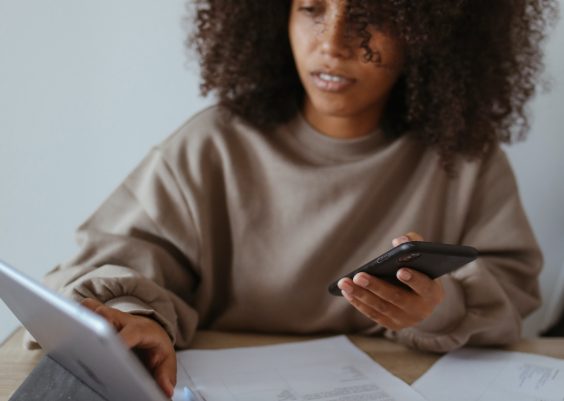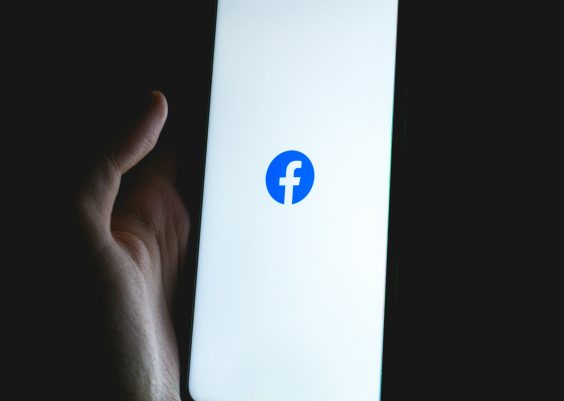Apple Watch is a popular smartwatch known for its sleek design, advanced features, and seamless integration with other Apple devices. One of the key functionalities of the Apple Watch is its ability to provide haptic feedback through vibrations.
However, if you’re experiencing the issue of your Apple Watch not vibrating, it can be frustrating and hinder your overall user experience. In this comprehensive troubleshooting guide, we will explore the possible causes and solutions for this common problem.
Contents
Possible Causes and Solutions to Fix Apple Watch Not Vibrating
To resolve the issue of your Apple Watch not vibrating, follow these steps to restore the vibration functionality:
1. Do Not Disturb Mode Enabled
One possible reason for your Apple Watch not vibrating is that the “Do Not Disturb” mode is enabled. When this mode is active, your watch will not provide any haptic feedback or notifications. To check if this is the issue, follow these steps:
- Open the Control Center on your Apple Watch by swiping up from the bottom of the screen.
- Look for the crescent moon icon, which indicates the “Do Not Disturb” mode.
- If the icon is highlighted, tap it to disable the mode and allow vibrations.
2. Silent Mode Activated
Another common cause for the lack of vibrations on your Apple Watch is the silent mode being activated. When in silent mode, your watch will not produce any sound or haptic feedback. To check if silent mode is the culprit, do the following:
- Swipe up on the watch face to access the Control Center.
- Look for the bell icon, which indicates silent mode.
- If the icon is highlighted, tap it to deactivate silent mode and enable vibrations.
3. Incorrect Settings for Notifications
Sometimes, the issue may lie in the settings of individual apps or notifications on your Apple Watch. Follow these steps to ensure the correct settings are in place:
- On your iPhone, open the Watch app.
- Scroll down and select “Notifications.”
- Choose the specific app that should be providing vibrations.
- Make sure “Mirror my iPhone” is enabled for that app.
4. Software Update Required
Outdated software can often lead to unexpected issues with the Apple Watch, including the vibration feature not functioning correctly. Ensure that your Apple Watch is running the latest version of watchOS by following these steps:
- Connect your Apple Watch to its charger and ensure it has at least 50% battery.
- Connect your iPhone to a Wi-Fi network and ensure it has a stable internet connection.
- On your iPhone, open the Watch app.
- Go to “General” and select “Software Update.“
- If an update is available, follow the on-screen instructions to install it.
5. Hardware Malfunction
If none of the above solutions resolve the problem, it’s possible that there is a hardware issue with your Apple Watch. In such cases, it’s recommended to contact Apple Support or visit an authorized service center to diagnose and repair the device.
Conclusion
In conclusion, the Apple Watch not vibrating can be a frustrating problem, but it can usually be resolved with a few simple troubleshooting steps.
By checking and adjusting the settings for “Do Not Disturb” mode, silent mode, and individual app notifications, you can restore the vibration functionality to your Apple Watch. In some cases, a software update may be required, or there could be a hardware issue that requires professional assistance.
Remember to keep your Apple Watch updated with the latest software and reach out to Apple Support or visit an authorized service center if the problem persists. With these steps, you can enjoy the full functionality of your Apple Watch and never miss important notifications again.