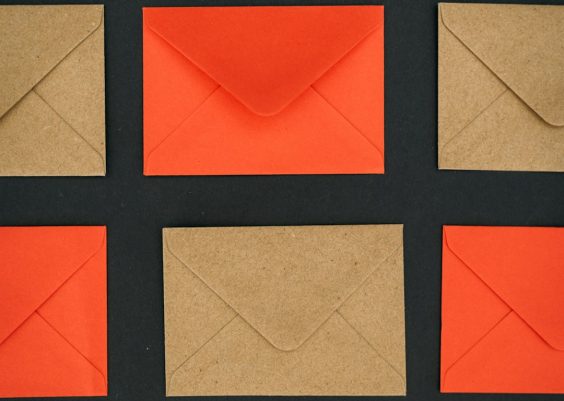Your Alexa is glowing red. Uh-oh. Panic mode? Not quite. That red ring might look scary, but it’s actually Alexa’s way of asking for help—or giving you a heads-up.
Let’s break it down in a fun and simple way so you know exactly what’s going on and how to fix it. No tech wizardry needed!
Contents
What Does the Red Ring on Alexa Mean?
Alexa’s light ring is like her face. It shows what she’s feeling—or rather, what the device is doing. Each color means something different. Blue? She’s listening. Yellow? You have a notification. But red?
Red means Alexa isn’t happy. Usually, it means she can’t hear you. That’s often because the microphone has been turned off.
Here’s what Alexa might be trying to tell you with that red ring:
- Microphone is turned off – You pushed the wrong button, maybe by accident.
- There’s no internet connection – Alexa needs Wi-Fi to work.
- Account or setup issue – Something might be wrong during setup.
Let’s explore each of these and how to fix them.
1. Microphone Turned Off
This is the most common reason for the red ring. There’s a little button on top of your Alexa device with a microphone icon. If you press it, Alexa’s mic turns off, and the red ring shows up.
Here’s how to fix it:
- Look at the top of your Alexa device.
- Find the microphone button (usually marked with a mic icon or a circle with a line through it).
- Press it once to turn the mic back on.
Once you do that, the red ring should disappear and Alexa will greet you with the familiar blue light. Easy!
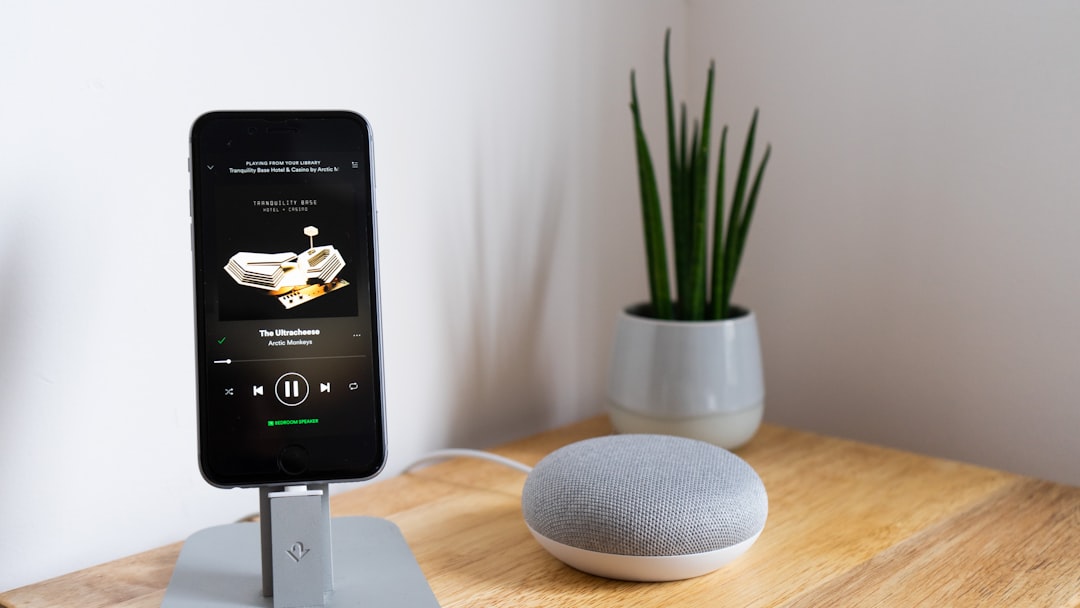
2. Alexa Is Offline
Sometimes, Alexa can’t connect to the internet. When that happens, she might show a red ring and go silent.
This usually happens if:
- Your Wi-Fi is down.
- Your router needs a restart.
- The Alexa device is too far from the router.
Here’s how to get Alexa back online:
- Check if other devices (like your phone or laptop) are connected to Wi-Fi.
- If they aren’t, restart your router and modem.
- If your Wi-Fi is working fine, unplug Alexa for 30 seconds and plug it back in.
- You can also open the Alexa app and look under “Devices” to see if your Echo is connected.
If it’s a weak signal issue, try moving Alexa closer to the router.

3. Account or Setup Problems
Is your Alexa new? Or maybe you recently reset it? During the setup process, if something goes wrong, Alexa might flaunt a red ring instead of a blue glow.
In this case:
- Open the Alexa app on your smartphone.
- Make sure your device is registered to your Amazon account.
- Go through the setup again if needed.
Sometimes the Alexa needs an update, so make sure your app and device are both up to date.
More Red Ring Fixes for the Curious Minds
If you’ve already checked the mic and Wi-Fi issues, here are a few bonus tricks to help you out:
Try Resetting the Device
Still no luck? It might be time to do a factory reset. This will erase your settings and let you start fresh.
To reset your Echo device:
- Hold down the Action button (circle icon) for about 25 seconds.
- The light ring will turn orange, then blue. That means the reset has begun.
- Now open the Alexa app and set it up like new.
Check for Software Updates
Sometimes Alexa acts weird due to outdated software. Normally, updates happen automatically, but if your device has been unplugged for a while, it could have missed one.
To force an update:
- Plug in Alexa.
- Leave her connected to Wi-Fi for a few hours.
- She should update automatically during that time.
Try a Different Power Outlet
Seriously, it could be the outlet. Power issues can mess with Alexa’s brain! Unplug Alexa and try another wall plug in your home. If she powers up properly, bingo!
When to Call Tech Support
If Alexa’s still giving you the red-ring-of-doom after all this, it’s probably time to call in the big guns—tech support.
Contact Amazon Customer Support. They’re super friendly and can guide you through any complex fix. In some rare cases, your Echo device might be defective, and they’ll help you with a replacement.
How to Avoid the Red Ring in the Future
Let’s keep Alexa happy and glowing blue! Here’s how you can prevent the red ring from showing up again:
- Don’t turn off the mic unless you really mean it.
- Keep your Wi-Fi strong. Place your router in a central area.
- Don’t unplug Alexa too often, or she might miss her updates.
- Keep the app updated to manage any issues quickly.
Other Colors Alexa Shows (Bonus!)
Just for fun, want to know what other light ring colors mean?
- Blue – Alexa is listening or processing.
- Yellow – You have messages or notifications.
- Purple – Do Not Disturb is on.
- Orange – Lisa’s in setup mode or trying to connect to Wi-Fi.
- Green – You’re on a call or someone is dropping in.
- White – Volume is being changed (while turning the ring).
Isn’t it cool how Alexa changes colors like a mood ring?
Final Thoughts
The red ring may look a little intimidating at first, but it’s Alexa’s way of saying, “Hey! I need a little help over here.”
Whether it’s the microphone turned off or a trip to airplane mode via Wi-Fi disappearance, most red ring issues are quick fixes once you know what to look for.
So next time your Alexa flashes red, stay calm and follow these simple steps. Soon enough, she’ll be listening, chatting, and telling you your weather forecast with her usual charm.
No more red-ring mysteries. You’ve got this!