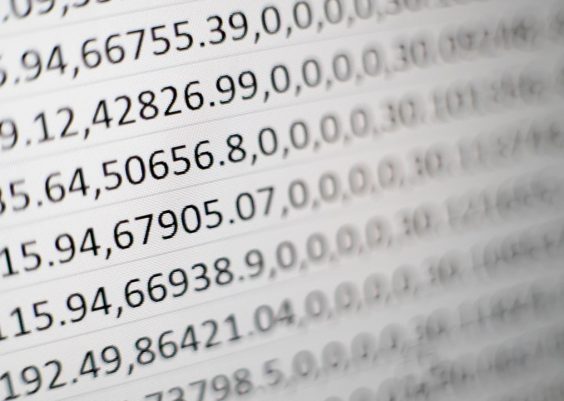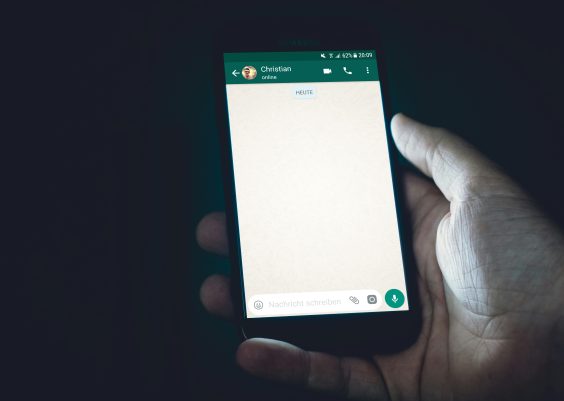If you’ve ever encountered a pop-up that says “Folder Access Denied. You need permission to perform this action”, you’re not alone. This common error in Windows can halt progress, frustrate users, and create confusion about file and folder security. Whether you’re trying to delete an old folder, transfer files, or clean up your directories, this message may block your path. Fortunately, fixing it is possible—if you understand what’s causing it and follow the right steps.
Contents
TL;DR
This error often occurs due to restricted system permissions or ownership mismatches. You can resolve it by taking ownership of the file or folder, adjusting user permissions, or using administrator privileges. In some cases, disabling User Account Control or using Safe Mode may help. Always ensure you’re working with trustworthy files and know when to modify security settings responsibly.
What Causes the “You Need Permission to Perform This Action” Error?
Before jumping into the solution, it’s crucial to understand the causes of this issue. Here are some of the most common reasons:
- File or folder ownership issues: If the folder was created by another user or system process, you may not have the required permissions to modify it.
- Insufficient user permissions: Your account may not have administrative privileges to access certain directories.
- Files in use: Sometimes a file is in use by a background process, blocking access.
- Corrupted user profiles or hidden malware: Malicious software may take over permissions or modify system settings.
- User Account Control (UAC) restrictions: The built-in security mechanism in Windows may be too strict for certain tasks.
Understanding the root cause will help you apply the correct fix and ensure that your system isn’t vulnerable to unnecessary risks.
Step-by-Step Fixes for the “Folder Access Denied” Error
1. Run as Administrator
The simplest fix is to try accessing the folder with administrative privileges. Right-click the program or file you’re using and select Run as Administrator. This can help bypass permission filters that restrict standard users.
2. Take Ownership of the Folder
If you’re denied access because of ownership settings, you can manually take ownership using the following steps:
- Right-click the folder and select Properties.
- Go to the Security tab and click Advanced.
- In the “Owner” section at the top, click Change.
- Type your username, then click Check Names and OK.
- Check the box for “Replace owner on subcontainers and objects”.
- Click Apply and then OK.
After taking ownership, try accessing or modifying the folder again.

3. Modify Folder Permissions
Once ownership is established, you may still need to grant yourself full permission:
- Right-click the folder and go to Properties > Security tab.
- Click Edit to change permissions.
- Select your username and check Full Control under “Allow.”
- Click Apply and OK.
This provides all read/write/delete capabilities for that user, reducing the chances of facing similar access errors.
4. Use Command Prompt to Force Permissions
If GUI options fail, try the command line:
takeown /F "C:\Path\To\Your\Folder" /R /D Y
icacls "C:\Path\To\Your\Folder" /grant YourUsername:F /T
Make sure to replace “C:\Path\To\Your\Folder” with the actual path and YourUsername with your Windows account name. These commands take ownership recursively and grant full permissions.
5. Disable In-Use Applications
Sometimes tasks are restricted because the file or folder is actively being used by another app. To stop this:
- Press Ctrl + Shift + Esc to open Task Manager.
- Identify and end any processes that may be using the file.
- Try deleting or modifying the folder again.
6. Boot into Safe Mode
Safe Mode loads Windows with minimal drivers and could help release locked files:
- Go to Settings > Update & Security > Recovery.
- Under Advanced Startup, click Restart now.
- Navigate to Troubleshoot > Advanced options > Startup Settings.
- Click Restart and press 4 to boot into Safe Mode.
Once in Safe Mode, repeat the above steps to change ownership or permissions.
7. Disable User Account Control Temporarily
Warning: Disabling UAC reduces system protection. Only do this if you understand the associated risks.
- Open the Start Menu, type UAC and click on “Change User Account Control settings.”
- Drag the slider down to Never Notify.
- Click OK and restart your computer.
Try accessing the problem folder after rebooting. Remember to re-enable UAC afterwards to maintain system security.
8. Use a Third-Party Unlocker Tool
There are reputable third-party tools like Unlocker or IObit Unlocker designed to forcefully close handles and allow you to delete or edit a folder.
Be selective when choosing such tools—always download from official sources or trusted software repositories.
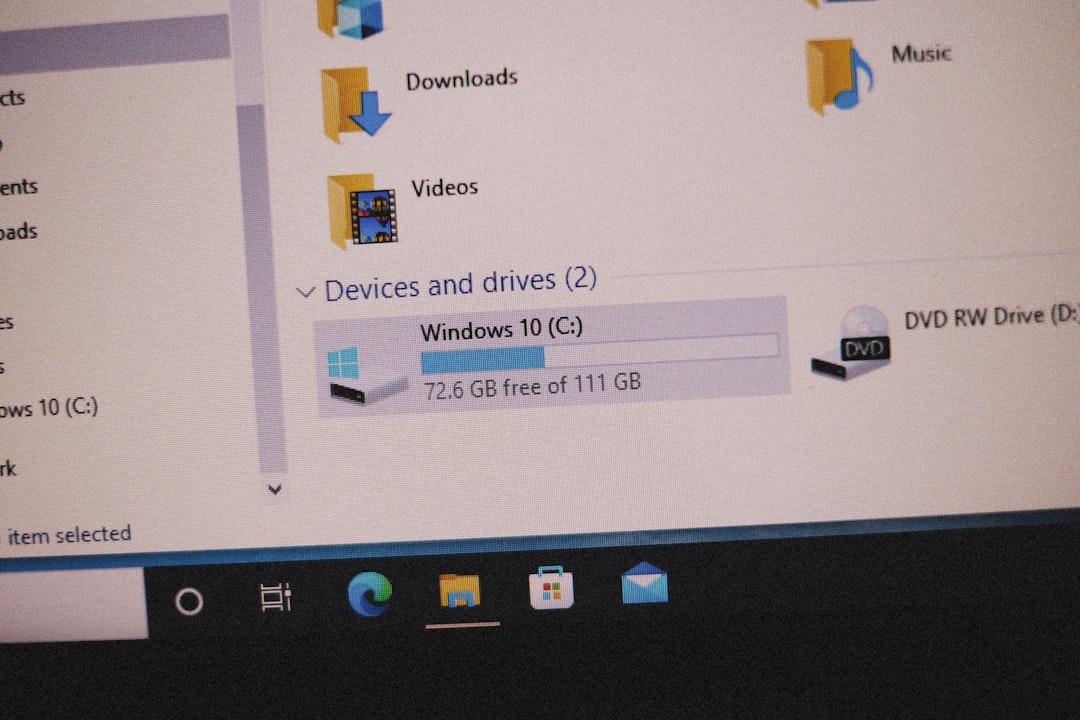
Preventing Future Access Denied Errors
Once you’ve resolved this issue, take proactive steps to avoid recurrence:
- Use an Administrator account for system changes or software installations.
- Organize file permissions regularly if you share your system or manage a team.
- Keep your system free from malware using up-to-date antivirus software.
- Don’t rename or manually move system files or folders unless necessary and you understand the implications.
When It’s Time to Ask for Help
If you still face issues after trying all steps above, it may signal a deeper system problem or user profile corruption. Consider:
- Consulting with a system administrator (especially in office networks)
- Creating a new user profile with administrator privileges
- Using System Restore to revert changes
It’s important to act thoughtfully. Handling system permissions recklessly could lock you out of essential directories or lead to data loss.
Final Thoughts
The “You need permission to perform this action” error is a protective feature in Windows designed to safeguard sensitive files and regulate administrative access. While it’s irritating from a user experience standpoint, it’s there for a reason. By taking ownership, adjusting security settings, and understanding the root causes, you’ll be able to effectively manage your files and keep your system both functional and secure.
Remember: Always proceed with caution. Administrative privileges grant a wide range of freedoms—including the ability to damage system files unintentionally. Make backups where necessary and consult guides to proceed safely.