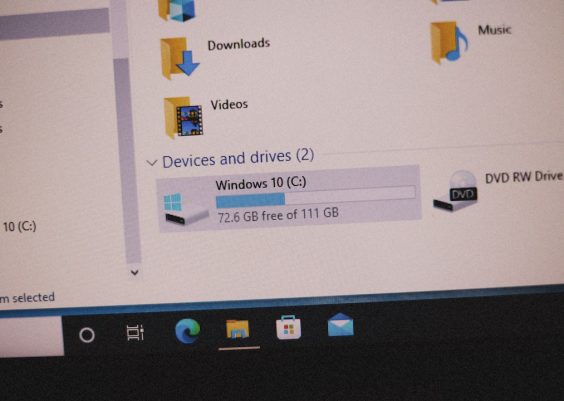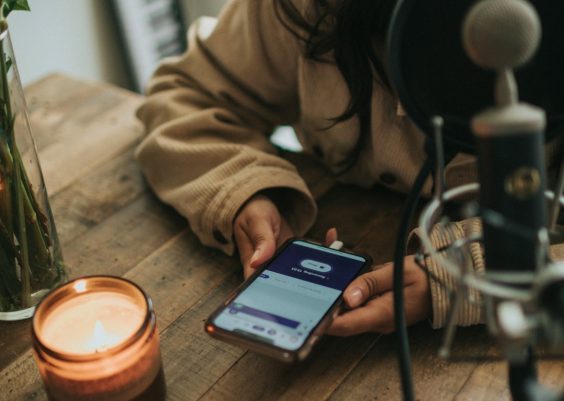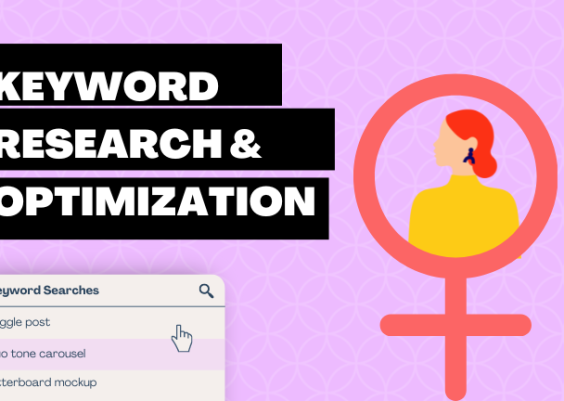Your support center should speak your customer’s language. Literally! If you’re using Zendesk, you already have a great tool on your hands. But what if your customers are from different countries? That’s where translation comes in. Let’s break it down into simple steps!
Contents
Why Translate Your Help Center?
Imagine someone in Japan trying to read support info in English. Confusing, right? A translated help center:
- Builds trust
- Improves user experience
- Reduces support tickets
Now, let’s make your help center multilingual!
Step 1: Enable Multiple Languages in Zendesk
To start, go into Guide Admin. Click Settings and find the Language tab. There, activate the languages your customers use.
Zendesk supports dozens of languages, from Spanish to Swedish, Korean to Czech.
Tip: Choose languages based on your customer base. No point in adding Finnish if all your users are in Brazil.

Step 2: Translate the Interface
Zendesk handles most interface translations for you. This includes buttons, links, and labels.
For example:
- The “Submit a request” button becomes “Enviar una solicitud” in Spanish
- The “Search” box becomes “Recherche” in French
Pretty nice, huh? You don’t need to do anything special here. Zendesk has your back.
Step 3: Translate Your Articles
This part is up to you. Each article can have versions in different languages.
- Go to your article
- Click “Add translation”
- Select the language
- Paste your translated content
- Publish
Pro tip: Use professional translators if you can. Google Translate is okay—but humans are better!
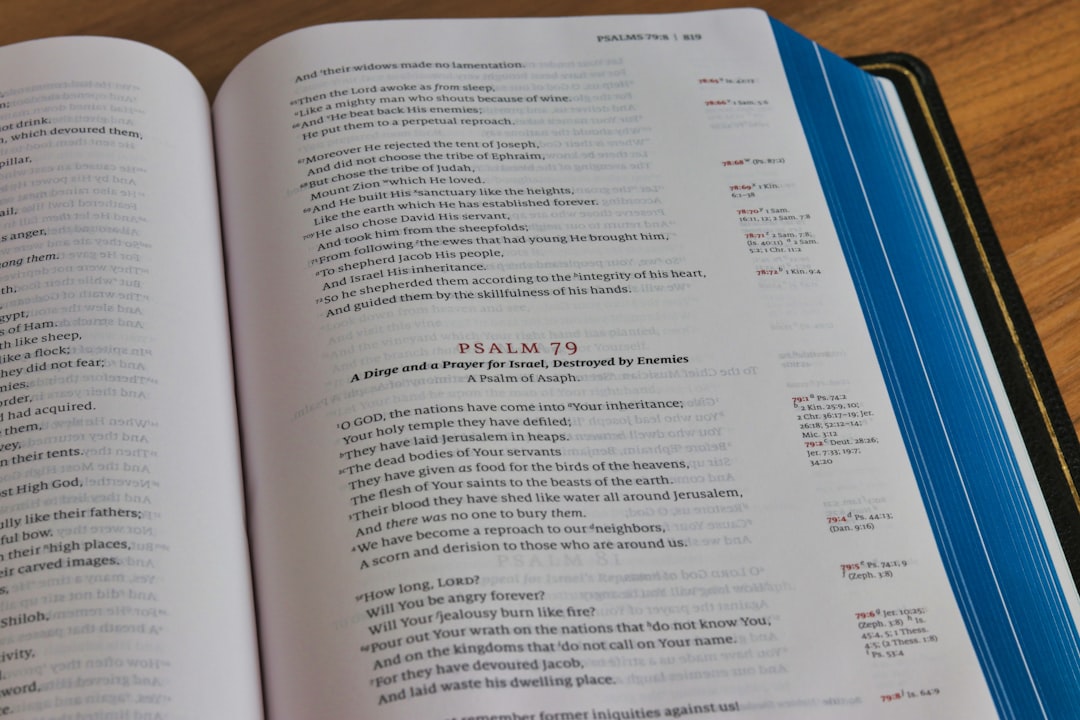
Step 4: Organize Your Translated Content
Each translated version is tied to the same URL. Zendesk shows the right one based on the visitor’s language settings in their browser.
Want to control it manually too? You can add a language switcher. There are apps and custom scripts for that.
Step 5: Keep Everything Updated
New article in English? Don’t forget to add translations. Make it part of your publishing process.
Checklist:
- Translate new articles
- Update old translations if original changes
- Check for broken formatting after pasting
Bonus Tip: Use a Translation App
Doing things manually is fine for small teams. But if you’re growing, consider integration with translation apps. Some great tools are:
- Weglot
- Unbabel
- Phrase
These tools can automate translation, or at least speed it up a lot!
Conclusion
And that’s it! Translating your Zendesk Help Center isn’t scary. Just follow these simple steps:
- Enable languages
- Let Zendesk auto-translate the interface
- Manually translate help articles
- Stay organized
- Keep translations current
Adding languages means adding value. Your users feel seen, heard, and supported—in their own language.
So go on—make your Help Center a global star! 🌍