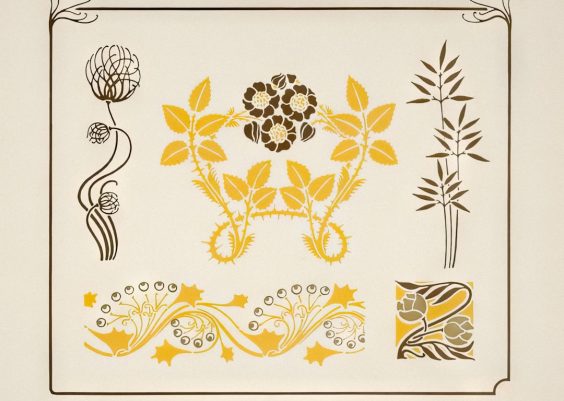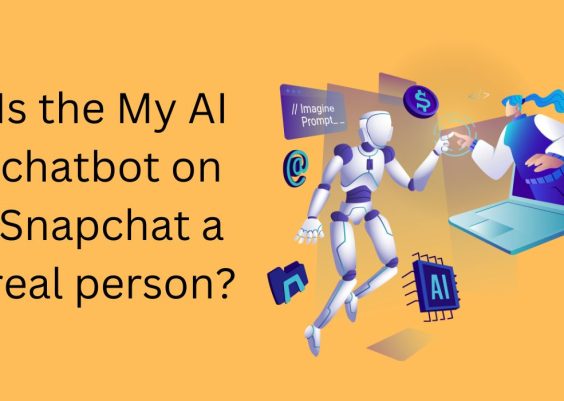Figma has rapidly become one of the most popular design tools in the world, thanks to its collaborative features and ease of use. Whether you’re a seasoned designer or a beginner, its powerful capabilities allow you to create impressive designs efficiently. A common question that arises when using Figma, particularly during prototyping, is: “Can I make a component in a prototype?” The answer is yes—components are not only possible in prototypes but are also an essential feature to streamline your design process. In this article, we will explore how components work in Figma prototypes, why they are useful, and how to create and use them effectively.
Contents
What is a Component in Figma?
Before diving into their relationship with prototypes, it’s crucial to understand what a component is in Figma. In essence, a component is a reusable design element. Once created, components can be repeated and modified across your project without the need to duplicate or redesign individual elements.
Key benefits of components include:
- Consistency across designs, fostering a unified look and feel.
- Ease of updating, where changes to the main component reflect across all its instances.
- Organized workflows, as repetitive tasks are reduced significantly.
In the context of prototyping, these advantages become even more powerful as they let you maintain uniformity while creating interactive designs for apps, websites, and other user interfaces.
Can You Use a Component in a Prototype?
The short answer is: yes, components can be used in prototypes within Figma. In fact, they are highly encouraged. When you’re developing a prototype, components allow you to ensure that interactive elements like buttons, form fields, or menus are consistent in both design and behavior across various screens.
The main steps to integrate components into your prototype include:
- Create a Component: Design an element in Figma (for example, a button) and convert it into a component.
- Add Interaction Presets: Use Figma’s prototyping tools to assign interactions to your component (such as button clicks or hover states).
- Place Component Instances: Use multiple instances of the component across your prototype and achieve functional interactivity.
Thanks to Figma’s dynamic capabilities, these steps are straightforward, and changes to the source component are automatically reflected in all instances.
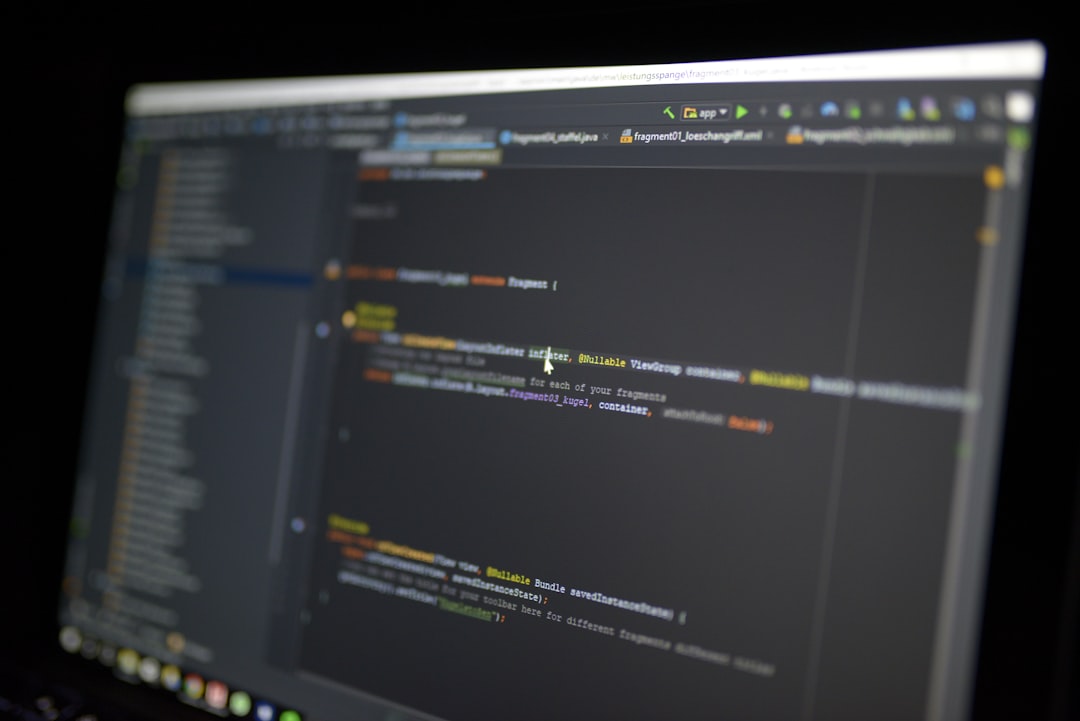
How to Make a Component in a Prototype on Figma
If you’re new to Figma or still refining your skills, here’s a step-by-step process to create components and integrate them into your prototype:
Step 1: Create a Design Element
Start by designing an element you want to use across multiple areas. For example, you might design a simple button with text and an icon. Give it well-defined attributes such as color, size, and alignment, ensuring consistency with the overall design system.
Tip: It’s always a good idea to group elements (Ctrl+G or Cmd+G) before turning them into a component to ensure they act as one unit.
Step 2: Convert the Element into a Component
Once your design element is ready, turn it into a reusable component. To do this, select the element, right-click on it, and choose “Create Component”. Alternatively, you can press Ctrl+Alt+K (Windows) or Cmd+Option+K (Mac).
Step 3: Add Interactions to the Component
Switch to the Prototype tab in the right-hand menu. Here, you can assign interactions to your component, such as linking it to other frames or introducing hover and click states. Figma allows for fine-tuning these triggers to ensure realistic user behavior simulation during testing.
Step 4: Use Component Instances
Drag the Component from the Assets panel and use it in your design frames. Each of these is considered an instance. The beauty of instances is that they inherit the properties of the main component but can also be customized locally for specific use cases.

Step 5: Test Your Prototype
Finally, click the “Play” button in the upper-right corner of the Figma interface to preview your prototype. Test the interactive component instances to ensure everything functions as expected.
When Should You Use Components in Prototypes?
Components are ideal when you have recurring design elements in your prototypes, such as navigation menus, buttons, modals, or cards. They help save time and ensure maintainability if changes are needed during the design process.
For example, say you’re designing a mobile app, and you’ve used a button component throughout the screens. If the button’s color needs to change, only a single modification to the main component is required, and this change will propagate across all instances. This approach not only saves significant effort but also minimizes the risk of errors.
Final Thoughts
Using components within prototypes in Figma is not just possible—it is a best practice that substantially improves your design workflow. By turning static design elements into reusable and interactive components, you can ensure consistency and functionality across all areas of your project. Moreover, the ease of updating and the efficiency gained through reuse make components an invaluable tool for designers.
Whether you’re working alone or collaborating with a team, leveraging Figma’s component feature will elevate the quality and speed of your design process. Get started today, and watch how seamlessly your prototypes transform!