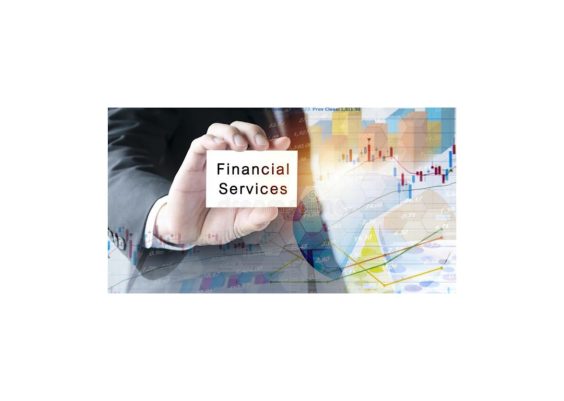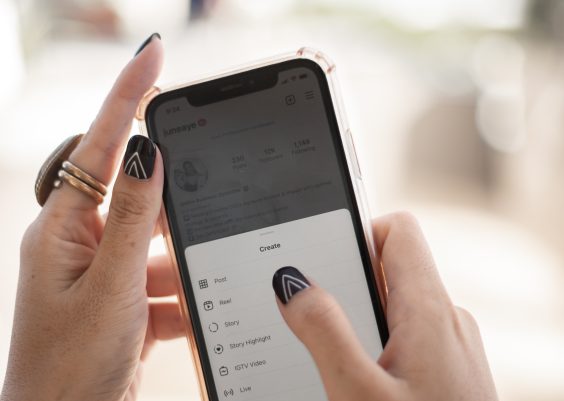Forgetting your Instagram password can be frustrating, especially if you’re trying to log in on a new device and you need to do it as fast as possible. While Instagram doesn’t offer a direct way to view your password, you can still retrieve or reset it using built-in features on your iPhone. Whether you’re using Apple’s password management system or want to reset your password directly through Instagram, there are a few methods that will help you recover access to your account.
Here’s a step-by-step guide on how you can see or reset your Instagram password on your iPhone.

Contents
1. Using iPhone’s Password Manager (iCloud Keychain)
Apple’s built-in password management system, iCloud Keychain, securely stores login details for apps and websites, including Instagram. If you’ve saved your Instagram password through Keychain, you can retrieve it easily.
Steps:
1. Open Settings: On your iPhone, go to the Settings app.
2. Navigate to Passwords: Scroll down and tap on Passwords (you may need to authenticate using Face ID, Touch ID, or your passcode).
3. Search for Instagram: Once in the Passwords section, you can either scroll through the list or use the search bar to find Instagram.
4. View the Password: Tap on the Instagram entry, and you’ll see your stored username and password. To copy or view the password, tap on the password field. It will reveal your Instagram password.
This method works only if you previously saved the password using iCloud Keychain.
2. Checking Passwords Stored in Your Browser (Safari)
If you’ve logged into Instagram via Safari and saved your password, you can find it in Safari’s settings.
Steps:
1. Open Settings: Go to the Settings app on your iPhone.
2. Navigate to Passwords & Accounts: Scroll down and tap on Passwords & Accounts, and then choose Website & App Passwords.
3. Find Instagram: Use the search bar to find Instagram’s saved login information.
4. View Password: Tap on the Instagram entry to reveal the username and password for your account.
If you previously saved the password for Instagram through Safari, it will appear here.
3. Resetting Your Instagram Password
If you haven’t saved your password in Keychain or Safari, you’ll need to reset your Instagram password.
Steps:
1. Open Instagram: Launch the Instagram app on your iPhone.
2. Tap ‘Forgot Password’: On the login screen, tap the Forgot Password? link under the password field.
3. Enter Your Email, Username, or Phone Number: Provide the necessary information to receive a password reset link or code.
4. Follow the Instructions: You will receive a link via email or SMS. Click the link and follow the instructions to reset your password.
While you cannot directly view your Instagram password through the Instagram app, you can use Apple’s iCloud Keychain. You can also try and use browser settings to retrieve it if you previously saved it. If these options don’t work, resetting your password through the Instagram app is the easiest and most secure method to regain access.