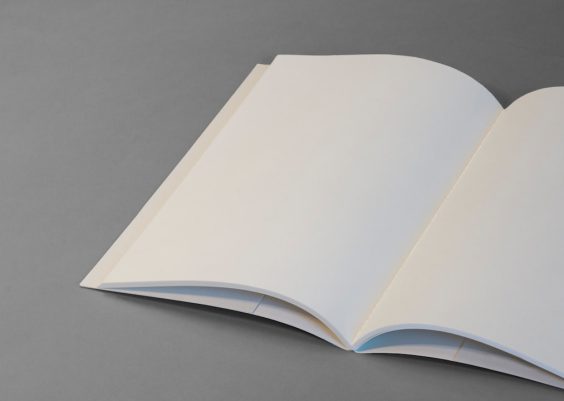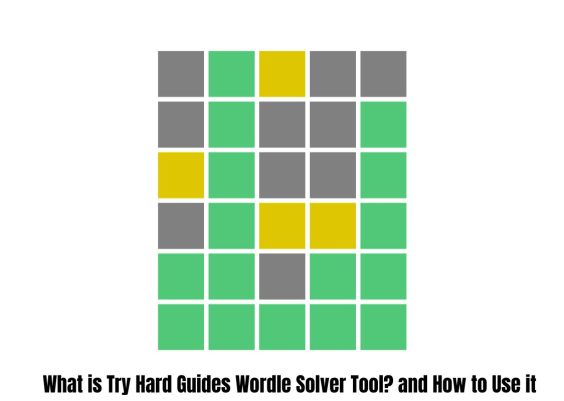Steam is one of the most popular platforms for the digital distribution of PC games, offering a wide array of games and a vibrant community. However, like any digital service, it can encounter issues, one of which is the “Pending Transaction” error. This error can be frustrating as it prevents you from making new purchases until the pending transaction is resolved. Here’s a comprehensive guide on how to fix the Steam Pending Transaction error.

Contents
Understanding the Steam Pending Transaction Error
The “Pending Transaction” error on Steam typically occurs when a previous purchase attempt did not complete successfully. This can happen due to various reasons such as network issues, payment gateway problems, or glitches within Steam itself. When this error occurs, Steam locks your account from making further purchases until the pending transaction is either completed or canceled.
Step-by-Step Guide to Fixing the Error
1. Check Your Purchase History
The first step in resolving the pending transaction error is to check your purchase history to confirm the status of the transaction.
1. Open Steam: Launch the Steam client on your PC.
2. Go to Account Details: Click on your profile name at the top-right corner and select “Account details.”
3. View Purchase History: Under the Store & Purchase History section, click on “View purchase history.”
4. Identify Pending Transactions: Look for any transactions marked as “Pending” or “Processing.”
2. Cancel Pending Transactions
If you find a pending transaction in your purchase history, cancel it to allow new transactions to proceed.
1. Locate the Pending Transaction: In your purchase history, find the transaction that is still pending.
2. Cancel the Transaction: Click on the pending transaction and select the option to cancel it. Follow the prompts to confirm the cancellation.

3. Restart Steam
Sometimes, simply restarting Steam can resolve minor glitches that may be causing the pending transaction error.
1. Close Steam: Exit the Steam client completely.
2. Restart Steam: Relaunch Steam and log back into your account.
3. Attempt Purchase Again: Try to make the purchase again to see if the error persists.
4. Clear Steam Download Cache
Clearing the download cache can resolve issues related to pending transactions.
1. Open Steam Settings: Click on “Steam” in the top-left corner and select “Settings.”
2. Go to Downloads: In the settings menu, select the “Downloads” tab.
3. Clear Download Cache: Click on the “Clear Download Cache” button. Confirm the action when prompted.
5. Verify Payment Method
Ensure that your payment method is valid and has sufficient funds.
1. Check Payment Details: Go to “Account details” and review your payment methods.
2. Update Payment Information: If necessary, update your payment details or add a new payment method.
3. Retry Purchase: Attempt the purchase again with the updated payment method.
6. Use a Different Payment Method
If the pending transaction error persists, try using a different payment method.
1. Add New Payment Method: In your account details, add a new credit card, debit card, or PayPal account.
2. Make Purchase: Select the new payment method when attempting the purchase again.
7. Check Internet Connection
A stable internet connection is crucial for completing transactions on Steam.
1. Check Network Status: Ensure your internet connection is stable. Restart your router if necessary.
2. Switch Networks: If possible, try using a different network to rule out any connectivity issues.
8. Contact Steam Support
If none of the above steps resolve the issue, it may be time to contact Steam Support.
1. Visit Steam Support: Go to the [Steam Support](https://help.steampowered.com/) website.
2. Log In: Log into your Steam account.
3. Submit a Ticket: Navigate to the section related to purchases and submit a ticket detailing your issue. Provide as much information as possible to help the support team resolve your problem quickly.
Preventing Future Pending Transaction Errors
To minimize the chances of encountering the pending transaction error in the future, consider the following tips:
1. Ensure Stable Internet: Always ensure a stable internet connection when making purchases.
2. Avoid Multiple Transactions: Do not attempt multiple transactions in quick succession.
3. Keep Payment Methods Updated: Regularly update and verify your payment methods to ensure they are valid and have sufficient funds.
The Steam Pending Transaction error can be a hindrance, but with the steps outlined above, you should be able to resolve it effectively. By checking your purchase history, canceling any pending transactions, restarting Steam, clearing the download cache, verifying or updating payment methods, and ensuring a stable internet connection, you can overcome this issue. If all else fails, contacting Steam Support will help you get back to enjoying your games without further delay.