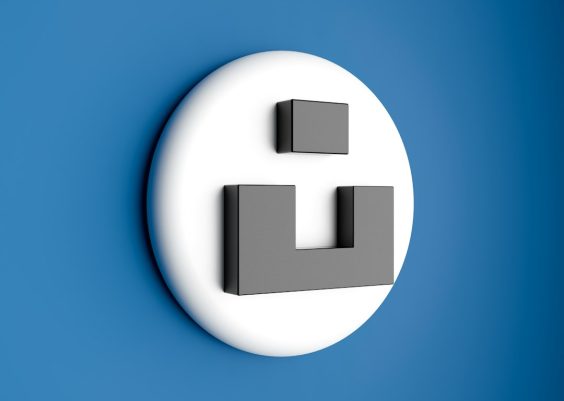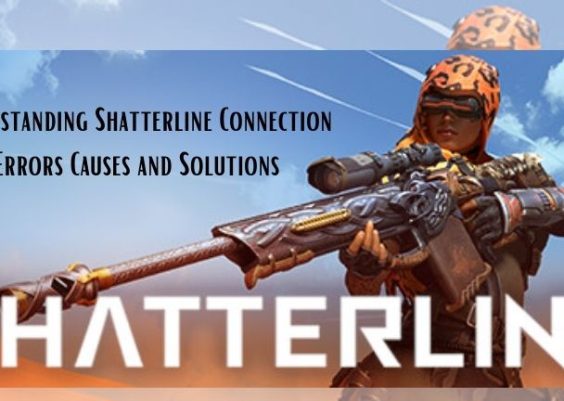In the competitive world of e-commerce, product images play a crucial role in attracting buyers and driving sales. One of Amazon’s key features is the zoom function, which allows customers to examine products closely by hovering over images. However, sellers often encounter issues where their images aren’t zoomable, which can hurt conversion rates. Understanding why this happens and knowing how to fix it is essential for maintaining a competitive edge.
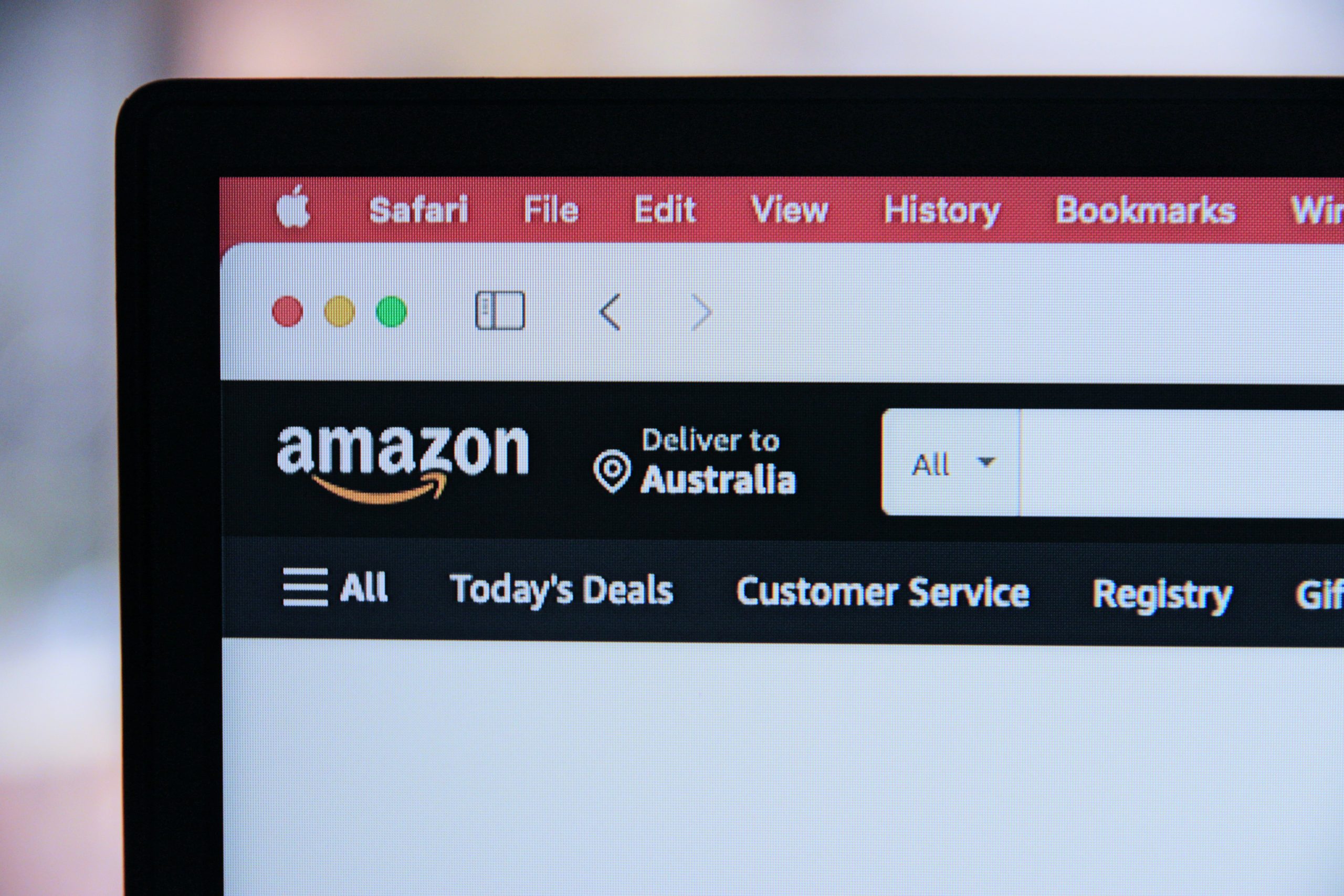
Contents
The Importance of Zoom Functionality
The zoom function significantly enhances the shopping experience by allowing customers to view products in detail. This is especially important for items with intricate features, textures, or fine print. When buyers can’t zoom, they might feel uncertain about the product’s quality or details, potentially leading them to abandon the purchase.
Common Reasons Images Aren’t Zoomable
One of the most common reasons images aren’t zoomable is due to insufficient resolution. Amazon requires images to be at least 1000 pixels on the longest side to enable the zoom feature, though 1600 pixels or higher is recommended for optimal performance. If the image resolution is too low, the zoom functionality simply won’t work.
Another potential issue could be the image format. Amazon accepts various image formats such as JPEG, TIFF, and PNG. If the format isn’t compliant or is incorrectly uploaded, the zoom feature might not function as expected.
Incorrect image uploads can also contribute to this problem. If you’ve recently updated product images and the zoom function isn’t working, it could be due to a delay in Amazon processing the new images. Sometimes, cached versions of older, lower-resolution images remain active, preventing the zoom feature from appearing.
Images that don’t meet Amazon’s aspect ratio guidelines, usually 1:1 or square for the main image, might also disable zoom. Stretching or distorting images to meet these requirements can interfere with the feature. Additionally, images with watermarks, text overlays, or borders might violate Amazon’s guidelines, leading to restricted functionality.
Steps to Fix Zoom Issues
Verify Image Resolution
The first step is to check the resolution of your images. Open the image file on your computer and view its properties to ensure it’s at least 1000 pixels on the longest side. For better results, aim for images between 1600 and 2000 pixels on the longest side. Higher resolutions not only enable zoom but also improve clarity, making the product more appealing to potential buyers.
Ensure the Correct Image Format
Using the correct image format is crucial. JPEG is the most recommended format for Amazon images because it balances quality and file size effectively. Avoid excessive compression, as this reduces image quality. Utilizing the “Save for Web” option in photo editing tools like Photoshop can help retain quality without excessively increasing the file size.
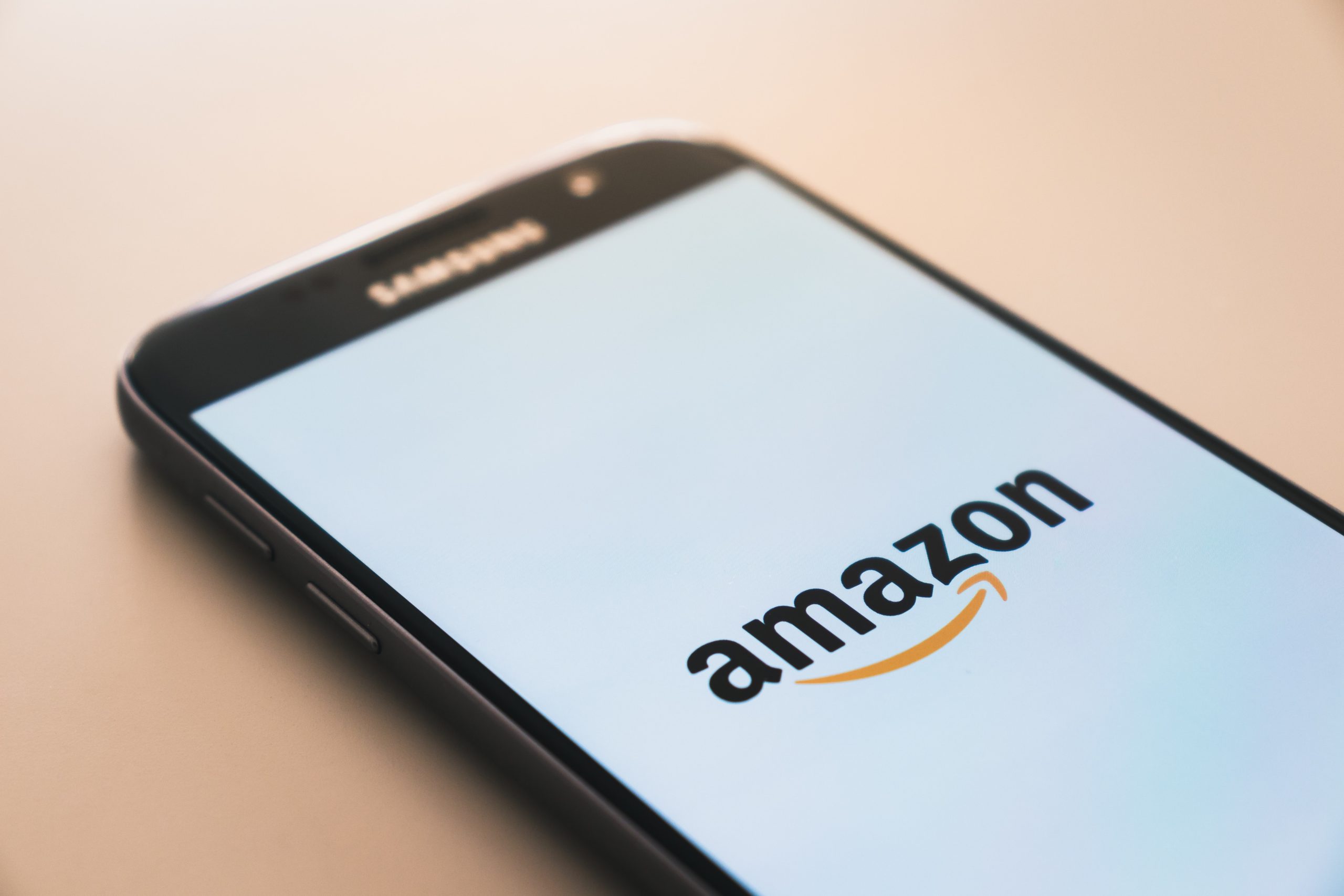
Reupload or Replace Images
If your images meet all requirements but still aren’t zoomable, consider deleting the existing images from your Amazon Seller Central account and reuploading them. After reuploading, allow a few hours for Amazon to process the images, as the zoom feature might not activate immediately.
Follow Amazon’s Image Guidelines
Strictly adhering to Amazon’s image guidelines is essential. Remove any watermarks, text overlays, logos, or decorative borders from your main images. The main product image should display the item against a white background without any distractions. Maintaining the correct aspect ratio and ensuring the product is centered helps avoid any issues related to image proportions.
Testing Your Images
Testing your images is the final step to ensure everything works correctly. Use Amazon’s image preview tool in Seller Central to check if your images meet the platform’s zoom standards. Testing on different devices, including both desktop and mobile, is also recommended to ensure the zoom feature works universally.
Additional Tips for Effective Amazon Images
Providing multiple images from different angles can further enhance the customer’s shopping experience. Even if the zoom function is working, including close-up shots of important product details can increase buyer confidence. Maintaining a consistent style and quality across all images contributes to a professional appearance, which builds trust and boosts sales.
Zoom functionality on Amazon is a vital feature that enhances the customer experience and can significantly impact your sales. If your images aren’t zoomable, the issue is likely related to resolution, format, or guideline compliance. By ensuring high-resolution images, using the correct formats, and following Amazon’s image standards, you can resolve these issues effectively. Optimizing your product images not only enables zoom functionality but also improves the overall presentation of your product, ultimately leading to higher conversions and customer satisfaction.