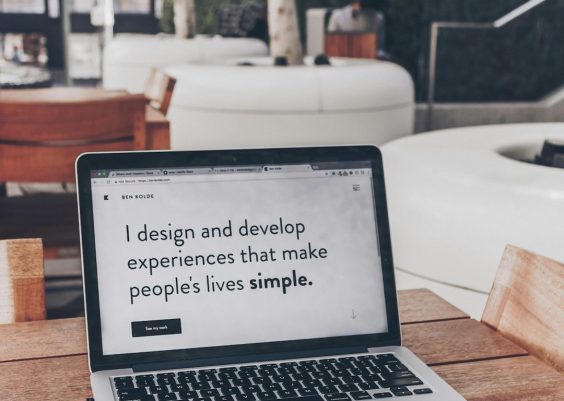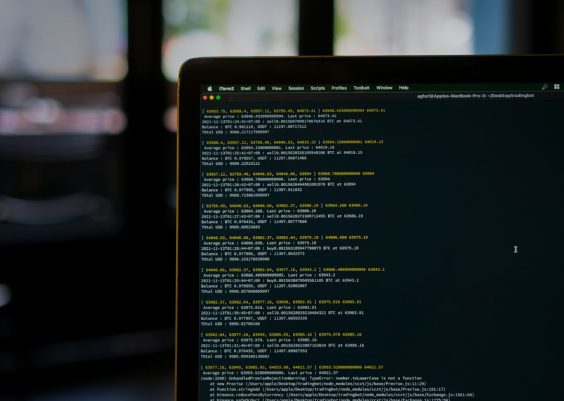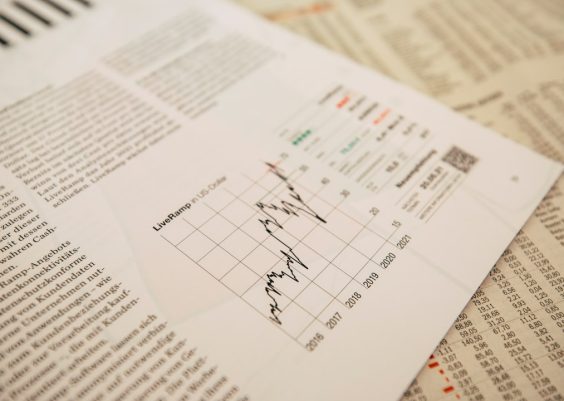Guided Access is a powerful accessibility feature on iOS devices designed to help users stay focused on a task by temporarily limiting access to a single app. It’s a favorite tool among parents, educators, therapists, and businesses that want more control over how a device is used. However, there are moments when Guided Access suddenly stops working, either refusing to activate, ending unexpectedly, or causing apps to behave erratically. If you’ve ever found yourself puzzled or frustrated by these issues, you’re not alone.
In this article, we’ll explore why Guided Access stops working and share practical solutions to get it back on track. Whether you’re dealing with a glitchy device or misconfigured settings, we’ll help you troubleshoot the most common issues with ease.
Contents
What is Guided Access?
Before diving into the problems, let’s quickly review what Guided Access is. Guided Access locks an iOS device into a single app, preventing users from exiting the app or accessing hardware buttons like the home and volume buttons. It’s particularly useful for:
- Helping children stay in educational apps
- Assisting individuals with disabilities
- Setting up public displays or demo devices
- Preventing distractions during work or study
You can activate it by going to Settings > Accessibility > Guided Access and toggling it on. Once enabled, triple-clicking the side or home button within any app will activate it.
Why Guided Access Stops Working: Common Causes
Guided Access is generally reliable, but there are several reasons why it may stop working. These include software bugs, incorrect settings, and even hardware issues. Here are the most frequent culprits:
1. iOS Bugs and Software Glitches
One of the most common reasons Guided Access misbehaves is because of bugs in iOS. Operating system updates sometimes introduce new bugs or conflicts with existing features. This can lead to Guided Access not initiating properly or ending unexpectedly.
2. Improper Triple-Click Settings
If the triple-click feature on your home or side button is assigned to multiple accessibility functions, it might not prioritize Guided Access, or it may not work consistently. This conflict can make it seem like the feature is broken.
3. Battery and Low Power Mode
Running your device on Low Power Mode can cause some background functions to behave unpredictably. Guided Access may be interrupted or fail to start if the system conserves too many resources.
4. Touch ID/Face ID Conflicts
In some cases, authentication settings may interfere with resuming or exiting Guided Access. If Touch ID or Face ID isn’t properly configured, you might get locked out of the feature, making it seem like it’s malfunctioning.
5. App Crashes and Freezes
If the application you’re using with Guided Access crashes or freezes, it may force Guided Access to exit. This can be misinterpreted as a fault in Guided Access rather than the app itself.
6. Hardware Button Failure
Physical damage to the side or home button can prevent you from activating or deactivating Guided Access properly. This is especially common in older devices or after a drop.

How to Fix Guided Access Issues
Now that we’ve identified the problems, here are specific solutions to fix Guided Access when it stops working:
1. Restart Your iPhone or iPad
This is the easiest and often most effective solution. Restarting clears temporary glitches, refreshes memory, and can fix minor iOS bugs that affect Guided Access. Simply power off the device and turn it back on.
2. Update to the Latest iOS Version
Apple frequently patches bugs through software updates. If you’re experiencing issues with Guided Access, go to Settings > General > Software Update and ensure you’re running the latest version of iOS.
3. Check Accessibility Shortcut Settings
Ensure Guided Access is properly prioritized in the Accessibility Shortcut:
- Go to Settings > Accessibility > Accessibility Shortcut
- Make sure Guided Access is selected and ideally the only option enabled
If multiple shortcuts are selected, iOS may get confused when you triple-click the side or home button.
4. Toggle Guided Access Off and On
Try resetting the feature:
- Navigate to Settings > Accessibility > Guided Access
- Turn it off, restart your device, then turn it back on
5. Clean and Test Hardware Buttons
If the triple-click doesn’t respond, test your device’s side or home button functionality. Use other shortcuts or apps that depend on them. If the buttons are unresponsive, a hardware repair may be necessary.
6. Disable Low Power Mode
Low Power Mode can halt background processes. Go to Settings > Battery and make sure Low Power Mode is turned off when using Guided Access.
7. Check App Stability
If you notice Guided Access breaks only in one specific app, that app may be to blame. Try running Guided Access in multiple apps to confirm the issue source. Updating or reinstalling the problematic app may solve it.
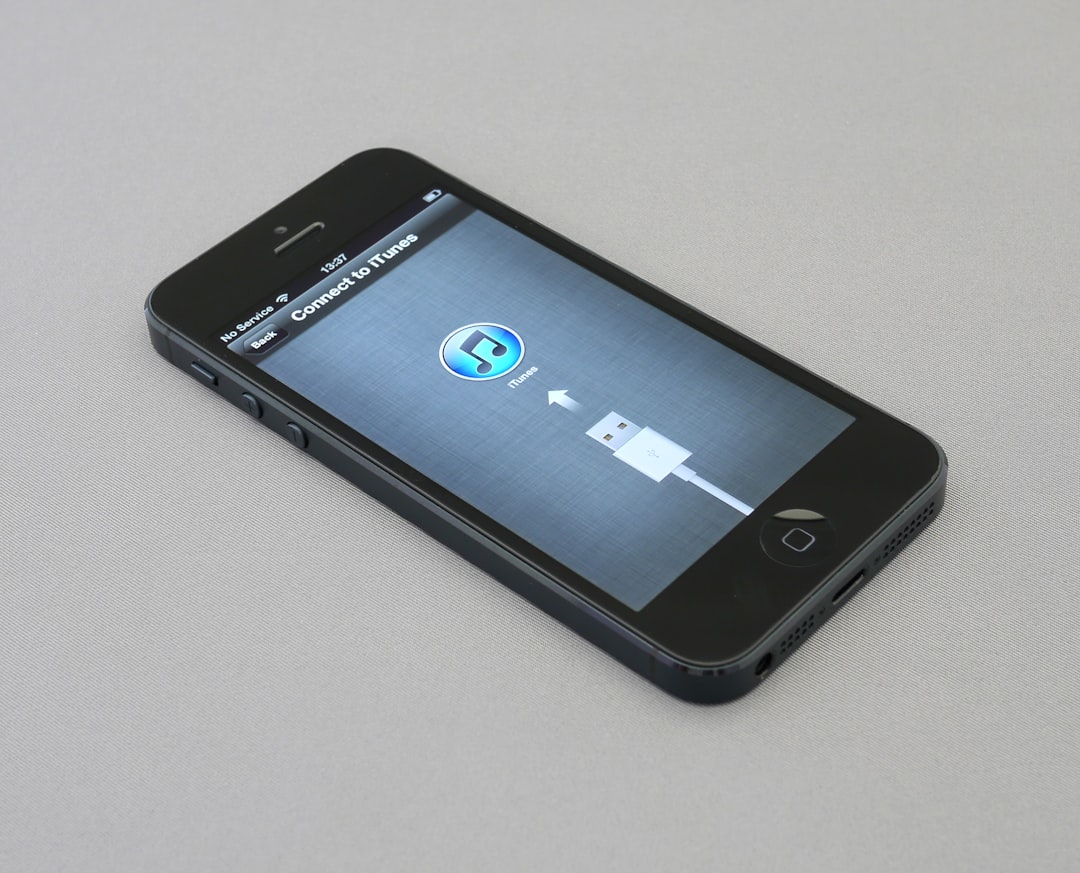
8. Re-enable Face ID or Touch ID Access
To prevent being locked out, ensure biometric authentication is working smoothly:
- Check under Settings > Face ID & Passcode or Touch ID & Passcode
- Ensure all biometric options are active and functioning correctly
9. Reset All Settings (Last Resort)
This will not delete your data but will reset all system preferences, including network and accessibility settings. To do this:
- Go to Settings > General > Transfer or Reset iPhone > Reset > Reset All Settings
Afterward, re-enable Guided Access and test its functionality.
Pro Tips for Using Guided Access Effectively
Once your issues are resolved, here are a few tips to ensure Guided Access works effectively every time you need it:
- Practice a Test Run: Before handing the device to someone else, test the feature with the intended app.
- Set Time Limits: Enable a time limit to automatically end Guided Access after a specific duration.
- Create a Passcode You Can Remember: Use a memorable code or enable biometric access to quickly exit the mode.
- Use with AssistiveTouch: For extra navigation help, pair Guided Access with AssistiveTouch under Accessibility.
When to Contact Apple Support
If you’ve tried all the solutions above and Guided Access still doesn’t work, it might be time to reach out to Apple Support. Persistent problems could indicate a deeper issue with iOS or your device’s hardware. Visit your nearest Apple Store or use the online support portal to speak to an expert.
Conclusion
Guided Access is an incredible tool that helps provide structure, focus, and control on iOS devices. While it typically runs smoothly, occasional hiccups can cause it to stop working. Fortunately, most problems are easily fixed with some straightforward troubleshooting.
Whether it’s a simple restart, a quick setting check, or a full iOS update, the right solution is usually just a few taps away. With the tips outlined here, you’ll be back to using Guided Access worry-free in no time.