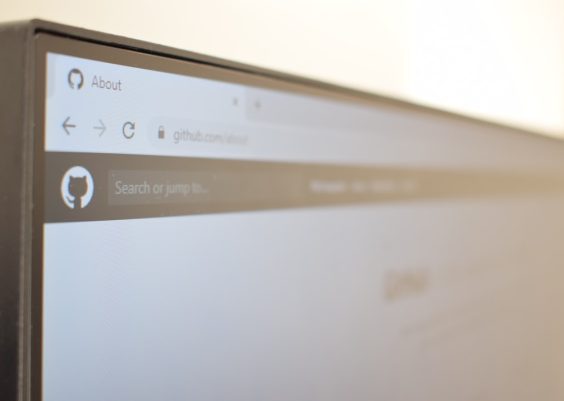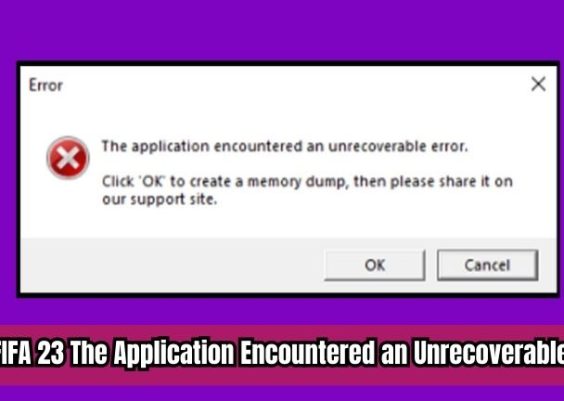For long-time macOS users, the convenience and efficiency offered by keyboard shortcuts can’t be overstated. Whether switching between apps, taking screenshots, or managing files, users rely on these shortcuts daily. So imagine the frustration when, one ordinary morning, keyboard shortcuts just… stop working. No warning, no clear explanation—just silence where functionality should be. This article dives into what causes macOS keyboard shortcuts to randomly fail and how a surprisingly simple solution—reloading a custom input profile—can bring them back to life.
Contents
TL;DR
If your macOS keyboard shortcuts have suddenly stopped working and none of the usual suspects seem to fix the issue, the problem might be a corrupted or outdated input profile. Reloading or recreating a custom input source often resolves the issue. This article walks you through what causes the bug, how to troubleshoot it, and how to regain full keyboard control. We also answer common questions at the end for quick tips.
The Sudden Silence of Shortcuts
It starts innocently enough—perhaps you press Command + C to copy, and nothing happens. You try other standards like Command + V or Command + Space to open Spotlight. Still nothing. All the while, the keyboard itself is functional. You can type in documents, navigate with arrow keys, and even command+tab between apps. But your cherished shortcuts are AWOL.
This isn’t just an inconvenience; it’s a productivity killer.
What Users Typically Try
Here’s what most users attempt when keyboard shortcuts mysteriously stop working:
- Restarting the Mac – Always worth a try, but rarely helps in this case.
- Checking System Preferences – Users inspect Keyboard > Shortcuts.
- Resetting the PRAM and SMC – Perhaps the nuclear option, but frequently ineffective.
- Creating a new user account – Sometimes useful, but overkill for most users.
However, these solutions often lead nowhere. The mac remains quiet, apparently ignoring keyboard commands even though other keyboard functions remain operational.
The Input Profile Culprit
After pouring through forums and Apple support pages, a surprising discovery emerges—the issue can lie in the *Input Sources* section of your macOS settings. If a custom input profile (e.g., a modified layout for multilingual input or remapped keys) becomes corrupted or doesn’t load correctly after a system update or crash, it can cause keyboard shortcuts to fail silently.
This is especially common for users who:
- Use multilingual input sources
- Install custom keyboard layouts
- Sync settings across devices with iCloud
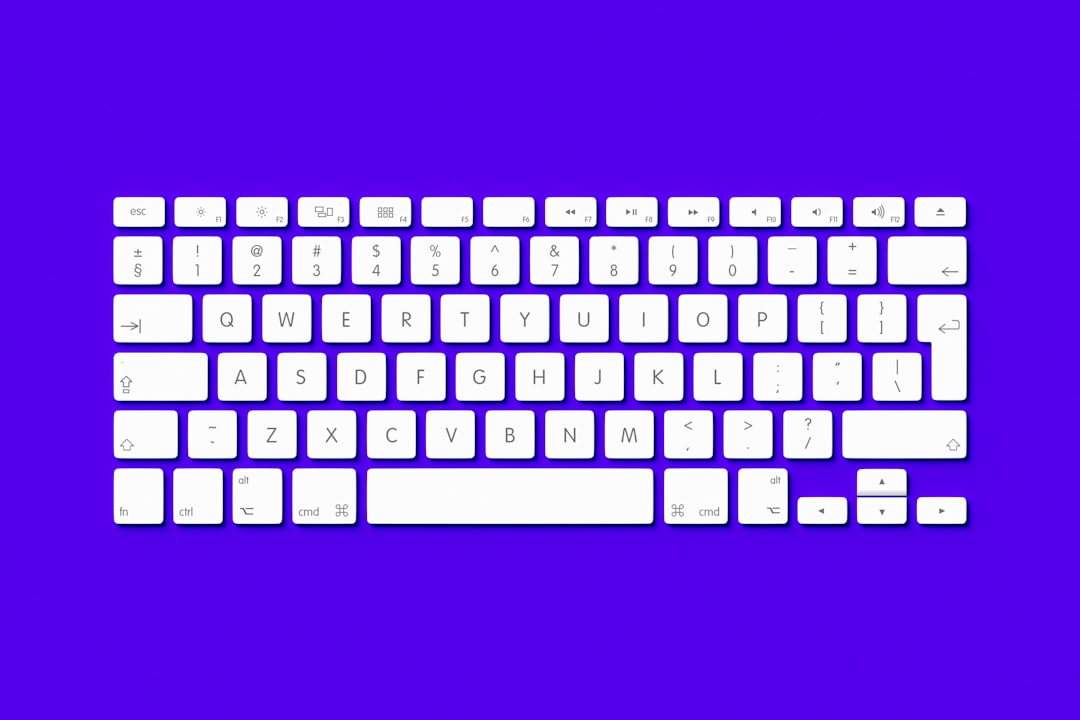
The Fix: Reloading the Input Profile
To address the issue, users can reload their input profiles or set up new ones. Here’s a step-by-step on how to do that:
- Open System Settings > Keyboard > Input Sources.
- If one or more custom input profiles are listed, remove them by selecting and clicking the minus “–” button.
- Click the plus “+” button and add a standard input source temporarily, such as U.S. or ABC.
- Reboot your Mac.
- Once rebooted, return to Input Sources and re-add your custom input profile if needed.
After this procedure, many users report that keyboard shortcuts begin functioning properly again, even if no other settings were changed.
Why It Works
macOS uses background daemons to manage input devices and mappings. If the system fails to load the expected input profile correctly at boot, shortcut signals may not register even though keystrokes visually function. Reloading the input profile essentially tells macOS to reinitialize its input mapping system, wiping away any corrupt cache or instability related to the previous configuration.
Advanced Step: Deleting System Input Cache
If simply reloading the profile did not work, some users have found success in manually deleting preference files and forcing the system to rebuild them. Here’s how:
- Open Finder and press Command + Shift + G to open the “Go to Folder” dialog.
- Type
~/Library/Preferencesand press Enter. - Locate these files and move them to the trash (back them up just in case):
– com.apple.HIToolbox.plist
– com.apple.keyboardservicesd.plist - Reboot your Mac.
Once your Mac restarts, it will recreate these files, often restoring full keyboard shortcut functionality.
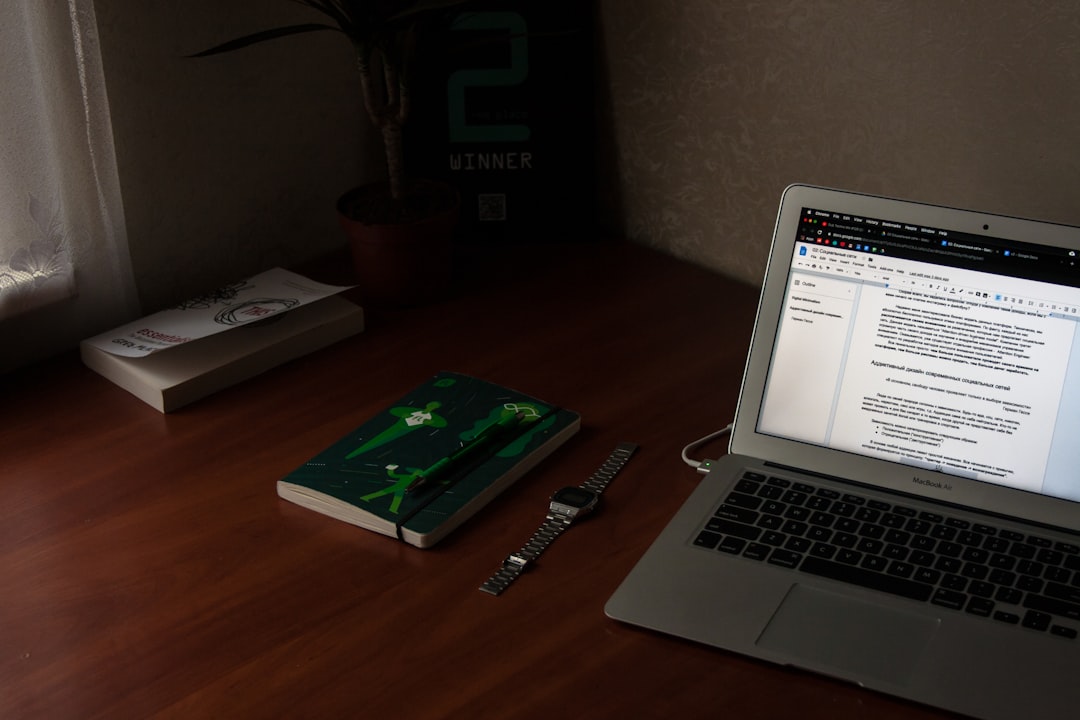
Prevention for the Future
To avoid similar issues down the line:
- Avoid unnecessary custom keyboard layouts unless required
- Periodically back up your ~/Library/Preferences folder
- Reboot your Mac weekly to prevent system daemons from misbehaving
- After major system updates, check that input sources are still intact
For Developers and Power Users
If you’re working with third-party software that modifies keybindings (like Karabiner-Elements or BetterTouchTool), a misconfiguration may conflict with macOS shortcut interpretation. Temporarily disable such tools during troubleshooting to isolate the issue.
Conclusion
When macOS keyboard shortcuts stop working, it can feel like your entire workflow grinds to a halt. But this frustrating situation often has a surprisingly simple and manageable fix. By reloading or replacing the input source profile, and diving a bit into system preference files if necessary, you can bring your Mac shortcuts back to full working order—no full reinstall or genius bar visit required.
Frequently Asked Questions (FAQ)
-
Q: Why did my macOS shortcuts stop working randomly?
A: A corrupted or improperly loaded input profile can interfere with how shortcuts are registered, even when the keyboard itself is working. -
Q: Will reloading the input source delete my custom settings?
A: No. Removing and re-adding an input source doesn’t erase permanent system or user data. Always back up your system if uncertain. -
Q: What if I don’t use custom input profiles but still have this issue?
A: Try resetting keyboard preferences or deleting the com.apple.HIToolbox.plist file, then rebooting. -
Q: Can third-party software cause similar problems?
A: Yes. Apps that redefine keyboard behavior can block or overwrite system shortcuts. Disable them during troubleshooting. -
Q: Do I need to reinstall macOS to fix this?
A: Very rarely. The solutions outlined in this article generally restore shortcut functionality without a reinstall.