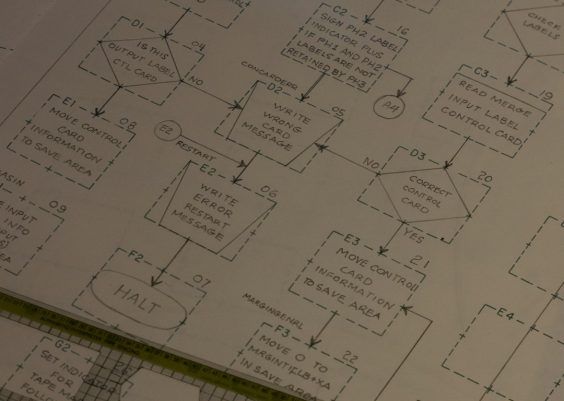ChatGPT is a powerful tool for conversation, creation, and information retrieval, but sometimes users may encounter situations where it freezes midway through a response or becomes unresponsive altogether. While such instances are not exceedingly common, they can be frustrating, especially when in the middle of a thoughtful interaction. Knowing how to identify and resolve issues when ChatGPT freezes can ensure users maintain a smooth experience.
Contents
Why ChatGPT Might Freeze
There are several reasons why ChatGPT might stop responding. Some of the most common include:
- Server overload – High traffic can occasionally cause response delays or service interruptions.
- Browser issues – Outdated browsers or cached data can interfere with performance.
- Internet connectivity – A slow or unstable internet connection can cause ChatGPT to hang.
- System glitches – On rare occasions, internal faults in the application can disrupt functionality.
Understanding the cause helps to address the problem more efficiently.
Steps to Take When ChatGPT Freezes
If ChatGPT stops responding, follow these steps to troubleshoot:
1. Refresh the Page
In most cases, a simple browser refresh can resolve the issue. This reloads the session and re-establishes a connection to the server.
2. Check Your Internet Connection
Ensure that your internet connection is stable. If you’re on a weak Wi-Fi signal, consider switching to a wired connection or moving closer to your router.
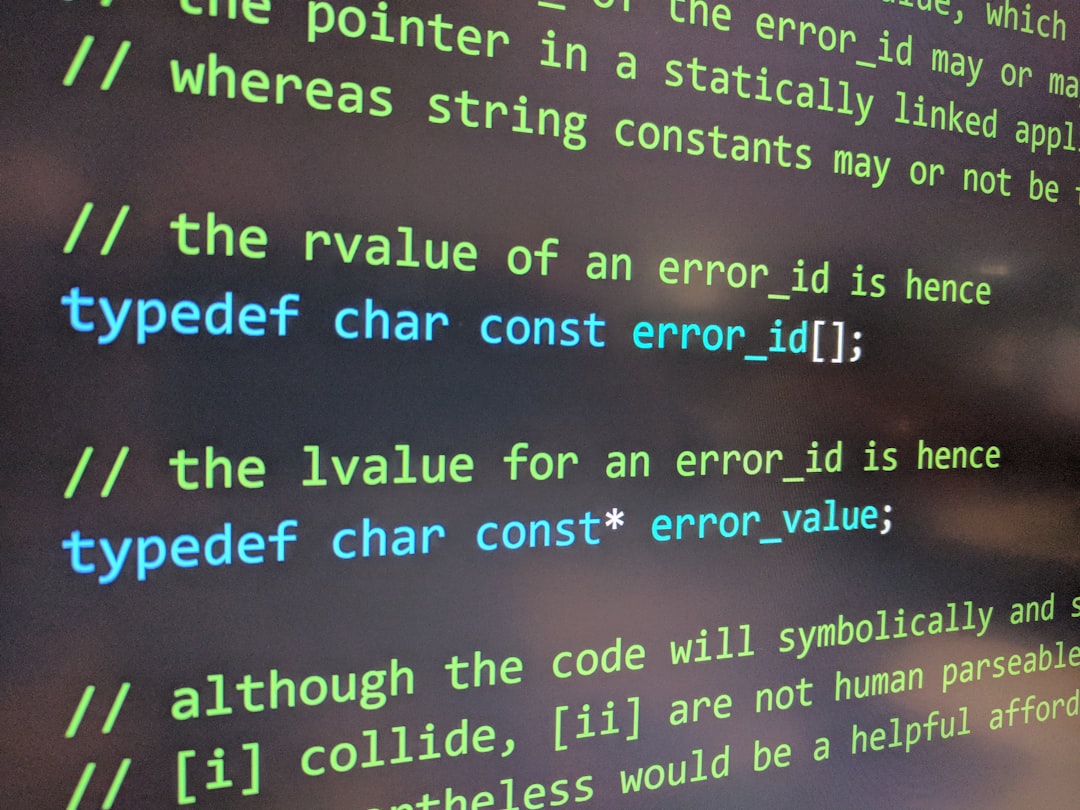
3. Clear Browser Cache
Sometimes, an overloaded browser cache can cause pages to behave unpredictably. Clearing cache data may improve performance and prevent freezing.
4. Use a Different Browser
If the issue continues, try running ChatGPT on a different browser. Browsers such as Chrome, Firefox, and Edge are usually more compatible with web applications like ChatGPT.
5. Check Server Status
Visit OpenAI’s official status page to check if there are any ongoing service disruptions. If ChatGPT is down for maintenance or facing technical issues, users may need to wait until the issue is resolved.
6. Restart Your Device
Restarting your computer or mobile device can resolve background resource conflicts and refresh system performance.
7. Contact Support
If the problem persists, it might be best to contact OpenAI’s support team. They can provide further assistance or inform you of any known issues.

Preventive Measures
To avoid future issues with ChatGPT, users can take several precautionary steps:
- Keep your browser updated – New updates often include improved compatibility and security fixes.
- Install browser extensions cautiously – Some extensions can interfere with web pages. Disable unnecessary ones while using ChatGPT.
- Use only one active ChatGPT session at a time – Multiple open sessions can overwhelm the server or the browser.
- Restart your device periodically – Keeps system resources running smoothly.
FAQ: What to Do When ChatGPT Freezes
- Q: Why does ChatGPT freeze mid-response?
A: This can happen due to network instability, server overload, or browser-related problems. Refreshing the page usually helps. - Q: Is there a way to recover a frozen conversation?
A: In most cases, refreshing the page may restore the session, although partial conversations may be lost. For Pro users, some chat history might be available. - Q: What should I do if I’m on a mobile device and ChatGPT freezes?
A: Close the app or browser, restart it, and check your internet connection. Rebooting your phone may also help resolve the issue. - Q: Can heavy use of ChatGPT lead to freezing?
A: If servers are under high demand or if too many tabs or sessions are open, performance might drop. It’s best to keep usage moderate and close inactive chats. - Q: How can I report persistent freezing issues?
A: Use the official “Help” or “Support” option provided on the ChatGPT interface to submit feedback or describe your issue.
Though rare, freezing issues with ChatGPT can disrupt productivity. Fortunately, with a clear set of troubleshooting steps and preventive actions, users can quickly get back on track.