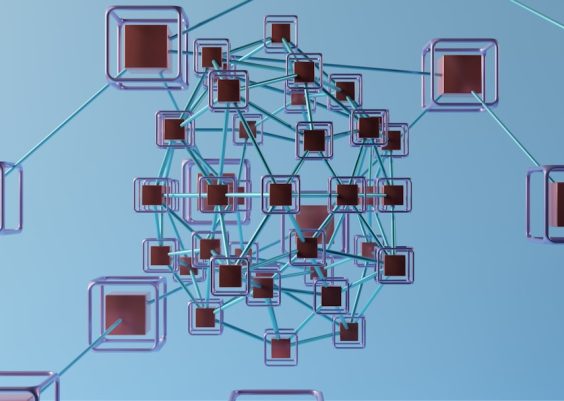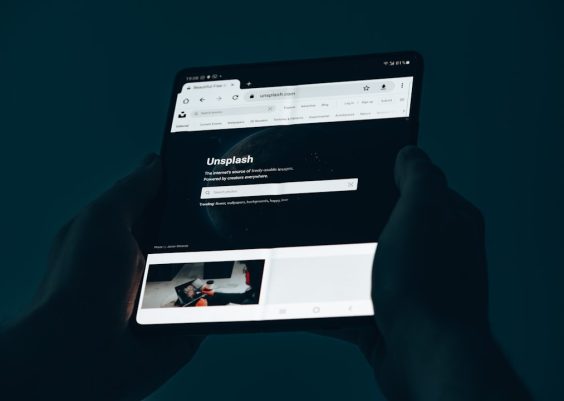We’ve all been there. You’re clicking through your favorite website or app, and suddenly—boom! A message pops up saying, “We had a server error.” Ugh, not again! But what does it mean? And can you do anything about it? Let’s break this down in a fun and simple way.
Contents
What Is a Server Error?
Think of a server as a restaurant kitchen. When you order food (click a link), your order (your request) goes to the kitchen (server). The kitchen prepares the meal and sends it back to your table (your screen).
But sometimes, something goes wrong in the kitchen.
The chef might be confused, the stove could be broken, or there could be too many orders at once. When that happens, you get a nasty little message like “500 Internal Server Error” or just “We had a server error.”
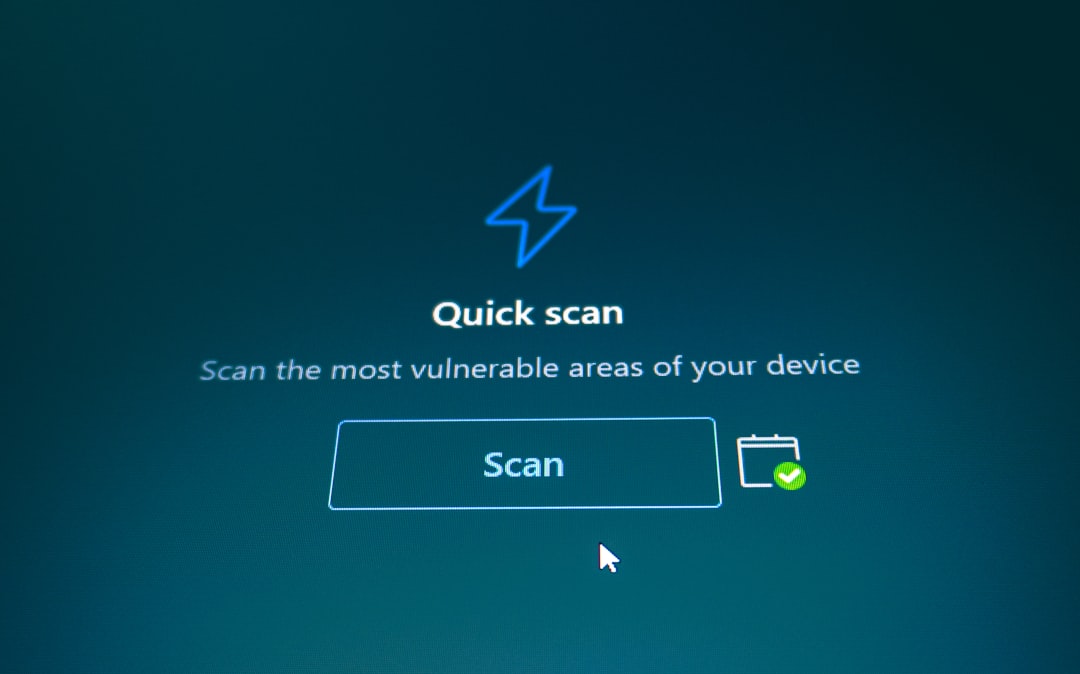
Common Types of Server Errors
There are different kinds of server errors. Here are a few you might see:
- 500 – Internal Server Error: The server didn’t know what to do. Something went wrong on the inside.
- 502 – Bad Gateway: One server got a bad response from another server.
- 503 – Service Unavailable: The server is busy or being worked on.
- 504 – Gateway Timeout: One server took too long to respond to another one.
Yikes! But don’t worry. These are more common than you’d think, and they’re usually fixable.
Why Do They Happen?
Server errors have many causes. Here are a few big ones:
- Too much traffic: Just like a restaurant gets packed at dinner time, websites sometimes get overloaded with users.
- Bad code: If there’s a mistake in the site’s code, things can break fast.
- Database issues: The server can’t find the data it needs, so it throws an error.
- Maintenance: The site might be updating or fixing bugs in the background.
Basically, if a website goes “Oops, we made a mistake,” it shows up as a server error.
Can You Fix It?
If you’re just browsing the site, here’s what you can try:
- Refresh the page: Sometimes it’s just a hiccup.
- Wait and try again: The server might be getting back on its feet.
- Clear your browser cache: Old info could be causing problems.
- Try a different device or network: Maybe the issue is with your end, not the site.
If you’re the owner of the website, you’ve got more work to do!
Fixing Server Errors (For Site Owners)
Website owners, listen up! Here’s how you can track down the issue:
- Check server logs: These are like your restaurant’s security tapes. They tell you what went wrong and when.
- Look for broken code: Review recent changes to your codebase. One small error can cause big problems.
- Inspect third-party services: If your site uses other servers (like payment or login systems), they might be the problem.
- Check hosting status: Your hosting provider could be having downtime. Visit their status page.
- Restart your server: Like rebooting a computer—it works more often than you’d think!
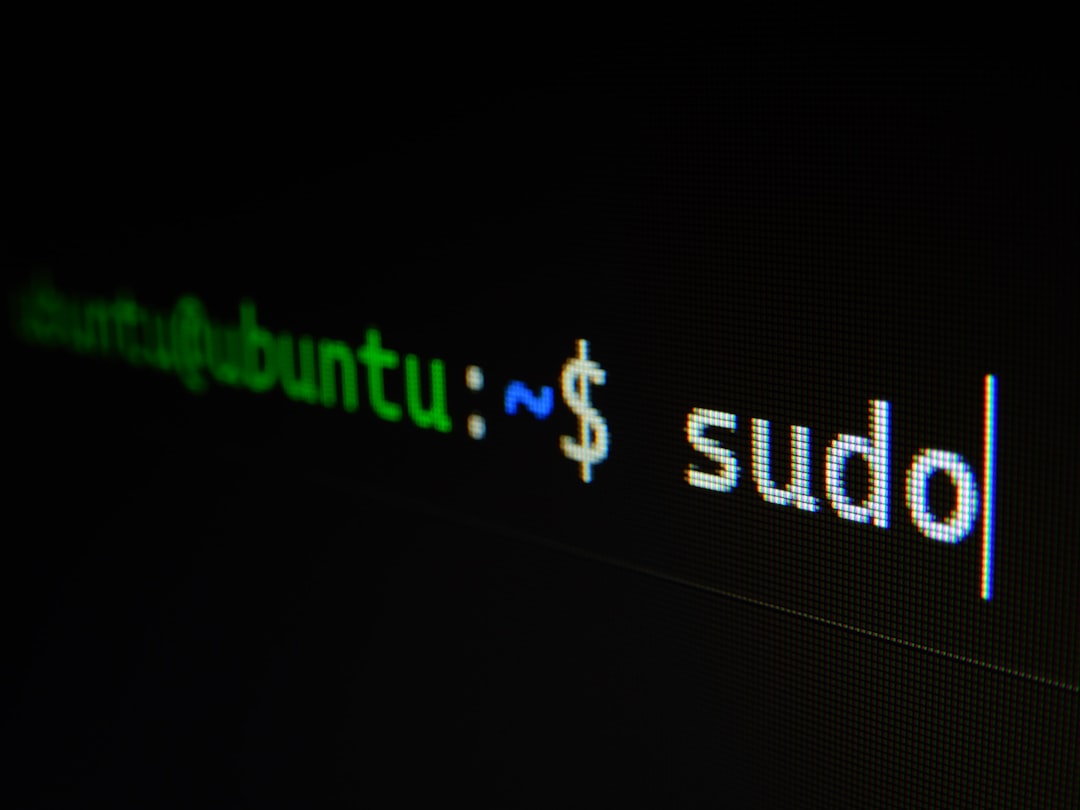
Preventing Future Errors
Want to avoid these pesky errors in the future? Try these tips:
- Use monitoring tools: Tools like New Relic or Sentry can catch issues early.
- Keep your code clean: Test everything before pushing it live.
- Scale your server: Prepare for heavy traffic by upgrading your server capacity.
- Backup your site: Always have a safety net in case things go wrong.
The Silver Lining
Server errors aren’t the end of the world. They’re just websites saying, “Hold on, something’s weird right now.” With patience and the right tools, you can bounce back quickly.
So the next time you see “We had a server error,” take a deep breath. You’ve got this!
And if you’re just a curious user, now you know what’s going on behind the digital curtain. Happy browsing!