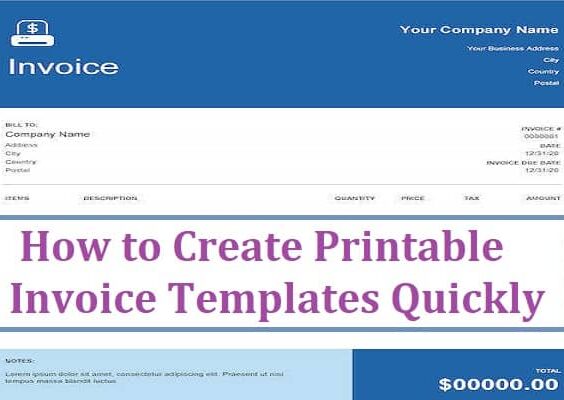Ever feel torn between watching your favorite streamer’s live action and catching up on the funny moment you missed yesterday? Don’t worry—you’re not alone! The good news? Twitch has a clever way for you to watch VODs while still enjoying the live stream.
Contents
TL;DR:
You can watch VODs (Videos on Demand) and still stay in sync with a streamer’s live content. Use a browser extension or open Twitch in two tabs. One shows the live stream and the other plays the VOD. It’s like picture-in-picture—but better!
What’s a Twitch VOD Anyway?
Let’s keep it simple. A VOD is a past recording of a Twitch stream. After the stream ends, Twitch saves the video for you to replay. Perfect if you missed the beginning, or just want to relive an epic win (or fail).
You’ll find VODs under the “Videos” tab on a streamer’s page. Most streamers keep their VODs available for at least 14 days. Partners and Turbo users? They get 60 days!
The Twitch Dilemma: Live or VOD?
Here’s the problem. You want to jump into the streamer’s current gameplay. But oh no! You also really need to see how yesterday’s match ended. It feels like you have to choose one or the other… but you don’t!
Welcome to the Twitch hack that changes everything.
The Hack: Watch VOD and Live Stream at the Same Time
There are a couple of smart, easy ways to do it. Let’s walk through them!
Option 1: Use Two Tabs (The Classic Move)
- Open Twitch in one tab and play the live stream.
- Open the VOD in another tab or window.
- Adjust the volume so you can focus on one audio track.
- Use pause/play to switch back and forth when action heats up.
This is perfect if you’re using a PC or dual monitors. You can even mute one tab and focus on the other, so it’s not a chaotic mess of overlapping audio.
Option 2: Picture-in-Picture VOD
If your browser supports it (like Chrome or Firefox), you can right-click the VOD video and select “Picture in Picture.” This makes the VOD float in a tiny window while you watch the live stream full-screen.
You’ll feel like a Twitch pro!
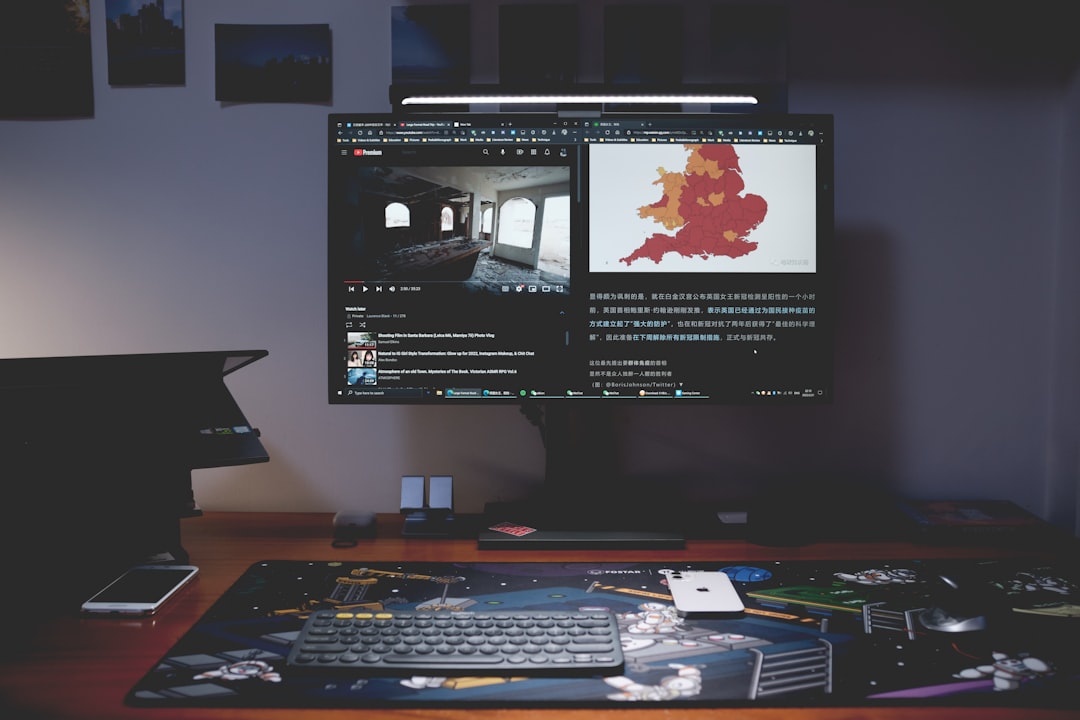
Option 3: Twitch Extensions and Tools
Now we’re getting fancy. There are browser extensions just for VOD + Live watching.
- Twitch Multi-Stream Viewers: Sites like multiTwitch.tv or TwitchTheater.tv let you load multiple Twitch streams (or stream + VOD) on one screen.
- Twidropper: This Chrome extension even pulls highlights from a VOD and overlays chat.
- Video Sync Tools: These tools can sync timestamps or align audio between live and VOD.
Search in your browser’s extension store and play around with the options. It’s all safe fun—just don’t overload your tabs!
Why This Hack Is So Awesome
It keeps you in the loop without FOMO (fear of missing out). Just imagine:
- You’re watching a live match and confused about the strategy…
- Jump over to yesterday’s VOD and see where the plan started.
- Zoom back to live—aha! Makes sense now!
It’s like having Twitch time-travel powers.

Extra Tips to Boost Your Watching Power
- Use Headphones: That way you can quickly mute or unmute audio without echo or feedback.
- Speed Control: VOD playback lets you watch at 1.25x or 1.5x speed. Catch up faster!
- Chat Replay: VODs usually include the chat. It’s like a mini rewatch party with the original fans.
- Bookmark Timestamps: Want to rewatch a specific play later? Click the time on the player for a quick bookmark.
Using just these tricks, you’ll master Twitch like a streamer does OBS.
Things to Watch Out For
Sure, these hacks are cool—but here are a few heads-up:
- VOD Delays: Some streamers take a while to archive their videos.
- Muted Segments: Due to copyright filters, parts of a VOD might be muted.
- Chat Distractions: It’s easy to fall down the chat-comment rabbit hole. Stay focused!
Nothing too serious, just stuff to remember.
Mobile Users, We Didn’t Forget You!
Good news—this can work on mobile too, with a little creativity!
- Run the Twitch app for the live stream.
- Open the VOD in your mobile browser with Picture-in-Picture (Android works best).
- You can also use split screen if your device supports it.
It’s not quite as smooth as desktop, but still mighty handy if you’re on the go.
One Last Secret: The Pause Power Move
Got something urgent to do mid-stream? Hit pause on the live stream and switch to the VOD for catch-up. Come back later and you won’t have missed anything!
It’s basically Twitch time control—with no spoilers.
In Summary
Let’s wrap this up nice and neat. Watching Twitch doesn’t have to feel like sacrifice. With a few quick steps, you can dunk on that dilemma and enjoy the best of both worlds.
- Open one tab for the live show, and another for VODs.
- Use Picture-in-Picture or multi-stream layouts to multitask like a legend.
- Use browser extensions if you’re feeling adventurous.
- Pause, rewind, and rewatch any moment—whenever you want!
Now go forth and level-up your Twitch experience. No more FOMO. No more “what did I miss?” Just pure, streaming joy!