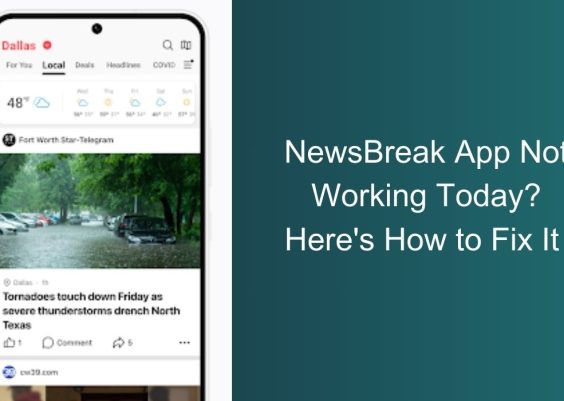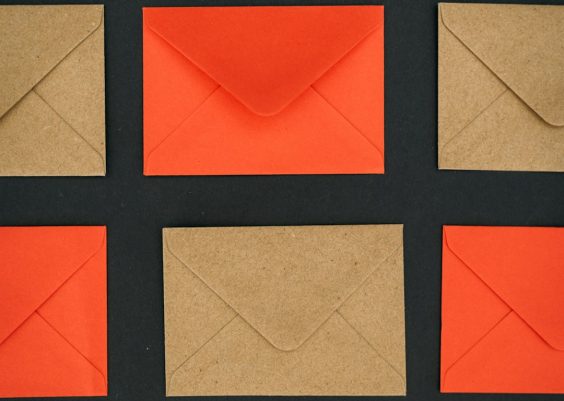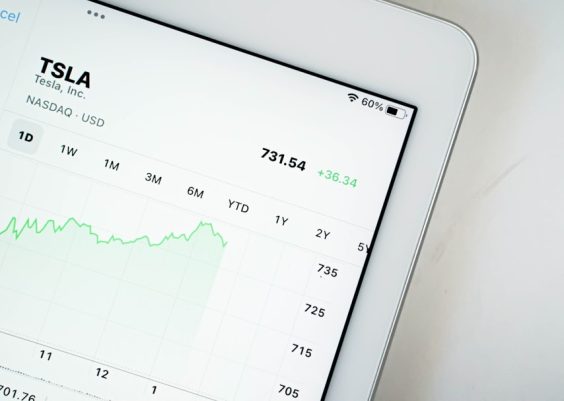Getting locked out of a Microsoft account can be a deeply frustrating experience, especially when access is needed urgently for services like Outlook, OneDrive, or even logging into Windows itself. These account lockouts can happen for a variety of reasons including suspicious activity, forgotten passwords, or multiple failed login attempts. However, resolving the issue varies depending on the device, browser, and even the nature of the lockout itself. It’s crucial to understand how to troubleshoot Microsoft account lockouts efficiently across platforms in order to regain access quickly and securely.
Contents
TL;DR
If your Microsoft account is locked, first identify the reason (security alert, suspicious activity, or password issue). Try unlocking it via the recovery form or using a trusted device. Device and browser history play key roles in troubleshooting. Update or clear browsers, use verified accounts, and consider two-factor authentication to avoid repeat lockouts.
Common Reasons for Microsoft Account Lockouts
There are multiple triggers for a Microsoft account being locked:
- Suspicious activity, such as login attempts from unknown locations
- Incorrect password attempts—too many failed logins will temporarily lock the account
- Violation of Microsoft service terms
- Spammy activities linked to the account
It’s vital to narrow down the specific reason for the lockout by reading any error messages shown during the login process or reviewing emails from Microsoft, if accessible.
Unlocking a Microsoft Account Across Browsers
Microsoft’s response to account lockouts often adapts to the browser being used. Here are some tips and steps depending on the browser:
Google Chrome / Chromium-Based Browsers
- Clear cache and cookies to remove corrupted session data
- Ensure the browser is updated to the latest stable version
- Disable extensions that may interfere with Microsoft authentication—especially ad blockers or security plugins
Mozilla Firefox
- Use Private Browsing Mode to bypass stored cookies and cache
- Try disabling Enhanced Tracking Protection temporarily
- Restore settings to default if login loops or redirects persist
Microsoft Edge
- Originally optimized for Microsoft services—use this as a default for recovery attempts
- Make sure you’re signed in to Edge with another working Microsoft account, if possible
Each browser has its own method of handling authentication tokens and cookies, which can cause Microsoft’s recognition systems to either approve or flag a login attempt. Using the browser that was last used successfully with the account can sometimes auto-resolve the issue.
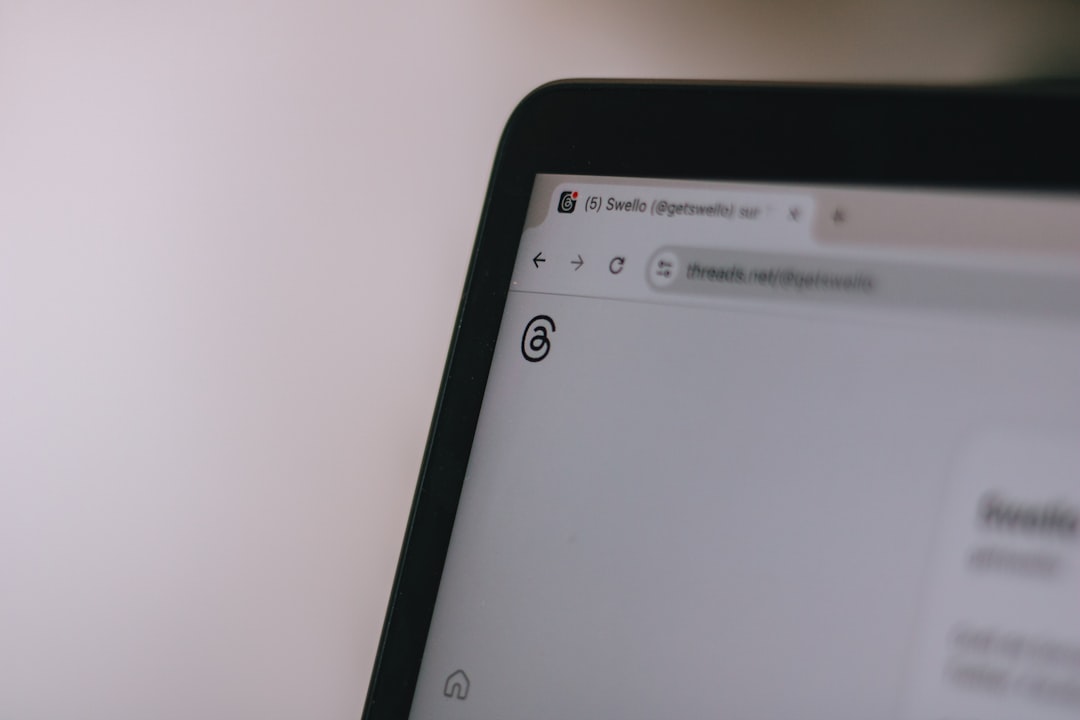
Troubleshooting by Device Type
Windows Desktop or Laptop
When being locked out directly from a Windows OS, the system itself might still offer access if it was recently used offline. Here’s what can be done:
- Try accessing via Safe Mode with Networking
- Use an alternate administrator account to reset the locked account if one exists
- Navigate to Settings > Accounts > Your Info to verify whether your device still recognizes the account identity
Mac
- Use Safari’s most updated version for compatibility
- Try logging in through Microsoft’s Account Recovery Form
- Download Microsoft apps (like Teams or OneDrive) and attempt login through them
Android Devices
A lockout on an Android phone can especially be problematic if Microsoft services like Outlook or Authenticator are in use:
- Clear app data for any Microsoft app and attempt to log in again
- Try accessing the account via a mobile browser (Chrome or Firefox)
- Disable VPN or proxy services, which may trigger security alerts
iOS Devices
- Use Safari and enable JavaScript and cookies
- Access the Microsoft account via the official Microsoft apps
- Check if Location Services are enabled, as this can help verify a login attempt

Recovering a Locked Account
The unlock process differs based on the lockout type. Here are the general steps:
- Go to the Account Recovery Form
- Enter the locked email address and proceed
- Provide alternative contact information such as a phone number or secondary email
- Follow the verification process which may involve a code sent via SMS or email
- If access is still blocked, fill in additional recovery information (e.g., recent email subjects, folder names)
If you’re unable to recover the account using the form, Microsoft encourages users to try again after 24 hours or reach out via Microsoft Support. Be aware that Microsoft needs to protect accounts from theft—even legitimate owners may need to prove their identity thoroughly.
Proactive Tips to Avoid Future Lockouts
- Enable Two-Factor Authentication (2FA) on your Microsoft account
- Keep contact recovery information (phone and email) up to date
- Log in periodically from trusted devices to maintain device history
- Avoid using suspicious public Wi-Fi networks for authentication
- Set up a recovery code or app password, especially if you often travel
Monitoring your Microsoft account’s activity from account.microsoft.com/security is essential. There, you can review login attempts, confirm trusted devices, and manage security settings.
Frequently Asked Questions (FAQ)
- Q: How long is a Microsoft account temporarily locked?
A: Temporary locks usually last 24 hours, but repeated offenses can result in longer periods. Recovery can be attempted immediately through the form. - Q: Can I unlock my Microsoft account without a phone number?
A: Yes, by providing alternate verification methods like a secondary email or answering security questions. But adding a phone number strengthens account security. - Q: Why does using a VPN lock my account?
A: Logging in from different IP locations rapidly (common with VPNs) can trigger Microsoft’s automated security as a sign of potential hacking. - Q: What do I do if the recovery form fails?
A: Wait 24 hours and try again with additional details. Gather more information like recent emails sent/received and folders created to strengthen proof of ownership. - Q: Is there a support team I can talk to for locked accounts?
A: Microsoft support is available via live chat or email through support.microsoft.com. For most personal accounts, a support form is the main process.
Being locked out of a Microsoft account can be inconvenient, but with the right tools and steps tailored to each platform and browser, users can usually regain access quickly. Keeping the account safe with ongoing precautions reduces the chances of future disruptions.