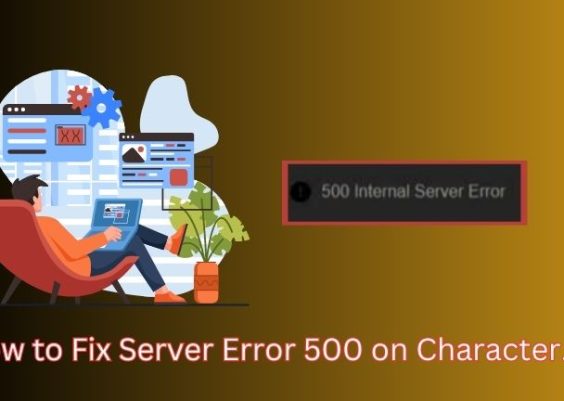Ever wish your Android phone and Windows 10 PC could just get along better? Good news — they can! With the right setup, you can sync everything from messages to photos, and even make calls from your computer. It’s easier than you think, and we’re going to walk you through it step-by-step. Ready to make your devices best friends?
Contents
Why Sync Your Android With Windows 10?
Let’s be honest — switching between your phone and computer is annoying. Syncing them means:
- Viewing and replying to texts right from your PC
- Transferring photos without plugging in cables
- Seeing phone notifications on your desktop
- Making and answering calls through your computer
And no, you don’t have to be a tech genius to set it up.
What You’ll Need
Before we dive in, make sure you have:
- Android phone running version 7.0 (Nougat) or later
- Windows 10 PC updated to at least the May 2019 version
- Same Wi-Fi network for both devices
- A Microsoft account (don’t worry, it’s free!)
Got it all? Great. Let’s sync!
Step 1: Install “Link to Windows” on Your Android
First, you’ll need to get the right app on your phone.
- Open the Google Play Store on your Android.
- Search for “Link to Windows”.
- Tap Install and open the app when ready.
Some phones already have it pre-installed! Especially Samsung phones — they love playing nice with Windows.
Step 2: Launch “Phone Link” on Windows 10
Here’s where the magic happens on the PC side.
- Click the Start button and type “Phone Link”.
- Open the app that pops up.
- If it’s your first time, you’ll be asked to sign in to your Microsoft account.
Once you’re in, Windows gives you a simple code.
Time to connect the two devices!
Step 3: Pair Your Phone With Your PC
Now go back to your Android phone:
- Open the Link to Windows app.
- Select Add computer or Link your phone and PC.
- Scan the QR code shown in the Phone Link app on your PC.
- Grant the necessary permissions — don’t skip these!
You’ll need to allow access to contacts, messages, calls, and media.
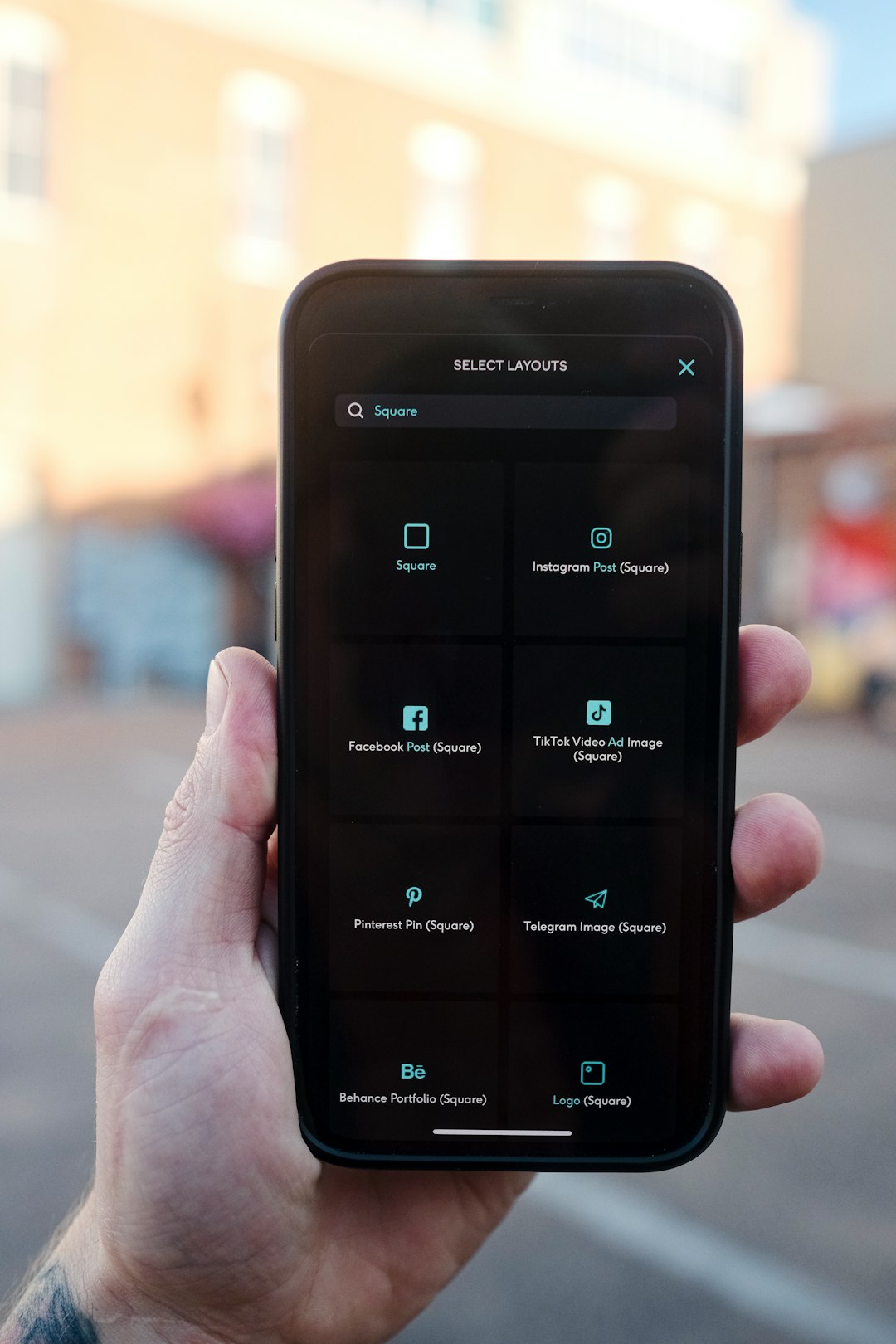
Once permissions are granted, the two devices shake hands (metaphorically) and connect!
Step 4: Set Up Notification and Message Sync
Let’s make sure you get the good stuff, like texts and app alerts.
- On your PC in Phone Link, go to the left panel and click Messages.
- If prompted, allow SMS permission on your phone.
- Do the same under Notifications — turn them on from your phone when prompted.
Now, when your friend texts you or Instagram pings, you won’t miss it while working.
Want to Make Calls From Your PC?
Yes, you can do that too. Here’s what you need:
- A PC with Bluetooth
- Your phone must be Bluetooth-paired to the PC
On your Windows 10 PC:
- Go to Settings > Devices > Bluetooth & other devices.
- Make sure Bluetooth is on.
- Add your Android phone if it doesn’t already show up.
- Confirm the pairing code when prompted on both devices.
Now when you go to the Calls tab in Phone Link, you can dial, answer, even see your call history!
Send Photos Instantly
Want to move that cute cat pic from your phone to your PC without emailing it to yourself?
- Open the Photos tab in the Phone Link app.
- Give permission on your Android phone if asked.
- Your last 2,000 images should start appearing!
- Right click on any photo to save or edit it directly from your desktop.
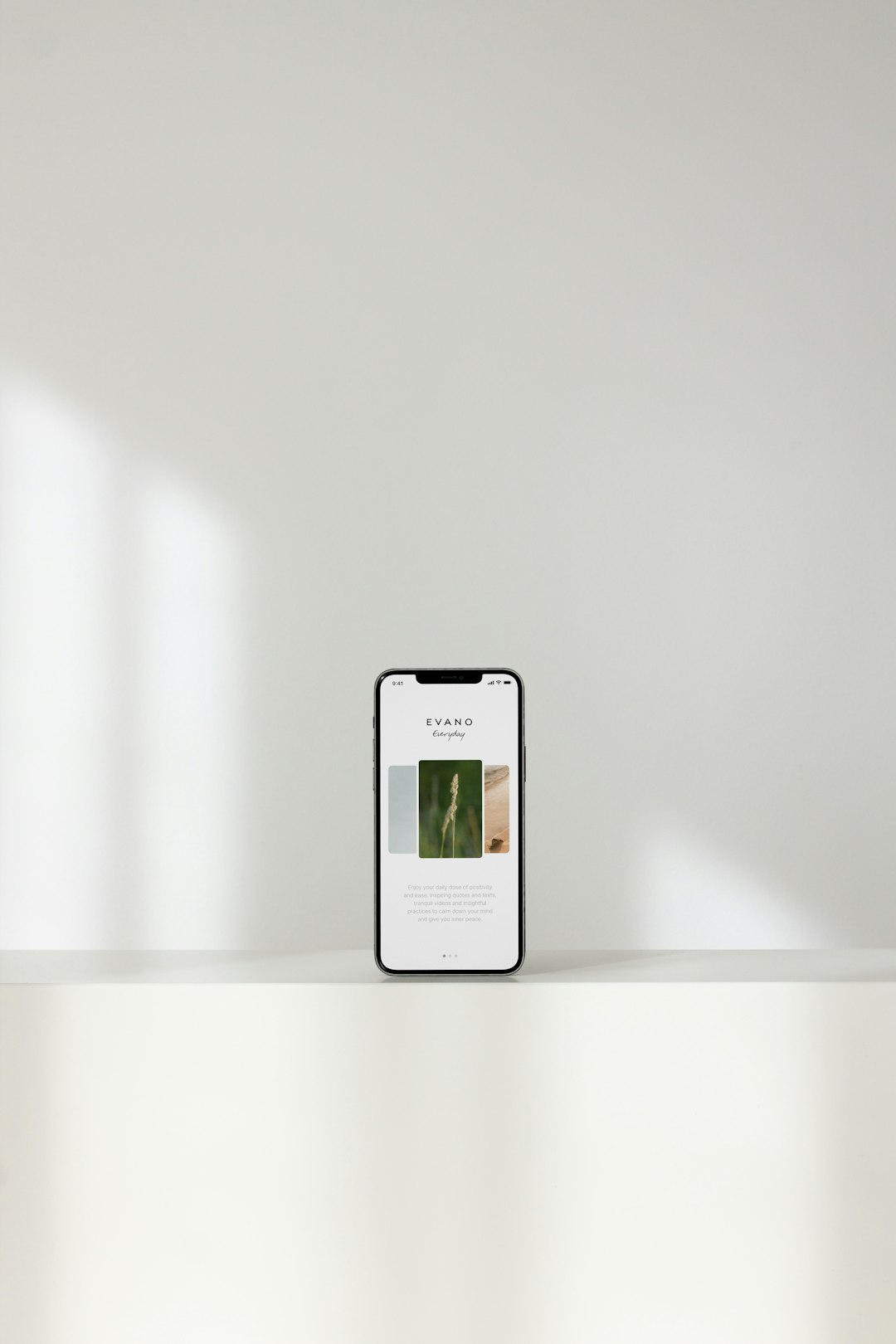
No cables. No waiting. Just your pics, where you want them.
This one’s optional, but powerful. Google’s Nearby Share for Windows lets you drag and drop files between your PC and Android like magic.
- Download Nearby Share Beta for Windows.
- Install and sign in with your Google account.
- Make sure your phone is discoverable — usually via Settings > Google > Device connections.
- Select files on your PC and share them — your phone will pop up as a nearby device.
This tool is great when you’re tossing a video from your laptop to your phone. Fast and wireless.
Customize Your PC Phone Link Experience
The Phone Link app is friendly, but let’s make it YOURS.
- Pin the app to your taskbar for quick access
- Choose which apps send notifications
- Pick custom ringtones when you get calls through the PC
It’s like giving your Windows 10 a superpower — and it’s all about you.
Troubleshooting Common Issues
Not everything always works on the first try. If problems pop up, try these:
- Phone and PC not linking? Restart both devices and retry the QR scan.
- Notifications not showing? Double-check notification access was granted on your Android.
- Can’t receive texts? Make sure your Messages app is set as default on your phone.
- Calls not working? Confirm Bluetooth is on and the two devices are paired.
If all else fails, try unlinking and starting over. It usually fixes most bugs.
Final Thoughts
Syncing your Android with your Windows 10 PC doesn’t have to be a headache. With just a few taps and clicks, you can text, call, and share files with zero hassle.
Plus, once you set it up, everything happens automatically. It’s like your devices just know what to do.
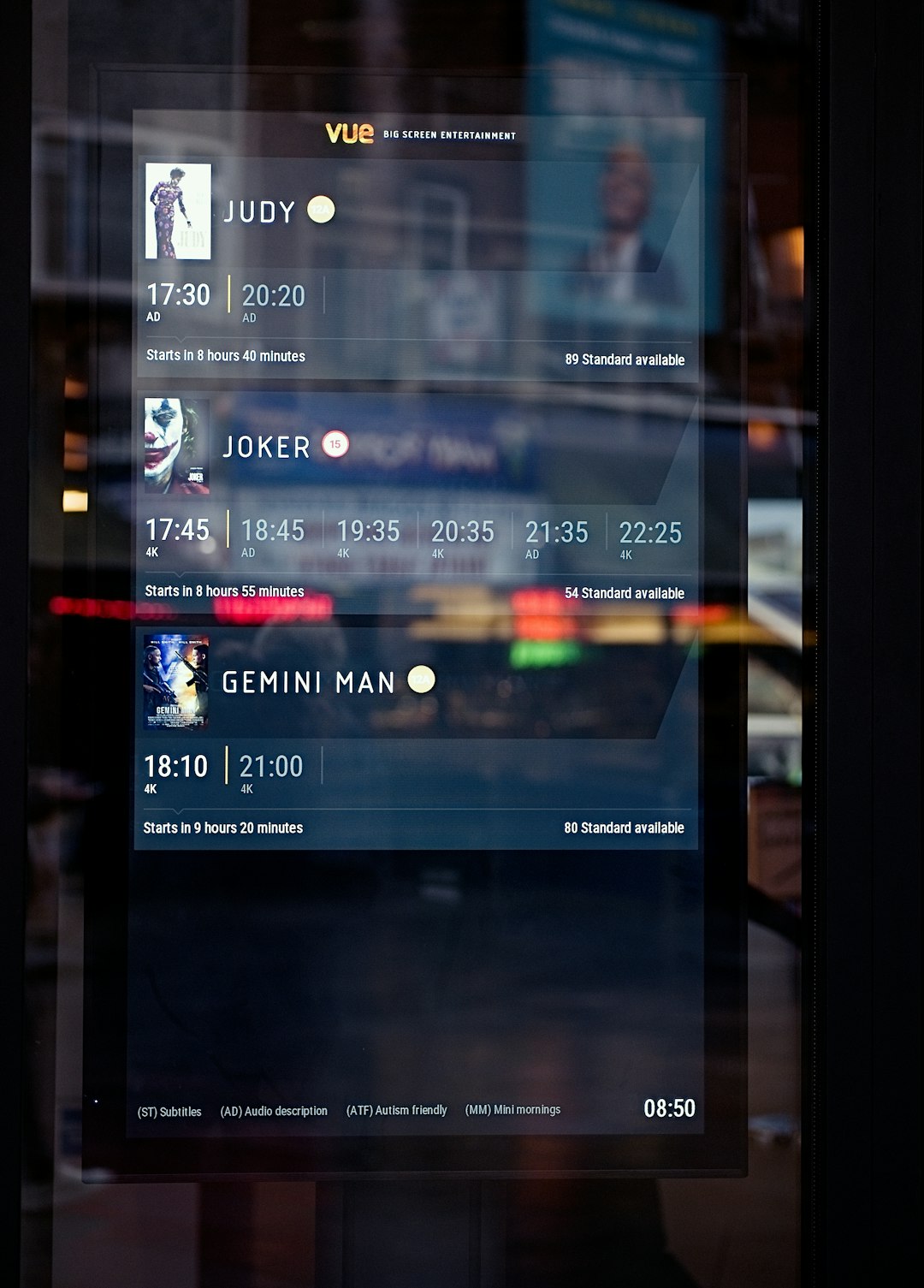
No more emailing files to yourself. No more forgetting your charger just to move photos. Sync them up and live wirelessly — because your digital life deserves to be seamless and smart.
Happy syncing!