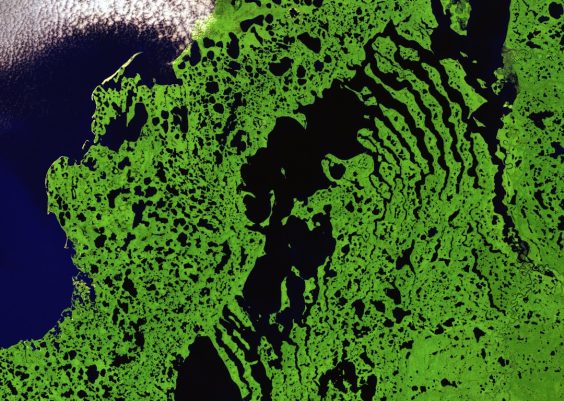“The file is damaged and could not be repaired.” Have you ever encountered this message while trying to open a PDF file? You are not alone. Many users have complained about this error and raised questions on how to repair it. Unfortunately, there are a few possible reasons you may be facing this error:
- The PDF is not properly downloaded, possibly due to unstable internet connection, sudden shutdown, or an abrupt interruption
- There is a virus or malware attack
- The PDF reader is broken/outdated
- The PDF file is corrupted
- There is a problem in the program
- Temporary files and cache
Given the many possible reasons for a damaged PDF file, there are many possible PDF repair solutions as well. This may involve downloading or transferring the PDF again.
Contents
1. Download and Transfer Again
When downloading a file, there’s a chance that it will end up broken or incomplete. If this is the case, you will have to access the file source and download or transfer the file again.
2. Clear Temporary Files
Programs often store temporary files on your computer and over time, these files can take up valuable space. If you’re running low on space, now is a good time to clear these temporary files. This will clear any malfunctioning files causing issues to your PDF.
3. Change Security Settings
The security settings of a PDF file may also keep you from accessing it. You may have to change the settings in your reader to open the file and provide access to others.
4. Reinstall Your Reader
Your PDF reader may be broken or outdated, thus preventing you from accessing the file. Try updating your reader by uninstalling your current reader then installing the latest version. To uninstall, go to Control Panel > Program and Features then locate the reader currently installed and follow the steps to uninstall it.
5. Repair your PDF with Gogopdf
The error in your PDF may also be due to the corruption in the file. In this case, it’s recommended that you use a PDF repair tool that allows you to repair corrupt, damaged, or broken PDF files instantly.
Repair Your PDF File with Gogopdf
Gogopdf is an online tool that lets you fix damaged or corrupted PDF files for free. It’s an automated tool with a user-friendly interface and descriptive features. What’s even better is that it supports all versions of PDF files generated from any Adobe Acrobat version. Repairing your damaged PDF file is easy too!
Step 1: Select the PDF file you wish to repair.
Step 2: Wait for the repair to finish.
Step 3: Share the repaired PDF via email or shareable link generated by gogopdf.
Step 4: Download the repaired PDF to your device or upload it straight to your cloud.
These are some of the reasons often looked into when damage occurs to your PDF. But, while seemingly minor, these are often enough to ruin your file and render it inaccessible. With these potential issues with PDF, you may be considering not saving your documents in this format at all.
Unfortunately, PDF is used for various purposes, particularly when sending sensitive documents within a business. Plus, converting your files to PDF offers various benefits including data security and compatibility.
1. Data Security
As said above, PDF offers the option to encrypt your file with a password. This should prevent unauthorized access, which is particularly essential when sending sensitive business documents.
2. Compatibility
A PDF displays the same content and layout, regardless of which operating system, software application, or device you access it on. It maintains the integrity of the graphics and other elements within the file.
3. Compact
Another benefit of PDF is that it can contain an unlimited amount of information, yet compress it into a file size that’s easy to send and download. All these while retaining the level of image quality.
4. Easy Conversion
With PDF tools, you can easily convert almost any file to PDF and vice versa. What’s more, you can also capture texts and convert them into PDF, thus saving you from the need to manually type documents and create a digital copy.
5. E-Sign Documents
A PDF editor also makes it easier for you to e-sign documents, including bills and receipts. Some PDF editors even allow you to store your signature and use it whenever necessary.
Also read: Delete PDF Pages and Go Clutter-Free With GogoPDF
Takeaway
The errors you may encounter with PDF may leave you with a bad impression. But, keep in mind that it’s far outweighed by the benefits it has to offer. This article should provide you with solutions to some of your PDF problems and resolve them in no time.
Have you ever encountered a problem with PDF? What did you do to resolve it? Let us know by leaving a comment below.