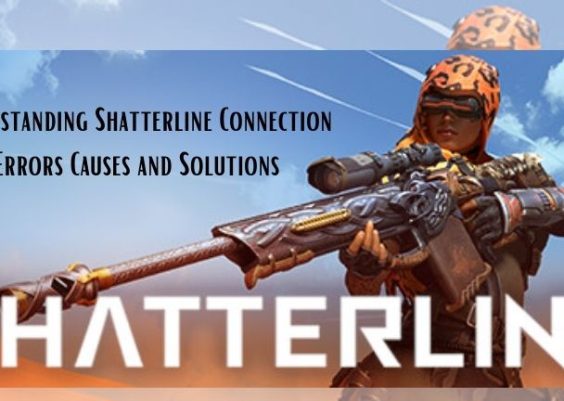If you’re looking to allow access to a specific device or service within your private network from the internet, port forwarding on a MikroTik router is a key step. Whether you’re hosting a game server, using remote desktop, or running a local web server, correctly configuring port forwarding is essential for reliable and secure connectivity. This MikroTik Port Forwarding Guide 2025 will provide clear and updated instructions to help you achieve just that.
Contents
Understanding MikroTik and Port Forwarding
MikroTik is a well-known manufacturer of networking equipment, best known for its RouterOS, a powerful and flexible operating system. Port forwarding, in simple terms, allows you to redirect traffic from the internet to a specific device or service on your local network. This technique is commonly used in home offices and businesses.
Why Port Forwarding Is Important in 2025
With the rise of smart homes, remote work, and cloud services, having the ability to access applications and hardware from outside your local network has become more important than ever. As cyber threats continue to evolve, configuring your port forwarding properly in your MikroTik setup is not only about functionality but also about network security.

Pre-requisites
Before beginning the port forwarding process, ensure you meet the following:
- You have administrator access to the MikroTik router.
- Your RouterOS is updated to the latest stable 7.x version released in 2025.
- The local IP address of the device you want to forward traffic to is static or reserved via DHCP lease.
Step-by-Step Port Forwarding on MikroTik Routers
Port forwarding on MikroTik uses NAT (Network Address Translation) rules. Below is the step-by-step guide to setting it up using Winbox or WebFig — the MikroTik configuration interface.
- Log in to MikroTik: Use Winbox or WebFig, connect to your router, and go to the IP > Firewall section.
-
Add NAT Rule: Under the NAT tab, click on + to add a new rule.
- Chain: Select dstnat
- Protocol: Choose TCP or UDP depending on your application
- Dst. Port: Enter the port number (e.g., 80 for HTTP, 3389 for RDP)
- In. Interface: Set your WAN interface (e.g., ether1 or LTE1)
-
Action Tab: Switch to the Action tab and configure as follows:
- Action: Select dst-nat
- To Addresses: Enter the local IP of the device (e.g., 192.168.88.100)
- To Ports: Same as the destination port if unchanged
- Apply and Save: Click Apply followed by OK.
Testing and Verification
Once you have the port forwarding rule in place, it’s critical to test it:
- Use an external connection (e.g., cellular data or different ISP) to access your public IP and port.
- Utilize online tools like canyouseeme.org or portchecker.co to verify open ports.
Make sure that the device targeted by the rule is actively listening on the port — otherwise, the test might fail even if the NAT rule is correct.
Security Best Practices
Exposing ports to the internet comes with inherent risks. Consider the following measures to minimize vulnerabilities:
- Whitelist IPs: Limit access to known public IP addresses using firewall rules.
- Change Default Ports: Use non-standard ports for common services to reduce unwanted scans.
- Enable Logging: Monitor NAT rule activity to detect unusual behaviors.
- Regular Firmware Updates: Keep RouterOS up to date to patch security flaws.
Common Issues and Troubleshooting
Users might encounter issues such as unreachable services or incorrect redirection. Here are some tips to troubleshoot:
- Ensure local firewall on the target device allows the incoming traffic.
- Double-check that the WAN IP isn’t behind another NAT (Carrier-grade NAT may require additional configuration).
- Verify that no conflicting rules exist in the firewall configuration.
Conclusion
Setting up port forwarding on a MikroTik router in 2025 is a straightforward process with the right guidance. By carefully following the steps above and adhering to security best practices, you’ll be able to make your internal services available externally while maintaining control and safety. Whether you’re an IT professional or a tech-savvy home user, a properly configured MikroTik firewall ensures reliable performance and robust protection in an ever-evolving digital landscape.