Logo placement is a fundamental but often understated aspect of web design. In the world of WordPress builders, where flexibility and customization reign supreme, strategically placing your logo can significantly impact usability, brand recognition, and overall website aesthetics. Whether it’s showcased in the header, tucked away in the footer, or adapted for mobile layout — understanding where and how to position your logo is a key component of creating a professional and functional website.
Contents
TLDR:
Optimal logo placement in WordPress builders plays a crucial role in branding and user experience. The header is the most conventional and visible spot for logos, while footer placement serves as a supplemental branding area. Mobile responsiveness demands thoughtful adaptation to maintain readability and aesthetic appeal. Mastering logo positioning in these areas ensures consistency and reinforces brand visibility across devices.
Why Logo Placement Matters
Your logo is often the first element users recognize and the lasting image they remember. Effective placement enhances brand recognition and helps users navigate your site with ease. Poorly positioned logos can make your site look unprofessional or confuse users.
- Brand Recognition: A well-placed logo allows users to instantly know whose website they’re visiting.
- User Navigation: Logos often link back to the homepage, providing intuitive navigation.
- Trust and Professionalism: Consistent and prominent branding builds user confidence.
Header Logo Placement
Placing the logo in the header is the most traditional and effective approach. Being the topmost section of the page, the header guarantees maximum visibility.
Common Header Logo Placements:
- Left-aligned: This is the most widely used format across the web. Users organically start scanning a page from the top left corner, making it an ideal spot for a logo.
- Centered: Suitable for minimalist designs and modern aesthetics. Works well for sites with fewer navigation items.
- Responsive Logos: Headers often change based on screen size. Swap detailed logos for a simplified icon or monogram for small screens.
All major WordPress builders, including Elementor, Divi, and Beaver Builder, offer drag-and-drop modules to place your logo inside the header. These tools also provide extensive controls over margin, padding, logo size, and alignment, allowing you to maintain consistency across pages.

While not as prominent as header placement, footers serve as a valuable space for reinforcing brand identity. The footer appears across your entire website and is often the last part users see — a prime opportunity to leave a lasting impression.
Why Include a Logo in the Footer?
- Redundant Branding: Reinforces your visual identity without being intrusive.
- Completeness: A footer with a logo and contact info builds credibility and professionalism.
- Alternative Navigation: Some users scroll to the footer looking for navigation options or company details, and associating that space with your brand helps continuity.
In WordPress builders, footers are often managed through theme customization settings or global template modules. You can upload a scaled-down or monochrome version of your logo to avoid drawing attention away from critical navigation links.
Tips for Effective Footer Logo Use:
- Use a simplified version of your logo without taglines.
- Ensure sufficient whitespace around the logo to maintain legibility.
- Pair it with contact information, social media links, or a minimal site map.
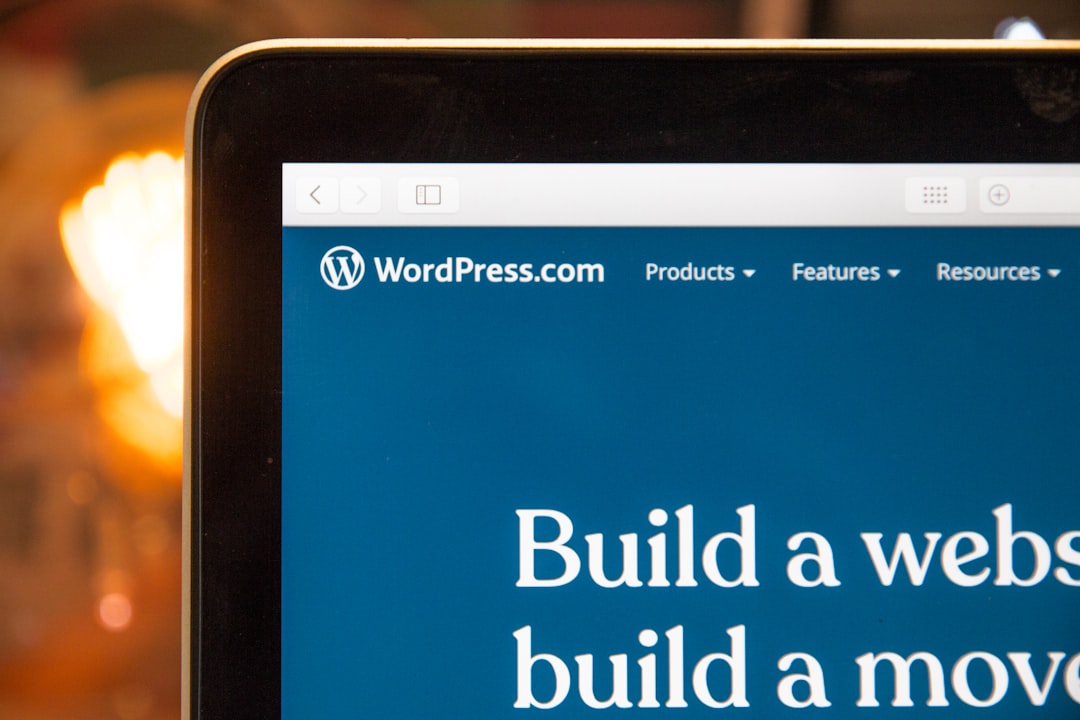
Mobile Logo Considerations
The mobile experience poses unique challenges for logo placement. With limited screen real estate, designers must strike a balance between visibility and functionality.
Responsive Header Guidelines:
- Use adaptive logo sizes: decrease dimensions while maintaining legibility.
- Employ a hamburger menu to free up space for the logo.
- Use SVG or high-resolution PNG files to ensure clarity on high-DPI screens.
WordPress builders typically provide media query settings for different screen sizes. Use these to reposition or swap logos specifically for mobile. Elementor and Divi both offer device preview modes and advanced styling options per device type.
Mobile Header Design Options:
- Top-center logos: Common on mobile-focused designs for symmetry.
- Left logos with menu on the right: A layout that mimics mobile apps, offering familiarity.
- Sticky headers: Keep the logo constantly visible as users scroll through content.
Best Practices Across Platforms
Regardless of the builder you use, consistent logo application is critical. Below are some universal best practices that apply to header, footer, and mobile logo placement:
- Consistent Sizing: Maintain proportional sizing across devices to preserve identity.
- Color Variations: Use versions of the logo (light, dark, monochrome) that contrast well with the background.
- Alternative Text: Always include
alttext for accessibility and SEO purposes. - Link to Homepage: Your logo should link back to the homepage unless there’s a compelling reason otherwise.
Common Mistakes to Avoid
Even with powerful tools, it’s easy to undermine your branding efforts. Steer clear of these common errors:
- Oversized Logos: Avoid logos that dominate the header and distract from navigation elements.
- Inconsistent Placement: Switching logo positions between desktop and mobile confuses users.
- Poor Contrast: Your logo should always be clearly visible no matter the section’s background color.
Leveraging WordPress Builder Features
Each WordPress builder offers unique features for streamlining logo customization:
Elementor:
- Use the “Site Logo” widget, which automatically pulls your logo from WordPress settings.
- Apply conditional visibility for different devices.
- Edit headers and footers globally with Theme Builder.
Divi:
- Integrates logo upload within the Theme Options panel.
- Custom modules allow dynamic styling and positioning.
- Responsive visibility toggles control which elements show on mobile.
Beaver Builder:
- Logo inclusion via header/footer templates.
- Smart resizing for responsive design.
- Works seamlessly with WordPress Customizer settings.

Final Thoughts
Although logo placement might seem like a small detail, it holds substantial weight in your website’s overall impression, brand consistency, and user experience. WordPress builders make it easier than ever to fine-tune the location, size, and behavior of your logo across different sections and devices. By following best practices and using builder-specific tools, you ensure that your branding remains strong and coherent from header to footer, and from desktop to mobile.
Your logo deserves prime real estate. Make it count.




