“`html
Discord is one of the most popular communication platforms for gamers, communities, and professionals alike. Keeping the application updated is crucial, as each update introduces new features, fixes security vulnerabilities, and improves overall performance. While Discord usually updates automatically, some users may encounter issues where the update does not proceed as expected, leaving them wondering if there is a way to manually update Discord.
Contents
Why Does Discord Not Update Automatically?
There are several reasons why Discord might not update automatically, including:
- Network issues preventing the update from downloading properly.
- Corrupted installation files disrupting the update process.
- Antivirus or firewall settings blocking Discord from accessing update servers.
- System permission restrictions preventing changes to the application.
When such issues arise, manually updating Discord can be a quick and effective solution.
How to Manually Update Discord
Manually updating Discord depends on whether you are using the desktop app, web version, or mobile app. Below are step-by-step instructions for each platform.
Updating Discord on Windows and Mac
To manually update Discord on a computer, follow these steps:
- Close Discord completely: Ensure that Discord is not running in the background. You can do this by right-clicking the Discord icon in the system tray and selecting “Quit Discord.”
- Restart Discord: Open Discord again. This usually triggers the application to check for updates and install them automatically.
- Force update (if needed): If reopening the app does not start the update, try pressing Ctrl + R (Windows) or Cmd + R (Mac). This refreshes the application and forces it to check for updates.
- Reinstall Discord: If updating fails, you may need to reinstall the application by downloading the latest version from the official Discord website.
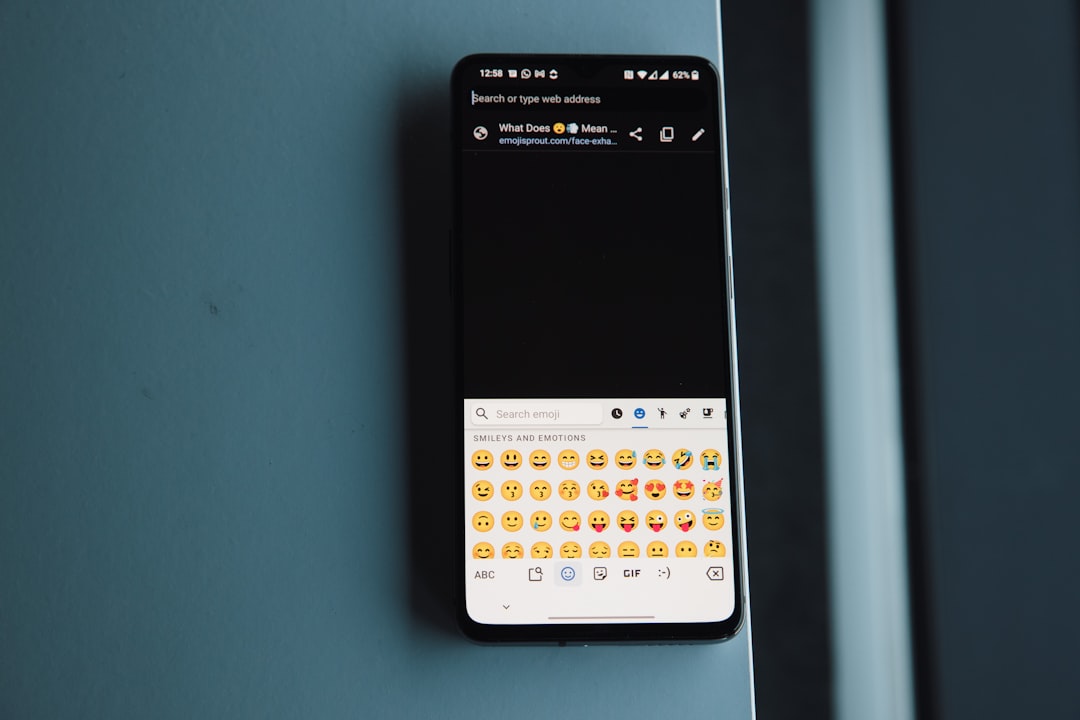
Updating Discord on Mobile (Android and iOS)
If you use Discord on your smartphone or tablet, here’s how to manually update it:
- Open the app store: Go to the Google Play Store (Android) or Apple App Store (iOS).
- Search for Discord: Type “Discord” in the search bar.
- Check for an update: If there is a new version available, an “Update” button will appear. Tap it to start the update.
- Restart the app: Once updated, open Discord to ensure the latest version is installed.
Mobile apps typically update automatically, but if automatic updates are turned off, you may need to manually install the latest version.
What If Discord Still Won’t Update?
If Discord refuses to update even after trying the methods above, consider the following troubleshooting steps:
- Check your internet connection: A stable internet connection is required for Discord to download the latest updates.
- Disable firewall or antivirus (temporarily): Security software can sometimes block update files. Try disabling it momentarily to see if the update proceeds.
- Run Discord as administrator: Right-click the Discord shortcut and select “Run as administrator” to bypass permission restrictions.
- Clear Discord cache: Corrupt cache files can prevent updates. Navigate to
%AppData%/Discord(Windows) or~/Library/Application Support/Discord(Mac) and delete the “Cache” and “Local Storage” folders.
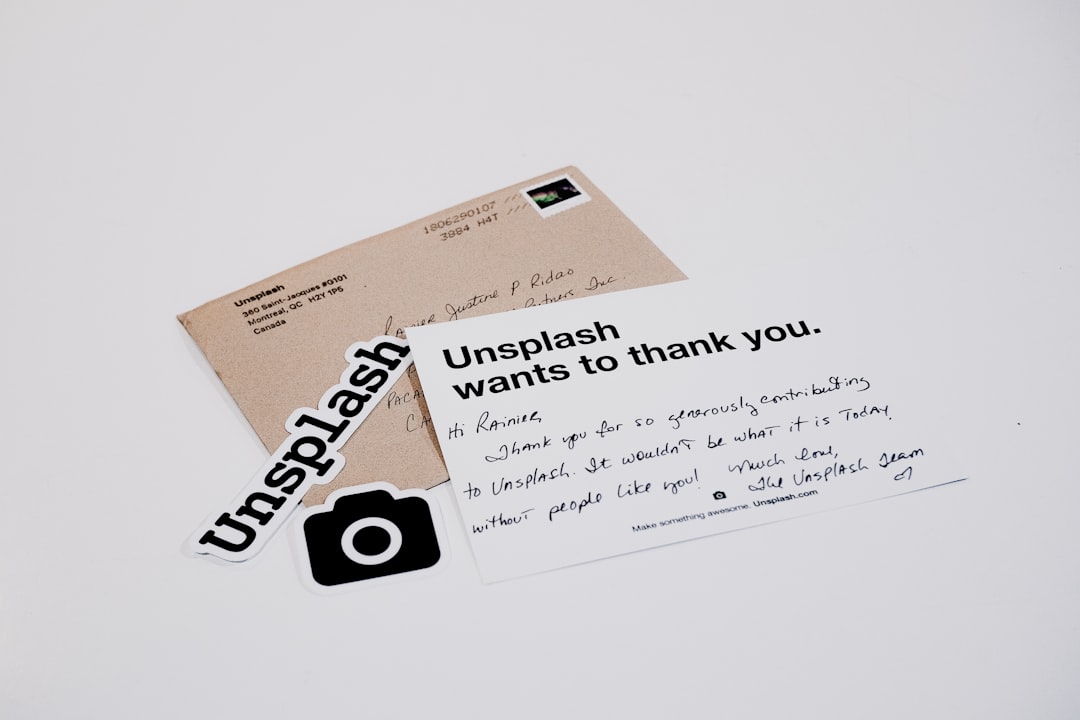
Why Manual Updates May Be Necessary
Manually updating Discord ensures that you always have access to the latest security patches and features. Regular updates help prevent bugs and improve app stability, making for a better user experience.
Additionally, major updates sometimes introduce changes that are required for compatibility with specific games or software. Keeping Discord up to date ensures that all integrations and overlays continue working as intended.
Final Thoughts
While Discord is designed to update automatically, manual updates can be performed when the app fails to do so. Whether you are updating on Windows, Mac, or mobile, the process is straightforward and ensures access to the latest improvements.
If updating still causes issues, reinstalling the app from the official website is the best solution. By following the steps outlined above, you can ensure that Discord remains functional and up to date without unnecessary interruptions.
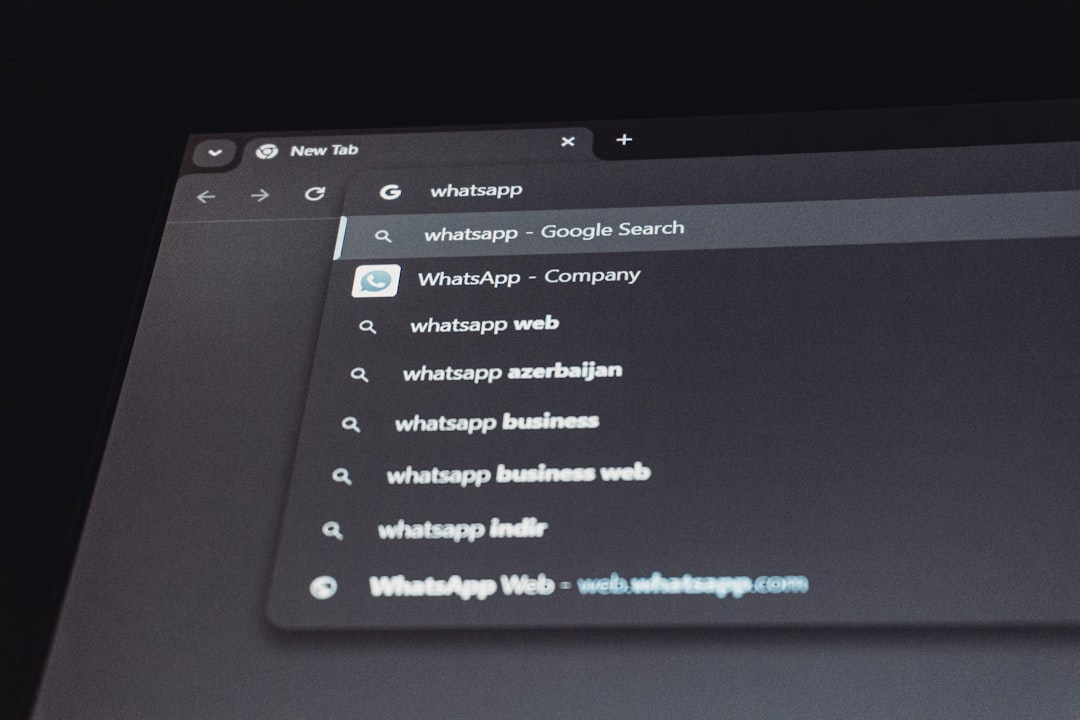
“`



