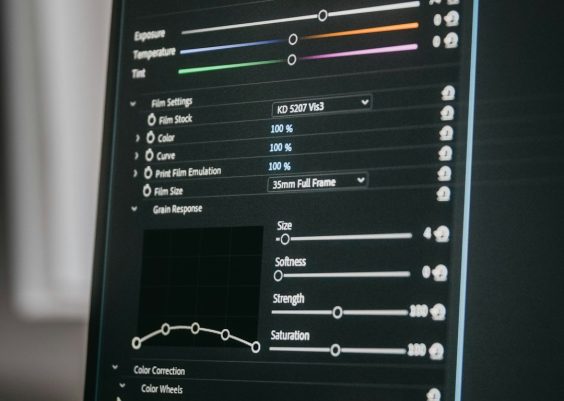If you’re a dedicated gamer, you’ve likely come across Steam achievements: small, often tantalizing rewards tied to completing certain objectives in your favorite games. Whether you’re a completionist aiming for 100% game status, a speedrunner looking to unlock timed trophies, or just someone who missed an achievement due to a glitch, you may have wondered if there’s a way to manually unlock achievements. That’s where Steam Achievement Manager, or SAM, comes into play.

Steam Achievement Manager is a free, open-source tool that allows users to unlock (or lock) achievements on Steam. In this article, we’ll guide you through how to safely and effectively use SAM while also discussing potential risks, best practices, and ethical considerations. This is intended to be a serious, informative guide for responsible users.
Contents
What is Steam Achievement Manager?
Steam Achievement Manager is an unofficial third-party utility developed by Rick Gibbed. It is designed to give users full control over achievements for any DRM-free Steam game. The tool can also be used to remove or relock achievements if you wish to reset your progress.
Here’s what SAM can do:
- Unlock individual or all achievements in a particular title.
- Relock achievements that were previously unlocked.
- View full achievement lists for any installed Steam game.
It’s crucial to note that SAM does not alter gameplay or provide any competitive advantage in multiplayer titles—it only affects achievement status. However, using it can be controversial, so read on to understand the responsible way to use this utility.
Is Using SAM Safe and Legal?
The short answer is: using SAM is not officially supported by Steam, but it isn’t currently against Steam’s Terms of Service either, provided it is used in a non-malicious way. That said, SAM has not resulted in any widespread bans for achievement unlocking alone. However, abusing SAM in games with economy-integrated achievements (like unlocking trading card drops illegitimately) can potentially lead to Valve Anti-Cheat (VAC) action.
Best Practices for Using SAM Safely:
- Never use SAM on multiplayer games or titles with anti-cheat mechanisms.
- Only use it for achievements, not to manipulate statistics or obtain marketable drops.
- Relock accidentally unlocked achievements if necessary to avoid detection or ethical concerns.
Using SAM responsibly is essential for maintaining both the integrity of your Steam account and the spirit of gaming communities.
Downloading and Installing SAM
To begin using SAM, you’ll need to download it from its official GitHub repository or another trusted source. Follow these simple steps:
- Visit the official SAM GitHub page.
- Download the latest release, usually as a ZIP archive.
- Extract the contents to a folder on your local drive.
Important: Make sure your antivirus or Windows Defender doesn’t block the executable. Some security tools might flag SAM due to its nature of interacting with software, but it is open-source and widely rated as safe by the community.
How to Use Steam Achievement Manager
Once you have installed SAM, here’s how you can unlock achievements:
- Launch Steam and make sure it is running.
- Navigate to the SAM folder and run
SAM.Picker.exeas Administrator. - Wait for the list of your installed games to populate. This may take a few seconds.
- Select the game you wish to modify achievements for by double-clicking its name.
- The achievements window will open. Check mark the achievements you want to unlock or uncheck those you wish to relock.
- Click “Commit Changes” to apply your selections.
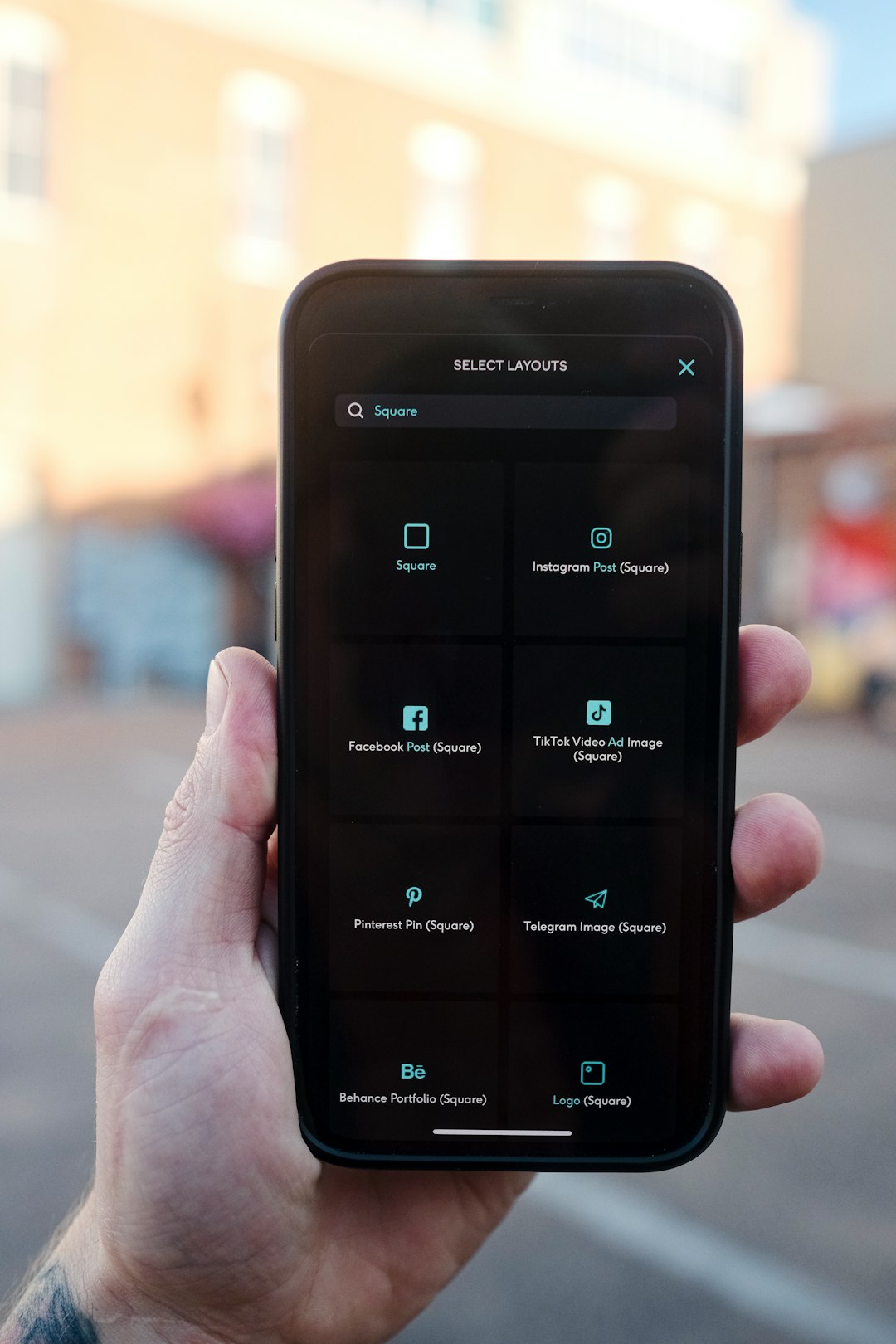
That’s it—your selected achievements will now be reflected in your Steam profile. You may need to restart Steam or the game to see updated stats.
Relocking Achievements
If you accidentally or prematurely unlocked an achievement, SAM also allows you to relock it. This can be useful if you want to maintain a legitimate appearance or redo the challenge later. To do so, simply uncheck the achievement in the SAM list and click “Commit Changes.”
Risks and Ethical Concerns
While there’s no rule against using SAM for personal single-player games, there are ethical implications and community guidelines to be aware of:
- Competitive Integrity: Unlocking achievements in skill-based or timed challenges can reduce the credibility of leaderboards.
- Developer Intent: Skipping achievements undermines the design and effort developers put into rewarding players.
- Profile Stigma: Other players may judge your profile if inconsistencies in your achievement history suggest manipulation.
In certain Steam communities, especially those focused on collecting, competition, or speedrunning, the use of SAM may be seen as dishonest. Before unlocking achievements with SAM, consider the community you’re engaging with and your personal reasons for using the tool.
Tips for Responsible Use
Here are a few more ways to use SAM responsibly and minimize any potential negative effects:
- Use it only to recover glitched or bugged achievements.
- Apply it to games that don’t have competitive elements or leaderboards.
- Consider using it for testing and development purposes if you’re a modder or indie developer.
- Relock achievements you unlock temporarily (e.g., for showcasing features or streams).
Frequently Asked Questions
Q: Can my account be banned for using SAM?
A: While there are no documented VAC bans for SAM used responsibly, improper use in multiplayer games could put your account at risk. Always err on the side of caution.
Q: Will other players know I used SAM?
A: No, Steam does not publicly flag SAM usage. However, unlocking achievements out of order or too quickly can raise suspicion among observant users.
Q: Does SAM work with every Steam game?
A: SAM works with the vast majority of games that use Steam’s standard achievement framework. However, some heavily customized or encrypted titles may be incompatible.
Final Thoughts
Steam Achievement Manager is a powerful utility, offering players the ability to manage achievements in a controlled and customizable way. When used for personal recovery of bugged achievements or testing purposes, it can be incredibly beneficial. However, cheating for the sake of vanity metrics or market-related exploits not only puts your account at risk—it also erodes the spirit of gaming.
Always use SAM thoughtfully, responsibly, and ethically. By doing so, you’ll not only protect your account, but you’ll also respect the hard work of developers and the gaming community.
If you’re still on the fence about using Steam Achievement Manager, weigh the pros and cons carefully. Know what your goals are and determine whether those goals align with fair gameplay values. Most importantly, play honestly and have fun—because that’s what gaming is all about.