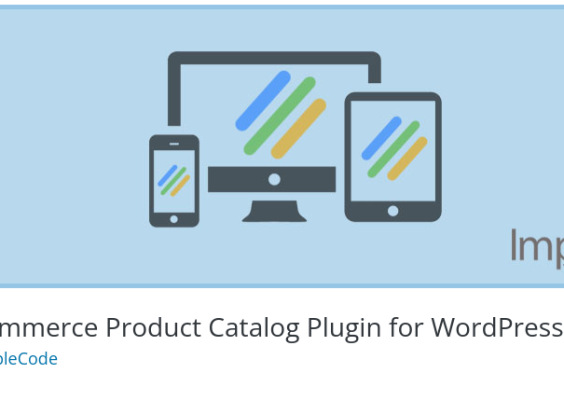Streaming in 1440p on Twitch offers better clarity and a more immersive viewing experience for your audience. While Twitch currently doesn’t officially support 1440p as a preset quality option, it’s possible to stream in this resolution with the right setup and a powerful internet connection. This guide offers a step-by-step breakdown to achieve a smooth and consistent 1440p stream on Twitch.
Contents
1. Understand the Requirements
Before you start, ensure that your streaming equipment meets the technical demands of 1440p streaming:
- Powerful PC: Ideally with a modern multi-core CPU (e.g., Ryzen 7 or Intel i7) and a strong GPU like the RTX 3060 or better.
- Fast Internet Upload Speed: A minimum of 10 Mbps upload speed is essential, though 15 Mbps or more is recommended.
- Optimal Streaming Software: OBS Studio or Streamlabs OBS, updated to the latest version.

2. Choose the Right Encoder
The encoder is a critical component in achieving high-quality streams. Use either:
- x264 encoder – CPU based, offers excellent quality at the expense of processing power.
- NVENC (NVIDIA Encoder) – GPU based, ideal for NVIDIA GPU users. Offers great performance without straining your CPU.
In OBS, go to Settings > Output, and under the Streaming tab, choose your encoder accordingly.
3. Set Your Output Resolution and FPS
Go to Settings > Video in OBS or your preferred software and adjust the following:
- Base (Canvas) Resolution: 2560 x 1440
- Output (Scaled) Resolution: 2560 x 1440
- Downscale Filter: Lanczos (sharpest)
- Common FPS Values: 60 for smooth motion
Ensure your PC and internet can handle the strain of 1440p60 streaming before committing to this setup.
4. Configure Bitrate Properly
A higher resolution demands a higher bitrate. While Twitch officially recommends up to 6000 kbps for regular users, many streamers push this to 8000 or even 10,000 kbps. Understand that:
- 6000 kbps: Twitch’s official maximum for non-partnered streamers
- 8000-10000 kbps: Better for 1440p, but may cause access issues for viewers with limited bandwidth
Set your bitrate in Settings > Output > Video Bitrate. Test stability by running a private stream before going live publicly.
5. Enable Advanced Encoder Settings
Optimal encoding settings for 1440p streaming include:
- Keyframe Interval: Set to 2 seconds (required by Twitch)
- Preset: “Quality” or “Max Quality” for NVENC; “Very Fast” or “Faster” for x264
- Profile: High
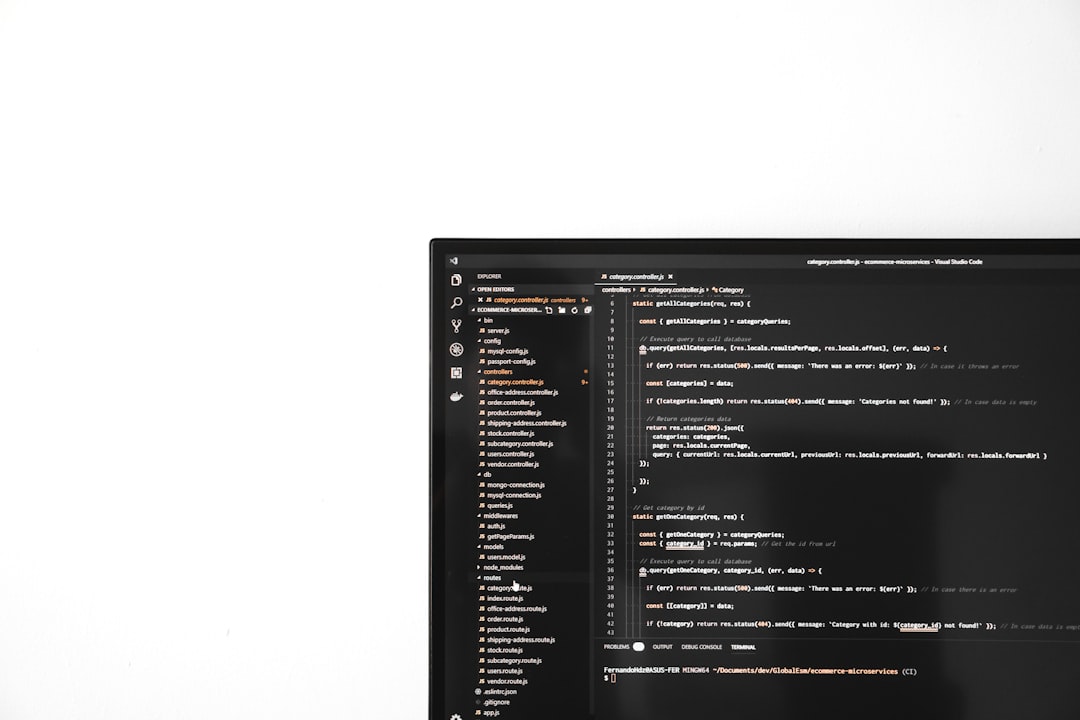
6. Monitor Stream Health
Once streaming, use Twitch’s Inspector Tool and OBS’s stats panel to monitor stream performance. Watch for dropped frames, fluctuating bitrates, and CPU/GPU usage. If issues arise, you may need to adjust your bitrate or resolution.
7. Communicate with Your Viewers
Let your audience know about the improved stream quality and inform them that Twitch may automatically scale down the resolution depending on their internet speed. Encourage feedback about stream clarity and performance.
8. Final Notes
Streaming in 1440p is an investment in viewer satisfaction. The benefits include a crisper image, especially for fast-paced games like FPS titles or content with intricate visuals. However, always aim for quality over resolution—delivering a stable 1080p stream with no buffering is better than an unstable 1440p stream.
With the right setup, careful planning, and regular testing, you’ll be able to produce a high-quality 1440p broadcast that sets your stream apart.
For best results, consider upgrading to Twitch Partner status to unlock higher bitrate tolerances and enhanced transcoding options for your viewers.