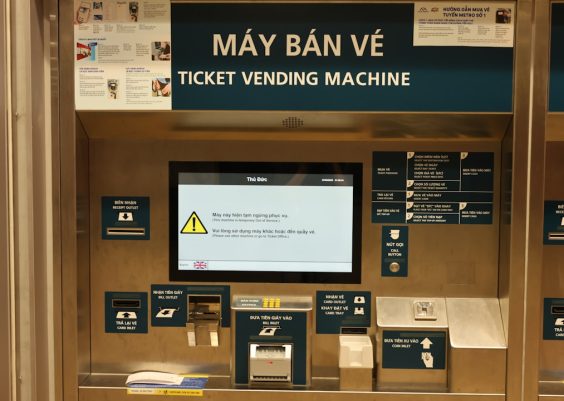There are many reasons someone might want to screen record Disney Plus—for instance, to rewatch favorite scenes offline or to use clips for educational purposes. However, it’s important to understand that Disney Plus, like most streaming platforms, has strict terms of service that prohibit the redistribution or misuse of its content. With that in mind, this guide will show you how to *easily and responsibly* screen record Disney Plus on a range of devices, while emphasizing the importance of honoring copyright and fair use guidelines.
Contents
Is It Legal to Screen Record Disney Plus?
Before diving into methods, it’s crucial to address a common question: *Is screen recording Disney Plus legal?* According to Disney’s terms of service, users are not allowed to reproduce or distribute content without permission. However, screen recording for personal, non-commercial use may be permissible under *fair use*, especially for educational or archiving purposes. Always ensure you comply with local laws and ethical guidelines when recording stream content.
How to Screen Record Disney Plus on Different Devices
The method you use will depend on the device you’re using. Below are step-by-step instructions for Windows, macOS, iPhone, and Android devices.
1. Windows
On Windows, you can use the built-in Game Bar or third-party software like OBS Studio:
- Game Bar: Press Win + G to launch the Game Bar.
- Select the Capture widget and click on the Record button before starting playback on Disney Plus.
- To stop recording, click the same button or use Win + Alt + R.
If the screen appears black, Disney Plus may be blocking screen capture due to DRM technology. In that case, try OBS Studio, which employs different capture methods.

2. macOS
Mac users can screen record using the built-in Screenshot Toolbar or third-party apps like ScreenFlow:
- Press Command + Shift + 5 to open the Screenshot Toolbar.
- Select the record portion or full-screen option and hit Record.
- Click the stop button in the top menu bar to finish your recording.
If you’re seeing a black screen, consider using a secondary monitor or a system-level capture tool like ScreenFlow to bypass DRM limitations.
3. iPhone (iOS)
iPhones running iOS 11 or later have built-in screen recording capabilities, but Disney Plus actively blocks such efforts on most devices. Nevertheless, here’s how to try:
- Go to Settings > Control Center and enable Screen Recording.
- Open Control Center and tap the Record icon.
- Start playback on Disney Plus.
Most of the time, you’ll just get a black screen or audio-only output. If that happens, there’s no reliable workaround on iOS to date without jailbreaking, which we strongly discourage due to security and legal concerns.

4. Android
Many Android phones offer built-in screen recording functions. Depending on your phone model and Android version:
- Pull down the notification shade and find the Screen Record command.
- Start recording, then play your selected Disney Plus content.
- Tap stop when finished. The video will be saved to your gallery.
Some Android devices may still capture a black screen due to DRM protections. In such cases, try third-party apps like AZ Screen Recorder, though effectiveness may vary.
Tips to Improve Screen Recording Quality
Once you’ve opted for the method best suited to your device, consider these tips to enhance your experience:
- Disable Notifications: Avoid interruptions by enabling Do Not Disturb mode.
- Use External Audio Capture: If you’re capturing externally, ensure minimal ambient noise for clearer audio.
- Close Background Apps: Free up system resources for smoother recording.
- Select High-Quality Streaming: Ensure Disney Plus is set to stream in HD to avoid pixelation in your screen recording.
Final Thoughts
Screen recording Disney Plus is technically possible but comes with significant ethical and, at times, legal limitations. It’s always best to use this method strictly for personal use and only when other download options, like Disney Plus’s offline viewing feature, aren’t available.
Regardless of your device—Windows, macOS, iPhone, or Android—there are methods to attempt a quality screen recording. However, due to evolving DRM technologies, results may not always meet expectations. When in doubt, explore legal alternatives that don’t compromise your compliance with digital usage rights.
Above all, always respect the content you enjoy. Disney and its creators invest heavily in producing high-quality shows and movies. Use screen recording only when appropriate and within the boundaries of fair use.