Windows 11, like its predecessors, is designed to provide a seamless experience for file storage and management. However, users occasionally report a troubling issue: the disappearance of the Documents folder. Whether it’s due to accidental deletion, system update glitches, or misconfigured folder paths, a missing Documents folder can cause significant distress—especially if it housed important files. In this article, we’ll explore practical and reliable methods to restore your missing Documents folder in Windows 11.
Contents
Understanding the Importance of the Documents Folder
The Documents folder is one of the standard user folders in Windows, and it typically stores personal and work-related documents. Applications also use this folder to save default settings, backups, and user-specific files. Given its critical role, losing this folder can interrupt productivity and cause data loss anxiety.
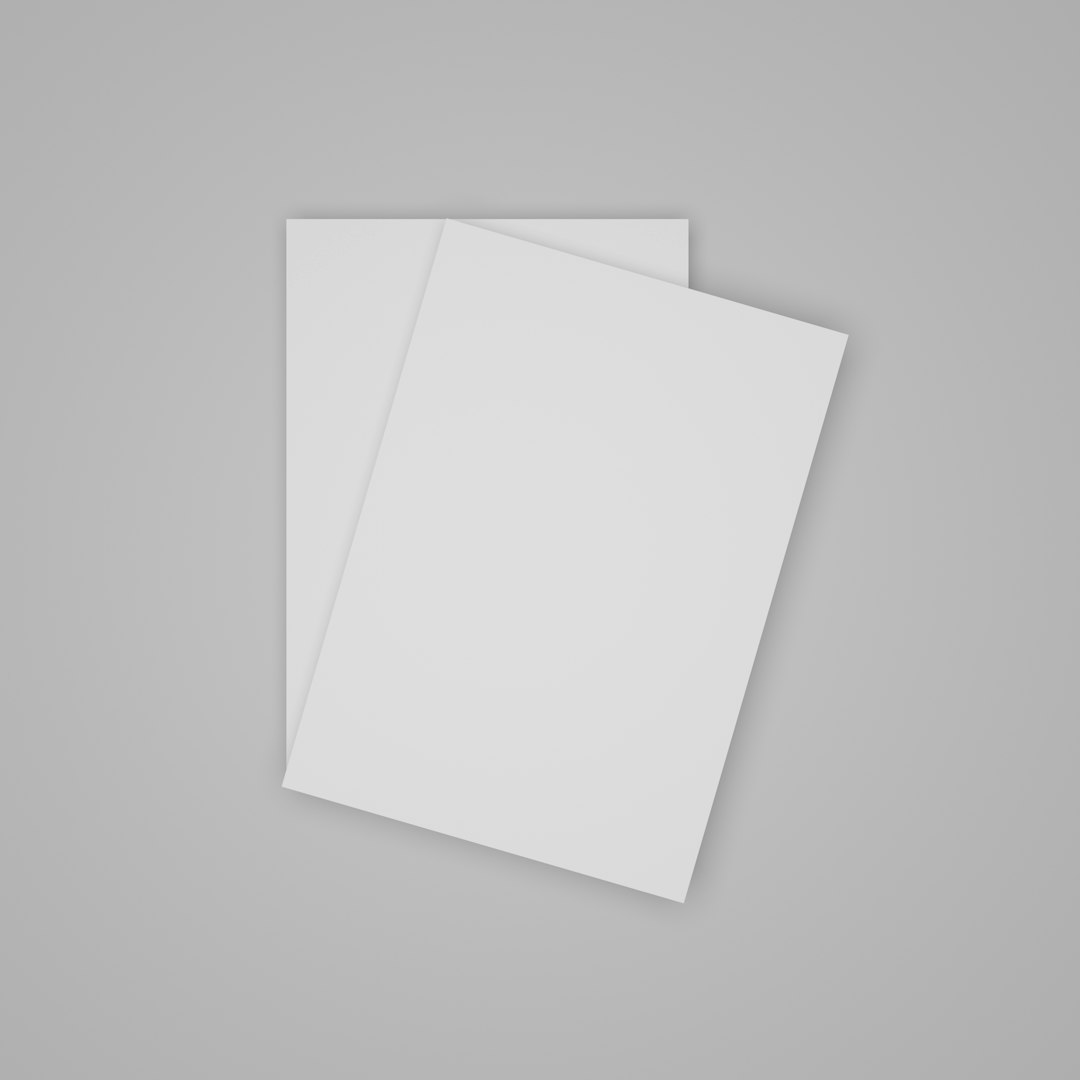
Common Reasons for a Missing Documents Folder
Before attempting restoration, it’s essential to understand why the folder might be missing. Several issues can lead to its disappearance:
- System Updates: Some Windows updates might reset user folder paths or permissions.
- User Profile Corruption: If your profile gets corrupted, system folders like Documents might not load properly.
- Accidental Deletion: The folder may have been inadvertently deleted or moved.
- OneDrive Redirection: OneDrive can redirect standard folders, which may seem as though the folder is missing from its expected location.
Method 1: Check File Explorer Settings
Sometimes the folder isn’t really missing—it’s just hidden from view.
- Open File Explorer.
- Click on the View tab in the menu bar.
- Select Show → Hidden Items.
If the Documents folder was set to hidden, it should reappear now. Right-click the folder, go to Properties, and uncheck the Hidden box to make it visible permanently.
Method 2: Use the Search Function
The folder may have been moved unintentionally. Use the Windows Search feature to locate it:
- Click on the Search icon in your taskbar or press Windows + S.
- Type Documents and wait for the results.
- If the folder appears, right-click and select Open file location.
Once found, you can move it back to the default user folder path at C:\Users\[Your Username]\Documents.
Method 3: Restore from Previous Versions
Windows keeps snapshots of files and folders via the File History feature if it’s enabled. Here’s how to use it:
- Navigate to C:\Users\[Your Username].
- Right-click in the empty space and select Properties.
- Click on the Previous Versions tab.
- Look through the list. If a version containing the Documents folder appears, select it and click Restore.
If File History wasn’t enabled, this method might not yield results. However, it’s well worth checking before moving on to more complex solutions.
Method 4: Check OneDrive Settings
OneDrive can redirect folders like Documents to the cloud. If the folder is no longer in its local path, it may still exist within OneDrive.
- Open OneDrive from the system tray or start menu.
- Click the Settings gear in the upper-right corner.
- Go to the Backup tab and click Manage backup.
- Check whether the Documents folder is being backed up to OneDrive.
If it is, open File Explorer and navigate to OneDrive > Documents. If the files are there, you can either continue using them from OneDrive or move them back to your local drive.
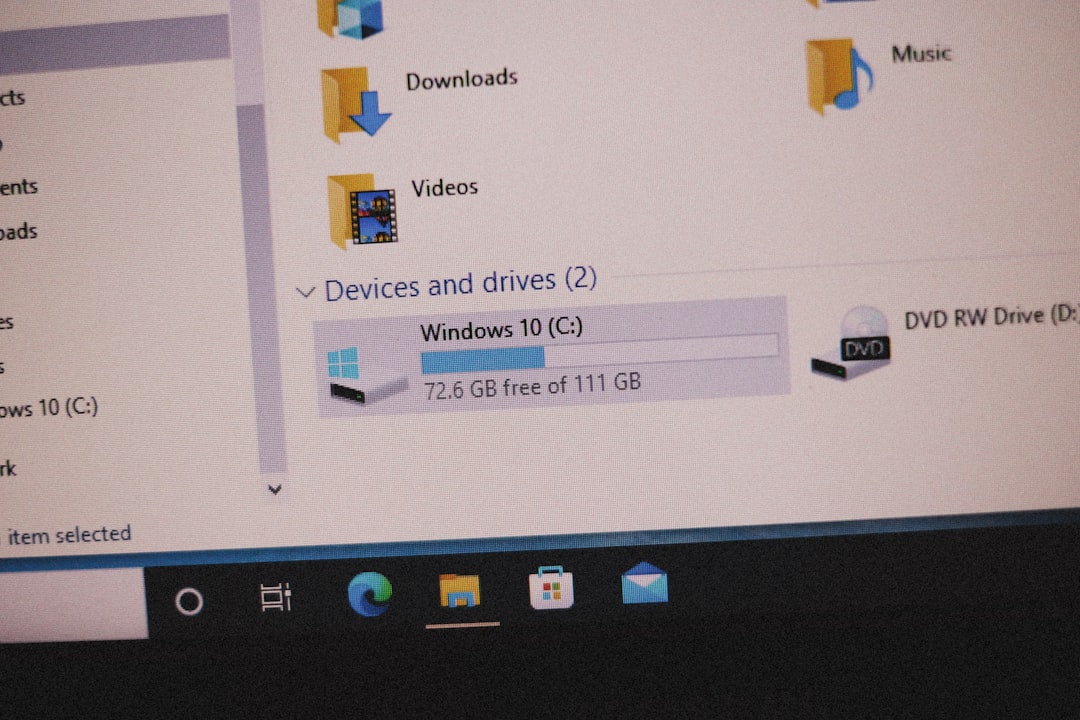
Method 5: Use Windows Registry (Advanced Users)
If default folder paths have been tampered with (either by software or human error), restoring them via the Registry might help. Be cautious with Registry edits; creating a backup first is strongly recommended.
- Press Windows + R, type regedit and hit Enter.
- Navigate to:
HKEY_CURRENT_USER\Software\Microsoft\Windows\CurrentVersion\Explorer\User Shell Folders - Look for the Personal key. This corresponds to the Documents folder.
- Double-click and check if the value is set to:
%USERPROFILE%\Documents - If not, change it and restart your PC.
Method 6: System Restore
If the folder disappeared after a recent change, you might use System Restore to roll back Windows to a time when everything was functioning normally.
- Press Windows + S, type Restore and click on Create a restore point.
- Click on System Restore.
- Choose a restore point from before the Documents folder went missing.
- Follow the on-screen instructions to complete the process.
After the restore is complete, check your user folder to see if the Documents directory has returned.
Method 7: Data Recovery Software
If all else fails, third-party recovery software might help you retrieve your lost Documents folder. Here are some trusted options:
- Recuva – Lightweight and effective for basic recovery tasks.
- EaseUS Data Recovery Wizard – More thorough, especially for deep scans.
- MiniTool Power Data Recovery – Great user interface and flexible scanning options.
Download a reliable tool, let it scan your system drive, and check if it detects your missing folder. Most software allows previewing recovered files before committing to full restoration.
Preventing Future Issues
Restoring a missing folder is only half the battle. The other half is preventing future loss. Consider the following tips:
- Enable File History: Go to Settings → System → Storage → Advanced Storage Settings → Backup Options.
- Use OneDrive: Setup OneDrive backup for Documents, ensuring a cloud copy exists.
- Create System Restore Points: Especially before installing new updates or software.
- Avoid unnecessary Registry edits: Unless directed by reliable sources.
In Summary
While losing access to your Documents folder in Windows 11 can be alarming, it is rarely permanent. Whether it’s a simple visibility issue or something more complex like corrupted user profiles, the methods outlined above can help restore your folder and its contents efficiently.
Start with the easiest solutions—like checking hidden files or using the search function—and escalate only if required. Keep regular backups, stay cautious about modifications, and ensure your restore points are up-to-date. Taking these precautions guarantees you’re prepared for unforeseen issues in the future.




