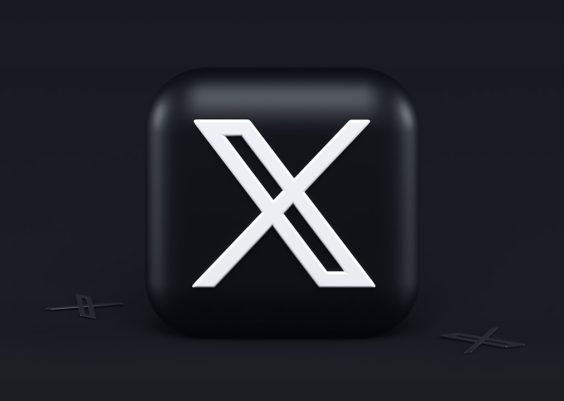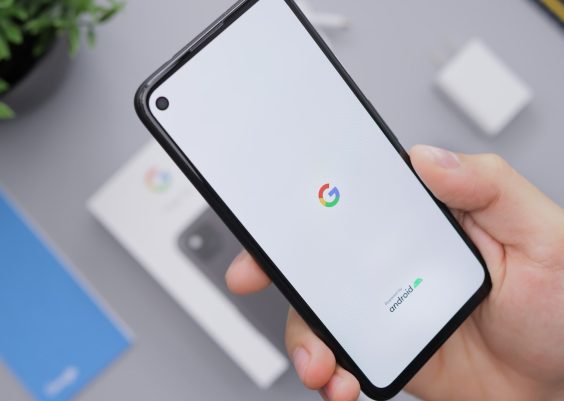Inserting a SIM card is one of the first things you’ll need to do when setting up your new BLU G33 smartphone. The SIM card enables network connectivity, allowing you to make calls, send texts, and use mobile data. This guide will walk you through the process of inserting a SIM card into your BLU G33, along with some useful tips to ensure the SIM is properly installed and recognized by your device.

Contents
Step 1: Power Off Your BLU G33
Before inserting the SIM card, it’s essential to turn off your phone to avoid any potential software issues or damage to the SIM card. Press and hold the power button until you see the option to power off. Tap the power-off icon, and wait until the phone has completely shut down.
Step 2: Locate the SIM Card Slot
The BLU G33 has a SIM card slot that can typically be found on the side of the phone or underneath the back cover, depending on the specific model. Check your user manual to confirm the exact location, as it may vary.
For most models:
1. Side Slot Models: If the SIM card slot is located on the side, you’ll see a small, pinhole-sized opening next to the slot. You’ll need the SIM ejector tool (usually included in the box) to open this slot.
2. Back Cover Models: If the SIM slot is underneath the back cover, carefully remove the back cover by prying it off with a fingernail or small, non-sharp tool. This will give you access to the SIM slot and, in some models, the battery.
Step 3: Insert the SIM Card
Once you have access to the SIM slot, it’s time to insert the SIM card. The BLU G33 is compatible with Nano SIM cards, the smallest size commonly available. If you have a larger SIM card, you may need to trim it to fit or request a Nano SIM from your mobile provider.
1. Align the SIM Card Properly: Look for the small, angled corner on the SIM card; this will help you align it properly in the slot. The metal contacts on the SIM should be facing down to make proper contact with the phone.
2. Gently Insert the SIM Card: Slide the SIM card into the slot gently but firmly until it clicks into place. Avoid using too much force, as this could damage both the SIM card and the slot.
Step 4: Secure the SIM Card Slot
If your BLU G33 has a side slot, use the SIM ejector tool to push the tray back into the phone until it sits flush with the side. For models with a back cover, carefully reattach the cover, making sure it snaps back securely. Confirm there are no loose edges.
Step 5: Power On the Phone and Check for Network Signal
Now that your SIM card is in place, press and hold the power button to turn on your BLU G33. After booting up, the phone should automatically detect the SIM card, and you should see your carrier’s name or logo displayed in the status bar at the top of the screen.
If you don’t see a signal or if the phone isn’t recognizing the SIM, try the following troubleshooting steps:
– Reinsert the SIM: Power off the phone, remove the SIM card, and reinsert it to ensure it’s properly seated.
– Restart the Phone: Sometimes a simple restart can resolve minor detection issues.
– Check for SIM Damage: Ensure the SIM card is clean and free from scratches, as damaged SIMs may not work properly.
Inserting a SIM card in the BLU G33 is a straightforward process that only takes a few minutes. By following these steps, you can ensure that your SIM card is correctly installed and ready to connect you to your mobile network. Enjoy exploring your new BLU G33!