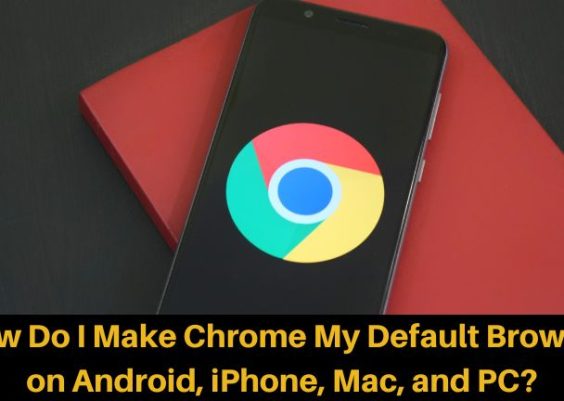Originally released in 2008, Fallout 3 is undoubtedly a classic. Its immersive world, gripping storylines, and compelling gameplay have earned it a place in the hearts of many gamers. However, for those running Windows 10, getting Fallout 3 to launch (let alone run properly) can prove to be a frustrating challenge. Fortunately, with a few essential steps and tweaks, you can enjoy your post-apocalyptic adventure on modern hardware without too much hassle.
Contents
Why Fallout 3 Struggles on Windows 10
Simply put, Fallout 3 wasn’t designed for modern operating systems. At the time of its release, Windows Vista was the latest OS. The subsequent development and architecture changes introduced in Windows 10 have caused compatibility issues with older games like Fallout 3. These problems can include:
- Failure to launch
- Random crashes to desktop
- Audio or graphical glitches
- Unresponsive controls
But don’t worry—many players have successfully overcome these challenges by applying a few proven fixes, which we will detail below.
1. Install Fallout 3 Properly
Whether you’re installing from a physical disc or a platform like Steam or GOG, the first step is always to install the game as normal. However, we recommend installing the Game of the Year (GOTY) edition, as it often includes essential updates and DLC compatibility from the start.
2. Run the Game as Administrator & Enable Compatibility Mode
Before making any complex modifications, try some simple adjustments:
- Navigate to your Fallout 3 installation folder.
- Right-click on Fallout3.exe and select Properties.
- Go to the Compatibility tab.
- Check Run this program in compatibility mode for: and select Windows XP (Service Pack 3) or Windows 7.
- Check Run this program as an administrator.
This alone may allow the game to launch for some users.
3. Install Games for Windows Live (or Bypass It)
Fallout 3 originally required Microsoft’s Games for Windows Live (GFWL), which is now defunct, and can cause the game to crash at launch. You have two options:
- Install GFWL: Download and install the latest version from Microsoft’s website. This works for some users and allows you to save games normally.
- Use a GFWL bypass: Alternatively, download a Games for Windows Live disabler that safely removes dependency on GFWL. This is a popular option among the Fallout 3 community for smoother performance.
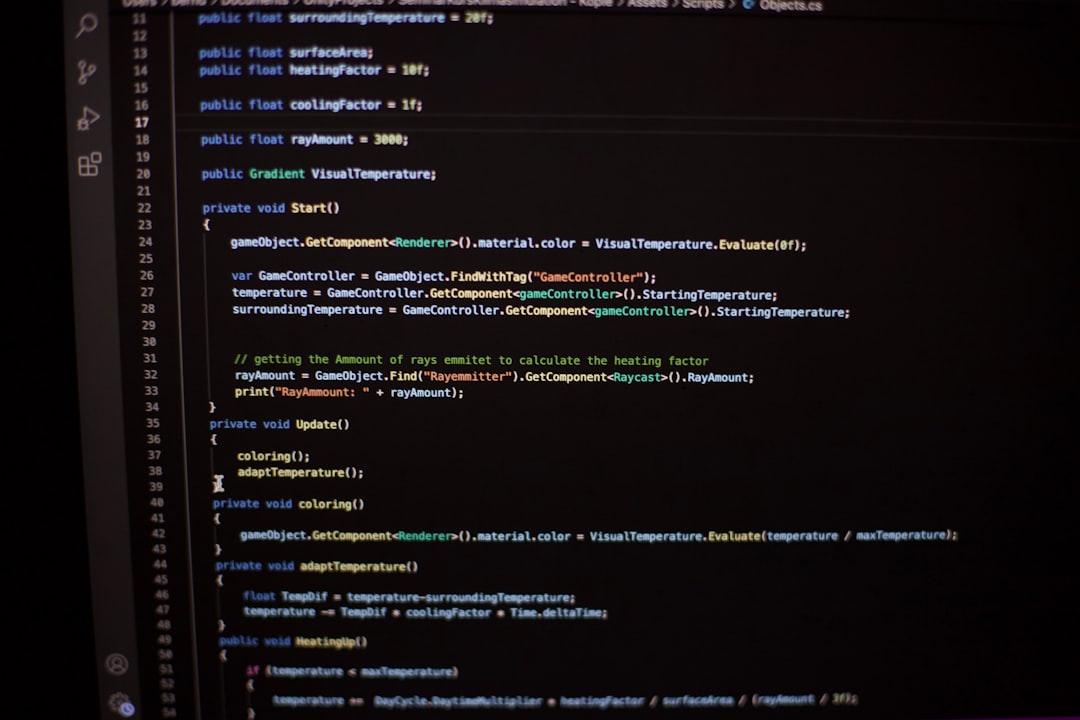
4. Modify .INI Files for Stability
Edit the configuration files to improve the game’s stability on newer systems:
- Navigate to
Documents\My Games\Fallout3. - Open
Fallout.iniin a text editor like Notepad. - Locate the line
bUseThreadedAI=0and change it tobUseThreadedAI=1. - Add the line
iNumHWThreads=2just below it.
These changes help the game handle multiple core CPUs more effectively and can significantly reduce crashes.
5. Use the Fallout Script Extender (FOSE)
FOSE is a community-made tool essential for many Fallout 3 mods, but even if you don’t use mods, FOSE can provide better performance and launch stability:
- Download FOSE from the official source.
- Extract the files into your Fallout 3 main directory (where Fallout3.exe is located).
- Always run the game from fose_loader.exe instead of the default launcher.
6. Install the Unofficial Patch
A comprehensive unofficial patch by the Fallout modding community fixes thousands of bugs and improves compatibility with modern OSes. It also enhances performance and graphical fidelity for a polished experience.
You can find the Fallout 3 Unofficial Patch on Nexus Mods. Be sure to read all installation instructions carefully and load the game through FOSE after installation.

7. Limit the Frame Rate
Fallout 3 can become unstable at frame rates above 60 FPS. If you’re using a modern GPU, it might push the game far beyond what it’s designed to handle, causing glitches and potential crashes.
You can limit the FPS using external tools like NVIDIA Control Panel or RivaTuner. Alternatively, some community mods can cap the frame rate within the game settings.
Final Thoughts
Despite its age and the hurdles involved, Fallout 3 remains a must-play for fans of post-apocalyptic RPGs. Thanks to a passionate community and some technical creativity, the game can still shine on modern systems. With the right combination of fixes and tweaks, you’ll be ready to step out of Vault 101 and into the Wasteland once more.
War never changes—and thankfully, neither does our love for one of the greatest RPGs ever made.