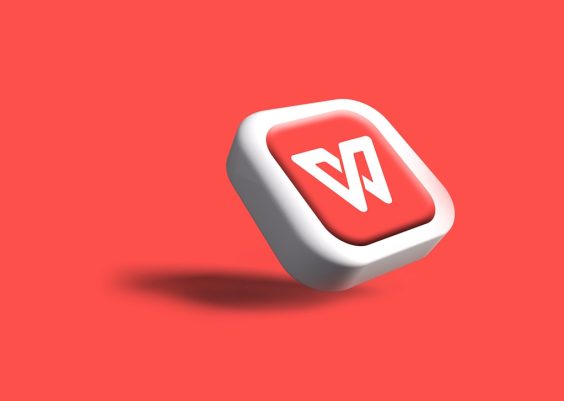Did you know that your Amazon Prime membership offers more than just fast shipping and access to Prime Video? One of the coolest benefits is the ability to link your Amazon Prime account to Twitch, giving you free Twitch Prime perks! This connection unlocks exclusive content, a free subscription to a streamer of your choice each month, and members-only chat features. Whether you’re a die-hard gamer or a casual viewer, linking your accounts can make your Twitch experience even more rewarding.
If you’re unsure how to get started, don’t worry—we’ve got you covered. Follow this step-by-step guide to easily link your Amazon Prime account to Twitch and start enjoying all the benefits Twitch Prime has to offer.
Contents
What is Twitch Prime?
Twitch Prime, now known as Prime Gaming, is a premium experience offered to Amazon Prime members. It includes a variety of gaming-related benefits, such as:
- Free monthly Twitch channel subscription
- Exclusive in-game loot and skins
- Access to free PC games every month
- Chat badges and expanded chat color options
The best part? These perks are included with your existing Amazon Prime subscription, so there’s no additional cost involved.
Step-by-Step Guide to Linking Amazon Prime to Twitch
Step 1: Make Sure You Have Both Accounts
Ensure you have an active Amazon Prime membership and a Twitch account. If you don’t have one or the other, you’ll need to sign up:
- Amazon Prime: Visit amazon.com/prime and follow the sign-up process.
- Twitch: Head over to twitch.tv and create a free account.
Step 2: Go to the Prime Gaming Website
Open your browser and navigate to the Prime Gaming website. This is where you’ll manage your game benefits and link your Twitch account.
Image not found in postmetaStep 3: Sign in to Amazon
Click the “Sign In” button on the top right corner and enter your Amazon login credentials. Make sure you’re using the account that has the active Prime membership.
Step 4: Link Your Twitch Account
Once signed in, look for an option like “Link Twitch Account”. You’ll be redirected to Twitch, where you’ll need to log in and authorize the connection between the two services.
Twitch will ask for permission to access your Amazon account details. Don’t worry—this is necessary for Prime Gaming to work properly. Click “Authorize” to finalize the linking process.
Step 5: Enjoy Prime Gaming Benefits
Now that your accounts are linked, you can start enjoying all the Prime Gaming perks directly from Twitch!
- Free Channel Subscription: Support your favorite streamer every month with a free subscription.
- In-Game Loot: Claim exclusive rewards for popular games like Fortnite, League of Legends, and Apex Legends.
- Free Monthly Games: Download and keep select PC games at no extra cost.

How to Use Your Free Channel Subscription
To use your free monthly subscription:
- Go to your favorite streamer’s channel.
- Click the “Subscribe” button.
- Select the option that says “Subscribe Free” with Prime.
That’s it! You’ve just supported a content creator without spending any extra money.
Troubleshooting Tips
If you run into any problems while linking your accounts, try the following:
- Ensure you’re signed into the correct Amazon and Twitch accounts.
- Clear your browser’s cache and cookies, then try again.
- Disable ad blockers or browser extensions that might interfere with the linking process.
- Contact Amazon or Twitch support if you’re still having trouble.
It’s also worth noting that if you share an Amazon Prime membership through an Amazon Household, only the main account holder may be eligible for Prime Gaming benefits.
Conclusion
Linking your Amazon Prime account to Twitch is a quick and easy way to unlock a whole new level of perks through Prime Gaming. Whether you want to support creators, get free games, or simply enjoy exclusive content, it’s all just a few clicks away. So go ahead—connect your accounts today and maximize your membership benefits!