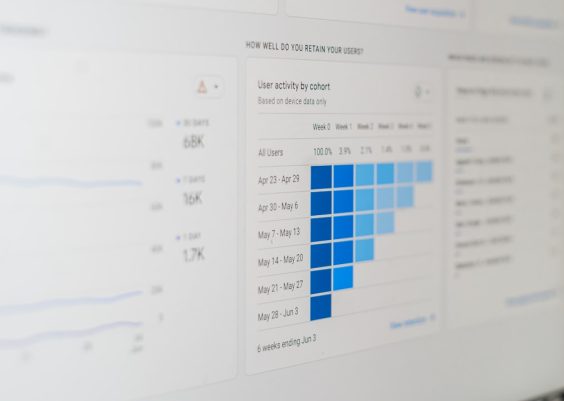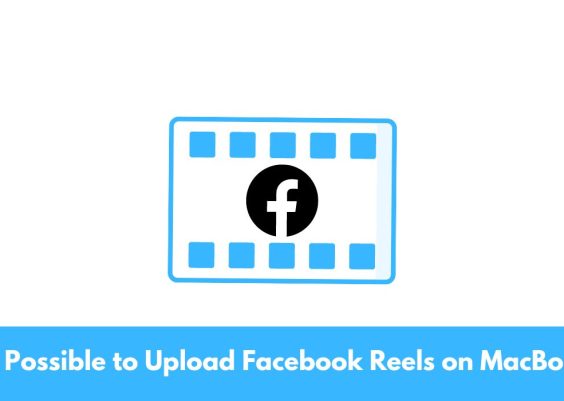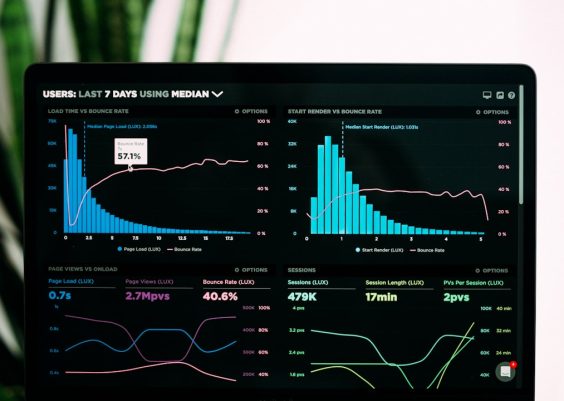Hashcat is a popular password-cracking tool that is used to recover passwords from encrypted files. It is widely used by security researchers and penetration testers to test the strength of passwords and to identify vulnerabilities in systems. In this guide, we will walk through the step-by-step process of installing Hashcat 6.2.5 on Ubuntu 18.04.
Meta Description: In this guide, we provide a step-by-step tutorial on how to install Hashcat 6.2.5 on Ubuntu 18.04. Learn how to clone the repository, build and install Hashcat, install OpenCL and AMD drivers, and test your installation.
Contents
Step 1: Update Ubuntu
Before installing Hashcat, it is important to update Ubuntu to the latest version. This can be done by opening the terminal and running the following command:
sudo apt update && sudo apt upgrade
This command will update the package lists and upgrade all installed packages to the latest version.
Step 2: Install Dependencies
Hashcat requires several dependencies to function properly. We need to install these dependencies before we can install Hashcat. Run the following command to install the required dependencies:
sudo apt install -y build-essential git ocl-icd-libopencl1 ocl-icd-opencl-dev openssl libssl-dev zlib1g-dev libcurl4-openssl-dev libbz2-dev libgmp-dev
Step 3: Clone Hashcat Repository
Next, we need to clone the Hashcat repository from GitHub. This can be done by running the following command:
git clone https://github.com/hashcat/hashcat.git
This will clone the Hashcat repository to your local machine.
Step 4: Build and Install Hashcat
Once you have cloned the repository, navigate to the Hashcat directory using the following command:
cd hashcat
Next, we need to build Hashcat from the source code. This can be done by running the following command:
make
This command will compile Hashcat from the source code. Once the compilation is complete, we can install Hashcat by running the following command:
sudo make install
This command will install Hashcat on your Ubuntu system.
Step 5: Test Hashcat Installation
To test the Hashcat installation, we can run the following command:
hashcat –version
This command will display the Hashcat version installed on your system.
Step 6: Install OpenCL Drivers
Hashcat requires OpenCL drivers to function properly. We need to install OpenCL drivers to use Hashcat on Ubuntu. To install OpenCL drivers, run the following command:
sudo apt install -y ocl-icd-libopencl1 opencl-headers clinfo
This command will install the OpenCL drivers and headers on your Ubuntu system.
Step 7: Verify OpenCL Installation
To verify the OpenCL installation, we can run the following command:
clinfo
This command will display information about the OpenCL installation on your system.
Step 8: Install AMD Drivers (Optional)
If you have an AMD graphics card, you can install the AMD drivers to improve the performance of Hashcat. To install the AMD drivers, run the following command:
sudo apt install -y mesa-opencl-icd ocl-icd-libopencl1 opencl-headers clinfo
Step 9: Verify AMD Drivers Installation
To verify the AMD drivers installation, we can run the following command:
sudo lspci -v | grep VGA
This command will display information about your graphics card. If your graphics card is listed, it means the drivers are installed correctly.
Conclusion
Hashcat is a powerful password-cracking tool that is widely used by security researchers and penetration testers. In this guide, we have walked through the step-by-step process of installing Hashcat 6.2.5 on Ubuntu 18.04. We have also covered the
installation of dependencies, cloning the Hashcat repository, building and installing Hashcat, installing OpenCL drivers, and installing AMD drivers (if applicable). By following these steps, you should now have a fully functional installation of Hashcat on your Ubuntu 18.04 system.
It is important to note that Hashcat should only be used for legal and ethical purposes, such as testing the strength of passwords on your own systems. Using Hashcat for illegal purposes, such as attempting to crack passwords on systems that do not belong to you, is a criminal offense.
If you encounter any issues during the installation process, you can refer to the Hashcat documentation or seek assistance from the Hashcat community. Additionally, you can stay up to date with the latest Hashcat updates and releases by following the Hashcat GitHub repository or joining the Hashcat forums.
In conclusion, Hashcat is a valuable tool for testing the strength of passwords and identifying vulnerabilities in systems. With this guide, you can install Hashcat on your Ubuntu 18.04 system and begin using it for ethical purposes.