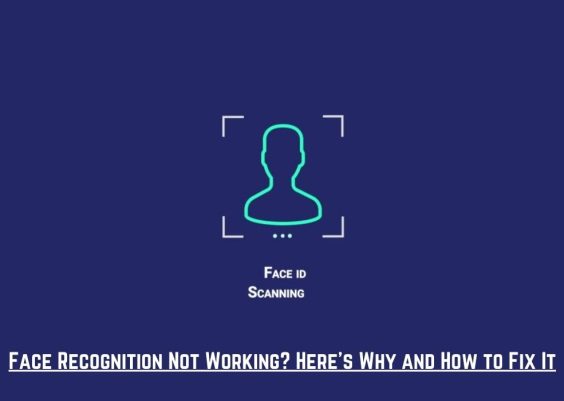Watching videos on YouTube is usually seamless, but sometimes, unexpected errors disrupt the experience. One such frustrating issue is the “Sorry, there was an error licensing this video” message. This error prevents users from viewing content, often without a clear explanation. It can arise due to several factors, such as account problems, digital rights management issues, or network inconsistencies.
Fortunately, there are several reliable steps you can take to resolve this issue and get back to enjoying your favorite videos.
Contents
1. Check Your Internet Connection
Inconsistent or unstable internet connections are among the most common causes of video licensing errors.
- Switch between Wi-Fi and mobile data to see if the problem resolves itself.
- Try restarting your router.
- Run a speed test to ensure your connection is strong enough to handle streaming.
- Use a different network, if possible, to determine whether the issue persists.

If changing the internet connection resolves the problem, the issue likely lies in your local network configuration or ISP restrictions.
2. Clear Browser or App Cache
Corrupted or outdated cache and cookies in your browser or app can lead to licensing errors on YouTube.
- On browsers like Chrome or Firefox, go to settings and clear your browsing data, especially cached images and cookies.
- If you’re on a mobile device, go to the settings menu, choose the YouTube app, and then tap on “Clear Cache” and “Clear Data.”
After clearing the cache, restart your browser or app and try reloading the video.
3. Update Your Browser or YouTube App
Running outdated software can prevent essential protocols in the licensing process from working correctly.
- Ensure your web browser is updated to the latest version. Updates often include fixes for playback and DRM support.
- If you’re using the YouTube mobile app, visit your device’s app store and apply any available updates.
In many cases, this simple update restores regular video playback functionality.
4. Disable Browser Extensions or Add-ons
Some browser extensions, especially ad blockers or VPN tools, may interfere with YouTube’s licensing protocols.
To troubleshoot:
- Open your browser in Incognito mode to see if the error goes away.
- Disable suspicious extensions one by one to identify the culprit.

If playback resumes normally after disabling a particular extension, consider removing it or finding an alternative.
5. Sign Out and Back Into Your YouTube Account
There are occasions when temporary authentication issues with your YouTube account can lead to errors in content licensing.
Try signing out and then signing back into YouTube:
- Click on your profile icon on the top right of the screen.
- Select “Sign Out.”
- Refresh the page and sign in again with your credentials.
This can reset the session and potentially resolve any user-specific errors related to content restrictions.
6. Check for Regional Restrictions
Copyright laws and regional licensing agreements may restrict some content based on your geographical location.
To verify this:
- Try accessing the video with a different VPN server located in another country.
- Use another account that you know accesses different content or test on a friend’s device.
Be sure to use VPNs responsibly; bypassing content restrictions may violate YouTube’s terms of service.
7. Try a Different Device
Device-specific glitches or outdated operating systems may contribute to licensing problems. If nothing else has worked:
- Try playing the video on a different device such as a smartphone, tablet, or smart TV.
- If the video plays on another device, the problem likely lies within your primary device, requiring a system or app update.
Final Thoughts
The “Sorry, there was an error licensing this video” message can be frustrating, but it is usually solvable with one of the steps outlined above. These methods address the most common causes, from connectivity issues to regional restrictions. If the issue persists even after trying all the solutions, consider reporting the problem to YouTube via their Help Center.
Stay updated, ensure your device and apps are in optimal condition, and you’ll likely eliminate this error quickly.