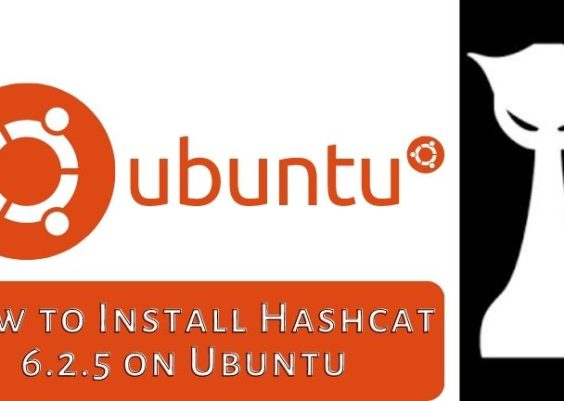Wuthering Waves, the dynamic action RPG developed with Unreal Engine 4 (UE4), has quickly gained traction among players for its stunning visuals and immersive gameplay. However, like many other games built with the same engine, it’s not immune to technical hiccups. One common issue frustrating users is the dreaded “UE4 Fatal Error Crash” that can abruptly end your gaming session before you even get started.
If you’re encountering this crash consistently, don’t worry — you’re not alone, and there are several solutions worth trying. This informative guide breaks down the most effective ways to fix the Wuthering Waves UE4 crash fatal error and get back into the game without tearing your hair out.
Contents
What Causes the Fatal Error in Wuthering Waves?
Unreal Engine 4 fatal errors often stem from a mixture of hardware incompatibilities, software conflicts, and corrupted or outdated files. In the case of Wuthering Waves, players have reported experiencing this crash during the game’s loading screen, character creation, or even mid-battle. Understanding the root cause can be tricky, but common culprits include:
- Outdated or incompatible graphics drivers
- Corrupt game files
- Issues with DirectX or Visual C++ Redistributables
- Memory allocation problems
- Background applications conflicting with UE4
Now that you have an idea of what might be causing the issue, let’s explore how to fix it.
Step 1: Update Your Graphics Drivers
This step cannot be overstated. Graphics drivers are crucial for Unreal Engine games, and outdated drivers are a top reason for fatal errors.
Here’s what you should do:
- Go to your GPU manufacturer’s website (NVIDIA, AMD, or Intel).
- Download and install the latest drivers compatible with your system.
- Restart your computer after installation.
For NVIDIA users, tools like GeForce Experience can manage this automatically. AMD users can use the Radeon Software app for updates.
Step 2: Verify Game Files
Corrupted or missing game files often lead to fatal errors. Fortunately, most gaming clients like Steam or the Epic Games Launcher offer quick ways to verify and repair files.
For Steam users:
- Open Library.
- Right-click Wuthering Waves and select Properties.
- Go to the Installed Files tab.
- Click Verify integrity of game files…
This will check for missing or damaged files and download replacements if necessary.
Step 3: Update DirectX and Visual C++ Redistributables
UE4 relies heavily on Microsoft’s DirectX and Visual C++ packages. If these are out of date or corrupted, they can cause game-breaking errors.
Follow these steps:
- Download the latest DirectX Runtime.
- Install both the x86 and x64 versions of the latest Visual C++ Redistributables.
- Reboot your PC after installation.

These updated libraries often fix unexplained crashes in many UE4-based titles, including Wuthering Waves.
Step 4: Disable Overlays and Background Applications
Overlay software such as Discord, GeForce Experience, and even Steam’s overlay can sometimes be at odds with UE4. They inject code into the rendering process that can conflict with the game engine.
Try the following:
- Disable overlays from settings in Steam or Discord.
- Close resource-heavy applications like Chrome or OBS before launching the game.
After disabling overlays and background apps, re-launch Wuthering Waves to check if the issue persists.
Step 5: Run the Game in DirectX 11 Mode
Some systems simply don’t play well with DirectX 12, which may be the game’s default rendering API. Forcing Wuthering Waves to use DirectX 11 can potentially resolve the issue.
To do this in Steam:
- Right-click on Wuthering Waves in your Library.
- Go to Properties.
- Under Launch Options, type:
-dx11
Launching the game this way forces it into a more stable graphics mode for older or less compatible systems.
Step 6: Modify Engine Config Files
If the basic fixes aren’t cutting it, tweaking UE4’s native config files might give you more control over stability settings.
Follow these steps with caution:
- Navigate to the game’s configuration directory, usually in
C:\Users\YourName\AppData\Local\WutheringWaves\Saved\Config\WindowsNoEditor. - Open Engine.ini with Notepad.
- Add the following lines at the bottom of the file:
[SystemSettings] r.FinishCurrentFrame=1
This setting helps prevent spikes in rendering that can trigger a crash.
Step 7: Allocate Additional Virtual Memory
If your system is running low on RAM, Wuthering Waves might not have enough memory to function properly, leading to fatal errors.
Here’s how to increase your virtual memory:
- Open System Properties > go to Advanced system settings.
- Under Performance, click Settings, then the Advanced tab.
- Click Change under Virtual memory.
- Uncheck Automatically manage, then set custom size:
- Initial size: Same as your RAM (e.g., 16,384 MB if you have 16 GB)
- Maximum size: Double your RAM
This can provide breathing room for the game, especially on systems with lower RAM.

Step 8: Reinstall the Game
If all else fails, a fresh installation might be your best bet. Uninstall Wuthering Waves, delete any leftover configuration files in your AppData folder, and reinstall from scratch.
Before doing so, be sure to back up saved games or settings, if available.
Preventive Tips for the Future
Once you’ve resolved the fatal error, it’s wise to take additional steps to ensure it doesn’t return unexpectedly:
- Keep drivers and Windows updated regularly
- Run the game as an administrator
- Perform periodic scans for malware
- Use software like MSI Afterburner to monitor GPU/CPU temperatures
Conclusion
There’s no denying the frustration that comes with a “UE4 Fatal Error” when all you want is to explore the captivating world of Wuthering Waves. Fortunately, with some diligence and a multi-pronged approach, you can solve the issue and ensure a smoother gaming experience going forward.
Whether it’s updating drivers, tweaking virtual memory, or simply adjusting your DirectX version, each method gets you one step closer to uninterrupted gameplay. If the problem persists even after trying everything, don’t hesitate to contact the game’s support team — you might uncover an undiscovered bug worthy of a patch in a future update.

Now that you’re armed with the knowledge to fix the crash, don’t let anything hold you back from diving into this epic journey. Happy gaming!