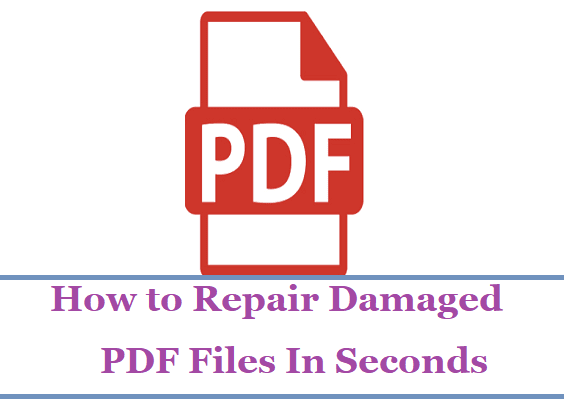When working with Microsoft PowerPoint, it’s not uncommon to face technical hiccups that disrupt your workflow. One such issue is when private symbols or special characters do not display properly. Whether you’re using custom fonts, specialized Unicode symbols, or embedded LaTeX for academic presentations, seeing blank spaces or incorrect characters can be a real headache. Fortunately, there are several effective ways to fix this problem and get your symbols to show up as they should.
Contents
Understanding the Problem
The term “private symbols” typically refers to characters that come from the Private Use Area (PUA) in Unicode or symbols created using custom fonts or icon sets. These aren’t universal characters supported by all fonts and systems, which means PowerPoint might not render them correctly unless certain conditions are met.
Before diving into fixes, it’s important to understand why these symbols might not be showing:
- Missing or incompatible fonts: The font used for the symbol might not be installed or recognized.
- Corrupt presentation file: The file itself might have internal glitches.
- Compatibility issues between different devices or operating systems: What works on one PC may not on another.
- Unsupported Unicode characters: Older versions of PowerPoint may not support modern character sets.
Step-by-Step Solutions
1. Verify and Install the Required Fonts
One of the most common causes of missing symbols in PowerPoint is that a required font is not installed on the machine you’re using.
To fix this:
- Identify the font that contains your special character.
- Ensure it’s installed both on your system and embedded in the PowerPoint file.
- To check for font embedding: Go to File > Options > Save and ensure the checkbox “Embed fonts in the file” is selected.

2. Use High-Compatibility Fonts
If private symbols are still not showing after confirming fonts, consider substituting with more universally compatible fonts such as:
- Segoe UI Symbol
- Arial Unicode MS
- Lucida Sans Unicode
- Noto Fonts (Google’s font family supporting Unicode)
These fonts contain a large range of Unicode symbols and have strong cross-platform support.
3. Check Unicode Input
Sometimes the way a symbol is inserted matters. Unicode characters can be added by typing their code and pressing Alt + X. For instance, typing 03C0 followed by Alt + X should create the Greek letter π.
If your symbol still doesn’t appear, it may not be supported by the font currently applied to the text box.
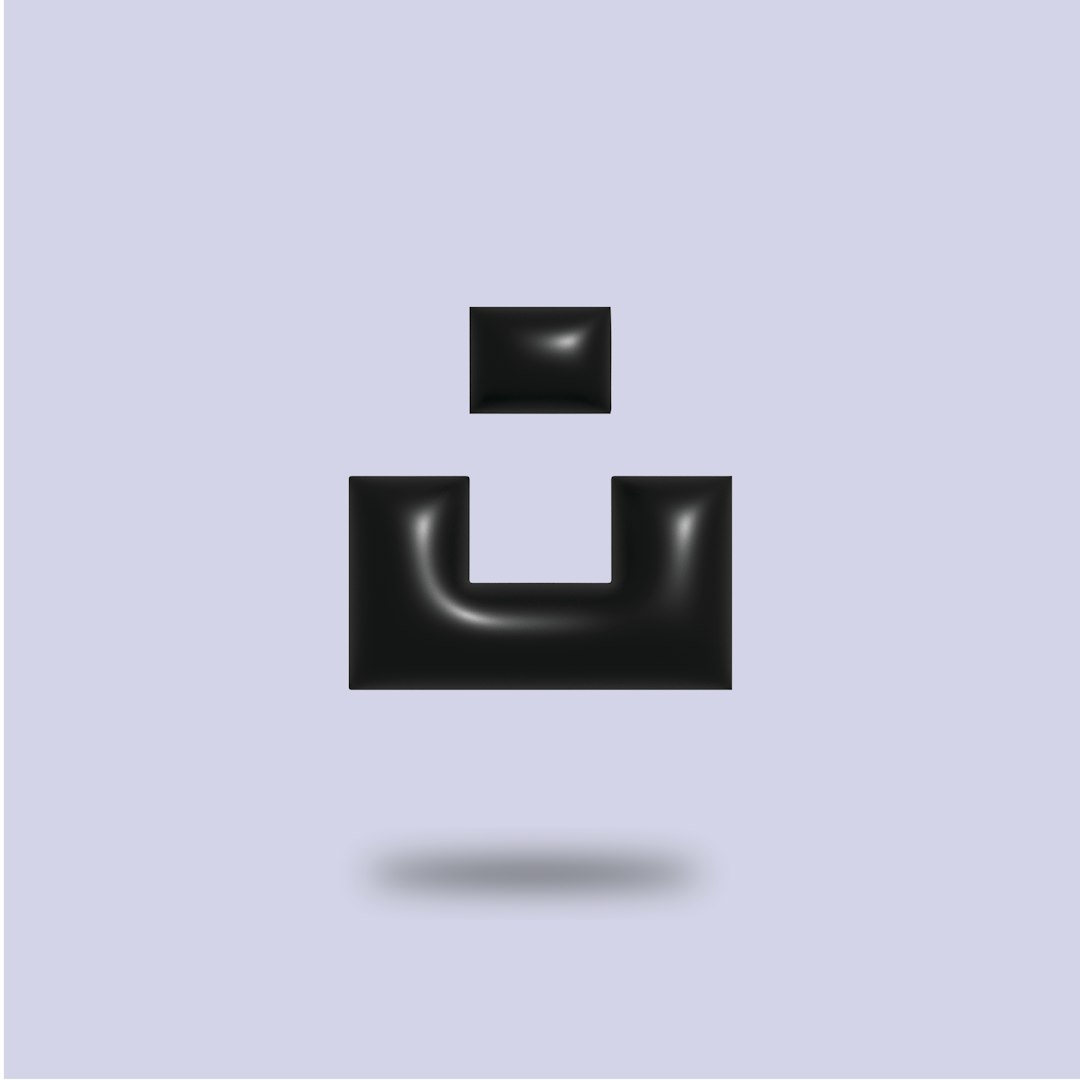
4. Update Your Software
Keep in mind that symbol rendering can be affected by outdated software. You should always use the latest version of PowerPoint, as Microsoft regularly updates support for character sets and fonts.
To update PowerPoint:
- Open PowerPoint and go to File > Account.
- Select Update Options > Update Now.
5. Convert Symbols to Images
If all else fails, a reliable workaround is to convert your symbol or character into an image. This method ensures consistent display regardless of fonts or software versions.
You can use tools like:
- Online Unicode to PNG converters
- Screenshot tools to capture symbols from a font preview
- Symbol Generators such as LaTeX equation editors
Tips to Prevent the Issue in the Future
- Stick to system fonts that are widely installed across operating systems, especially if you’re sharing presentations.
- Always test presentations on the computer that will be used for the actual display.
- Embed fonts in your presentations to ensure cross-device compatibility.
- Avoid copying and pasting symbols from websites unless you confirm the source encoding and compatibility.
Troubleshooting symbol display issues in PowerPoint may take a little detective work, but with the steps above, you can usually resolve the problem quickly. Once fixed, those essential math equations, unique icons, or foreign script characters will enhance your slides the way you intended.
Remember, ensuring compatibility and embedding everything you can into your files are your best defenses when working with unique symbols.