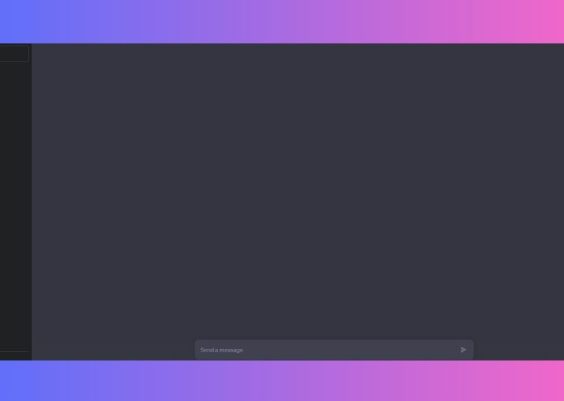MakeMKV is a go-to tool for many users looking to back up their Blu-ray or DVD collections into digital formats. As user-friendly as it is, problems can occasionally occur—particularly the dreaded “Fatal Error.” Whether it appears during installation, ripping a disc, or loading titles, this error can halt progress entirely. But don’t worry! In this guide, we’ll walk you through a detailed process to diagnose, troubleshoot, and fix the MakeMKV Fatal Error efficiently.
Contents
TL;DR
If you’re running into a MakeMKV Fatal Error, it often relates to outdated software, driver compatibility issues, missing libraries, or encrypted discs. The most common solutions include updating MakeMKV to the latest version, installing missing dependencies, and ensuring your system has proper access to the optical drive. This step-by-step guide will help you identify the root cause and provide solutions tailored to specific error scenarios. Follow along to get back to ripping your media in no time!
1. Understand What the “Fatal Error” Means
MakeMKV’s Fatal Error message is a catch-all notification indicating that the program has encountered an unrecoverable issue. The exact cause varies but most commonly includes:
- Corrupted or unreadable discs
- Outdated software or drivers
- Missing system libraries (especially on Linux or macOS)
- Compatibility conflicts with antivirus or other applications
Fortunately, many of these issues can be resolved with a few simple steps.
2. Basic First Steps – Always Start Here
Before diving deeper into specific fixes, try these general troubleshooting steps:
- Restart your computer: Sometimes the error is temporary and a reboot can help reset conflicted processes.
- Reconnect your drive: Unplug and re-connect your Blu-ray/DVD drive to ensure a proper USB connection.
- Test another disc: Faulty discs can trigger fatal errors—make sure the issue isn’t with the media itself.
If none of these solve the problem, read on for more detailed solutions.
3. Update MakeMKV
An outdated version of MakeMKV is often the culprit, especially if you’ve recently updated your operating system.
Steps to update MakeMKV:
- Go to the official website: https://www.makemkv.com/
- Download the latest version appropriate for your OS
- Install the update and restart your system
This simple measure resolves the issue for many users experiencing the fatal error. New releases frequently contain bug fixes and support for newer encryption keys.
4. Check for Copy Protection Issues
MakeMKV is renowned for its ability to handle most encryption schemes. However, some newer Blu-rays include updated AACS or BD+ protections that require key updates.
To ensure your MakeMKV can bypass encryption:
- Ensure your drive has the latest firmware installed
- Make sure you have internet access while running MakeMKV—this allows the software to download the latest decryption keys
- If you’re still stuck, consider installing supplementary libraries like libaacs and libbdplus (especially on Linux distributions)

5. Fix Missing Libraries or Dependencies (Linux/macOS)
On non-Windows platforms, MakeMKV may fail to launch properly due to missing runtime dependencies or libraries.
For Linux users:
- Use terminal commands like
ldd makemkvto check for missing libraries - Install any missing packages mentioned in the output, such as
libssl-devorlibexpat1 - Ensure you’re running the MakeMKV binary as root or using
sudowhen required
For macOS users:
- Ensure you allow MakeMKV in Security & Privacy preferences, as the OS can block unknown developers by default
- Use
brew installto add any missing audio/video tools that MakeMKV might depend on
6. Adjust Drive Settings and Permissions
MakeMKV must be able to communicate freely with your optical drive to work properly. On some systems, administrative permissions or driver configurations block that access.
To fix this:
- Make sure your user account has full disk permissions
- Try running MakeMKV as an Administrator (on Windows)
- Disable any CD/DVD filtering drivers or background applications accessing the Blu-ray drive

7. Disable Conflicting Software (Antivirus, Backup Tools)
Some antivirus programs and backup utilities scan DVD or Blu-ray drives constantly, locking them in the process. This prevents MakeMKV from accessing the device properly and can trigger fatal errors.
To resolve this issue:
- Temporarily disable real-time virus monitoring programs
- Whitelist MakeMKV.exe or the main install folder from scans
- Close any software like DVD backup utilities or media servers while using MakeMKV
Once the backup is complete, you can re-enable your antivirus software.
8. Analyze the MakeMKV Log
MakeMKV maintains a detailed log that can help identify why it fails. Accessing and interpreting this can shed light on the root issue.
To view the log file:
- Open MakeMKV
- Click on “View” › “Log” from the top menu
- Read through the entries and look for the point where the fatal error emerged
It might reference a specific library, file, or title that’s failing—this can guide your next steps.
9. Reinstall MakeMKV (Clean Uninstall)
If all else fails, your installation might be corrupted. Doing a thorough uninstall and reinstall can help reset configuration files and ensure no components are missing.
How to perform a clean reinstall:
- Uninstall MakeMKV via Control Panel (Windows) or trash it (macOS)
- Manually delete leftover configuration folders. On Windows, check
C:\Users\[Your Name]\.MakeMKV - Download and install the freshest version from the official site
10. Common Error Codes and What They Mean
Below are a few common MakeMKV Fatal Error variations you might encounter, along with interpretations:
- “Fatal error occurred, program will now exit”: Often related to unreadable discs or misconfigured libraries
- “Fatal error in libmmbd.so”: Indicates missing or corrupted Blu-ray decoding libraries
- “Fatal error: Unable to read from drive”: Suggests a problem with drive permissions, connection, or the disc
Identifying the message accurately can speed up the fix process tremendously.
Conclusion: Get Back to Ripping
MakeMKV is a remarkably powerful tool, but like all software, it can run into occasional faults. Armed with this guide, you should now be better prepared to both identify and resolve the MakeMKV Fatal Error, no matter what causes it.
Take it one step at a time—start with updates and general troubleshooting, then move on to more advanced debugging techniques if needed. Most issues won’t require too much work, and you’ll have your favorite movies safely backed up in no time!