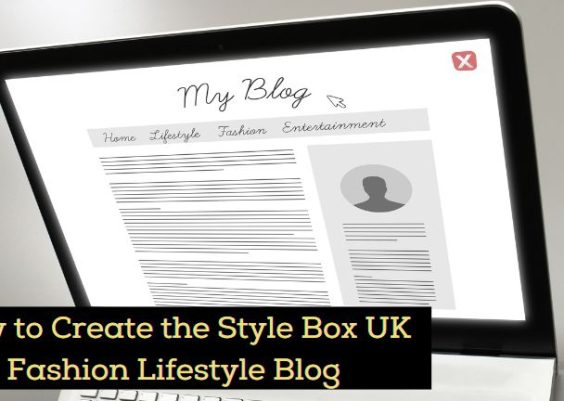Fortinet devices, such as FortiGate firewalls, are known for their robust security features and advanced threat protection mechanisms. However, users may occasionally encounter a perplexing warning that reads: “Signature error detected.” This message can appear during routine updates, log inspections, or configuration changes and is typically related to issues with the FortiGuard antivirus or intrusion prevention (IPS) signature databases. Understanding why this error occurs and how to address it is critical to maintaining optimal network security.
Contents
Understanding the “Signature Error Detected” Message
The “Signature error detected” message usually indicates a problem with the downloaded or existing signature files used by Fortinet’s antivirus (AV), intrusion prevention (IPS), or other UTM (Unified Threat Management) functionalities. These signatures are essential for detecting new and emerging threats. When this error appears, it suggests that:
- The device failed to verify the integrity or authenticity of the signature file.
- The signature file may be corrupted or incomplete.
- There is a mismatch between expected and actual signature data fields.
- The FortiGuard Web Filtering or other related service may be malfunctioning or out-of-date.
This issue should not be ignored. If your Fortinet device isn’t using valid or up-to-date signatures, it may be vulnerable to security threats it otherwise could have blocked.
Common Causes of Signature Errors in Fortinet Devices
Before attempting a fix, it’s helpful to understand some of the most common reasons behind these messages:
- Corrupted Updates: Network interruptions during the update process can lead to corrupted signature downloads.
- Outdated Firmware: Older FortiOS versions may have bugs that impact signature validation.
- Certificate Validation Issues: Problems validating certificates during the download of update files can trigger the error.
- Manual File Uploads: Improperly uploaded or modified signature files can lead to validation errors.
By identifying the root cause, you can apply targeted troubleshooting steps to resolve the issue effectively.
Step-by-Step Guide to Fixing the Error
Here is a systematic approach to resolving the Fortinet “Signature error detected” issue. These steps are carefully curated to ensure safe and persistent resolution without compromising your network security setting.
1. Reboot the Fortinet Device
Begin by rebooting your device as a first step. In some cases, the signature error is transient and can be resolved through a simple system restart.
execute rebootIf prompted, confirm the reboot. Once the device comes back online, re-check the diagnostics output for any lingering errors.
2. Verify FortiGuard Connection
Check if the device is properly communicating with the FortiGuard servers. Run the following command:
diagnose debug ratingThis will display the current connection status with FortiGuard. If the device cannot connect, troubleshoot DNS settings, connectivity, and licensing first.
3. Manually Trigger Signature Updates
If the connection is up, try forcing a manual update of the antivirus and IPS definitions:
execute update-nowMonitor the process to ensure it completes without errors. After the update finishes, inspect the signature version information with:
get system performance topor navigate through the web interface to System > FortiGuard.

4. Delete and Redownload Signature Files
If the issue persists, the existing signature files may be corrupted and need to be removed. Use these CLI commands carefully:
execute rm av
execute rm ips
execute update-now
This deletes the local antivirus (av) and IPS signature files, forcing the appliance to redownload fresh copies from FortiGuard.
5. Update FortiOS Firmware
Firmware mismatches can lead to signature interpretation issues. Make sure your Fortinet device is running the latest stable version of FortiOS.
- Log in to the Fortinet support portal.
- Download the recommended firmware update for your device model.
- Perform a configuration backup before applying the update.
After installing the new firmware, repeat signature updates and verify whether the error still appears.
6. Check System Clock and Certificates
Invalid timestamps can cause signature validation to fail. Use the following command to ensure your clock is accurate:
get system timeIf it’s off, configure NTP properly:
config system ntp
set status enable
set server "pool.ntp.org"
end
Also, verify that the trusted root CA certificates are valid and installed correctly. These are crucial when signature files are verified using SSL or other security protocols.
7. Engage Fortinet Support
If none of the above methods resolve the issue, it may be time to consult Fortinet Technical Support. Your account should be linked with a valid support contract to open a service request.
Use the following CLI to generate system diagnostics that can be shared with support:
diagnose debug enable
diagnose debug application update -1
Then monitor the logs while triggering a manual update to capture detailed error logs that may help with further analysis.

Best Practices to Avoid Future Signature Errors
To minimize the risk of encountering this error in the future, implement the following guidelines:
- Schedule Regular Signature Updates: Automate updates to run during low-traffic hours for reliability.
- Monitor Resource Usage: Ensure your device has sufficient RAM and CPU to handle AV/IPS services.
- Use Backup Internet Links: FortiGuard connectivity can fail due to WAN issues. Provide redundancy wherever possible.
- Audit System Logs: Frequently review logs for early signs of update failures.
- Update Firmware Regularly: Stay current with supported firmware versions to avoid interoperability issues.
Conclusion
The Fortinet “Signature error detected” message serves as a warning that one of your device’s most critical features – signature-based threat protection – could be compromised. Ignoring this message puts your network at risk by relying on outdated or invalid threat information.
By carefully following the steps outlined above – checking connectivity, redownloading corrupted files, validating certificates, updating firmware, and contacting support when necessary – you can resolve the problem and restore full protection capabilities to your device.
Maintaining diligence with updates, monitoring, and best practices will go a long way toward ensuring your Fortinet system remains secure, stable, and effective.