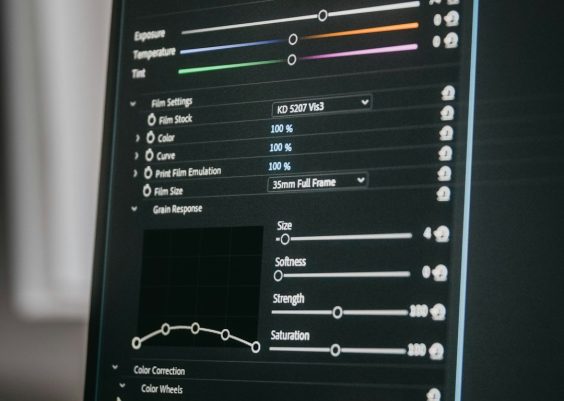Deleting your Xbox account is a serious decision that should not be taken lightly. Whether you’re looking to reduce screen time, step away from gaming, or simply switch to another account, it’s important to understand the consequences and steps involved in removing your Xbox presence completely. This process involves deleting your Microsoft account, which will not only remove your Xbox profile but also erase data and access from all associated Microsoft services. Here’s a detailed guide to ensure you are fully informed before taking this irreversible step.
Contents
Important Considerations Before Deleting
Before you proceed, you must understand that your Xbox account is linked to your Microsoft account. Deleting your Microsoft account will permanently remove access to:
- Xbox Live profile
- Saved games and achievements
- Purchased content (games, movies, DLCs)
- Microsoft services like Outlook, OneDrive, and Office
If you’re only looking to stop using the Xbox console, you might consider alternatives such as logging out of your profile, setting up parental controls, or disabling your subscription services.

Step-by-Step Guide to Delete Your Xbox Account
Follow these steps carefully to ensure that your Microsoft and Xbox accounts are closed properly:
1. Backup Important Data
Before you delete your account, make sure to download or backup any important data. This includes email messages, files stored in OneDrive, game saves, or any subscription receipts you may need in the future.
2. Cancel Subscriptions
Ensure that any ongoing subscriptions such as Xbox Game Pass, Xbox Live Gold, or Microsoft 365 are cancelled. Here’s how:
- Go to account.microsoft.com/services.
- Locate the active subscriptions and click Manage.
- Select Cancel and follow the prompts to confirm.
3. Spend Any Remaining Balances
Any unspent Microsoft Store credit will be lost upon deletion of your account. Check your balance and consider using it before proceeding.
4. Remove Devices and Accounts
Sign out of your account on all Xbox consoles and remove the account from any linked devices or family groups. This step avoids confusion or access issues for others sharing the console.
5. Submit Request to Close Microsoft Account
Once all preparations are complete, follow these steps to close your account:
- Visit the official Microsoft Account Management Page.
- Sign in using the account credentials.
- Go to Security & privacy, select More security settings.
- Scroll to the bottom and click on Close your account.
- Carefully read the bullet points on what you will lose access to and check the confirmation boxes.
- Select a reason for leaving and click Mark account for closure.
Microsoft will mark your account for permanent deletion after a 30 or 60-day window, depending on your region’s policies. During this grace period, you can still recover your account if you change your mind — just log in and follow the instructions to cancel the closure.
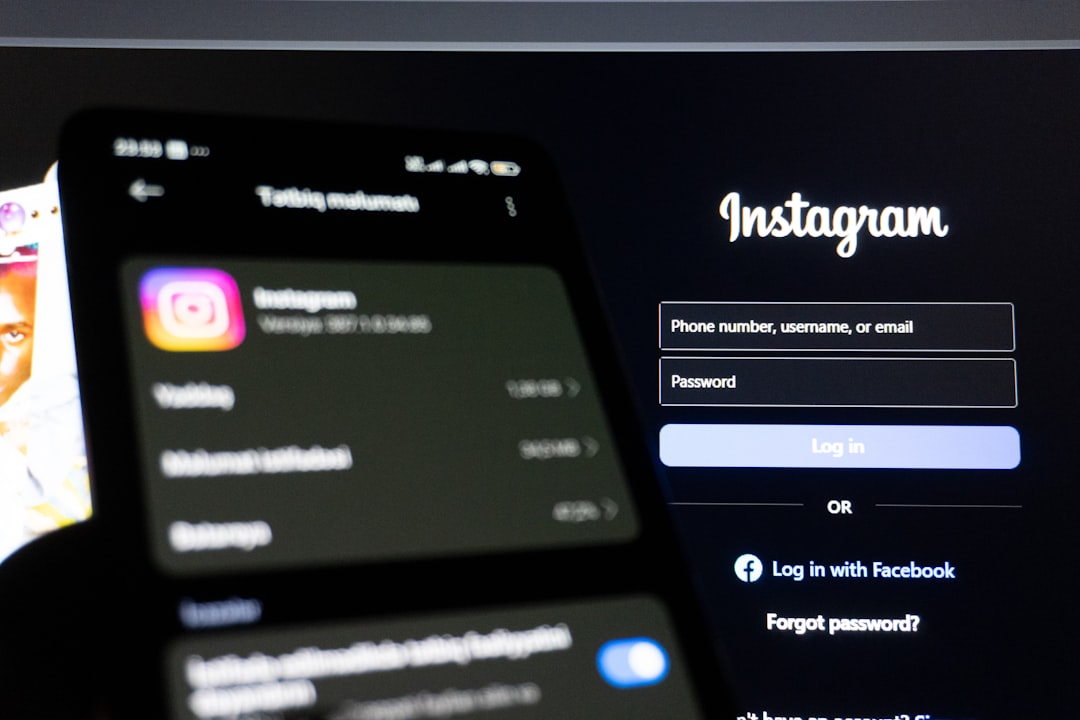
What Happens After Deletion
Once the deletion grace period passes, your account and all associated Xbox data will be irreversibly removed. This includes achievements, purchased licenses, friends lists, and saved game data. You will also lose access to any games or subscriptions tied to the account, even if they were prepaid.
Frequently Asked Questions
Can I delete only my Xbox profile without deleting my Microsoft account?
Unfortunately, no. Xbox accounts are an integral part of Microsoft accounts and cannot be deleted separately. You can, however, remove your profile from the console, cancel subscriptions, and stop using the service without deleting your entire Microsoft account.
Can I create a new Xbox account using the same email later?
If you delete your Microsoft account, that email address becomes unusable for future Microsoft registrations. If the email is with a third-party provider (e.g., Gmail), you might be able to reuse it, but not for restoring Xbox data.
What if I have child accounts linked to my main Xbox account?
You will need to remove or transfer control of child accounts before proceeding with deletion. Microsoft requires that guardian accounts be properly unlinked to ensure child safety and account verification.
Conclusion
Deleting your Xbox account is a significant and permanent step, one that affects more than just your gaming profile. By thoroughly preparing, you can avoid data loss and ensure a smooth transition. Always consider potential alternatives and make sure you truly no longer need access to any Microsoft services before you proceed with account closure.