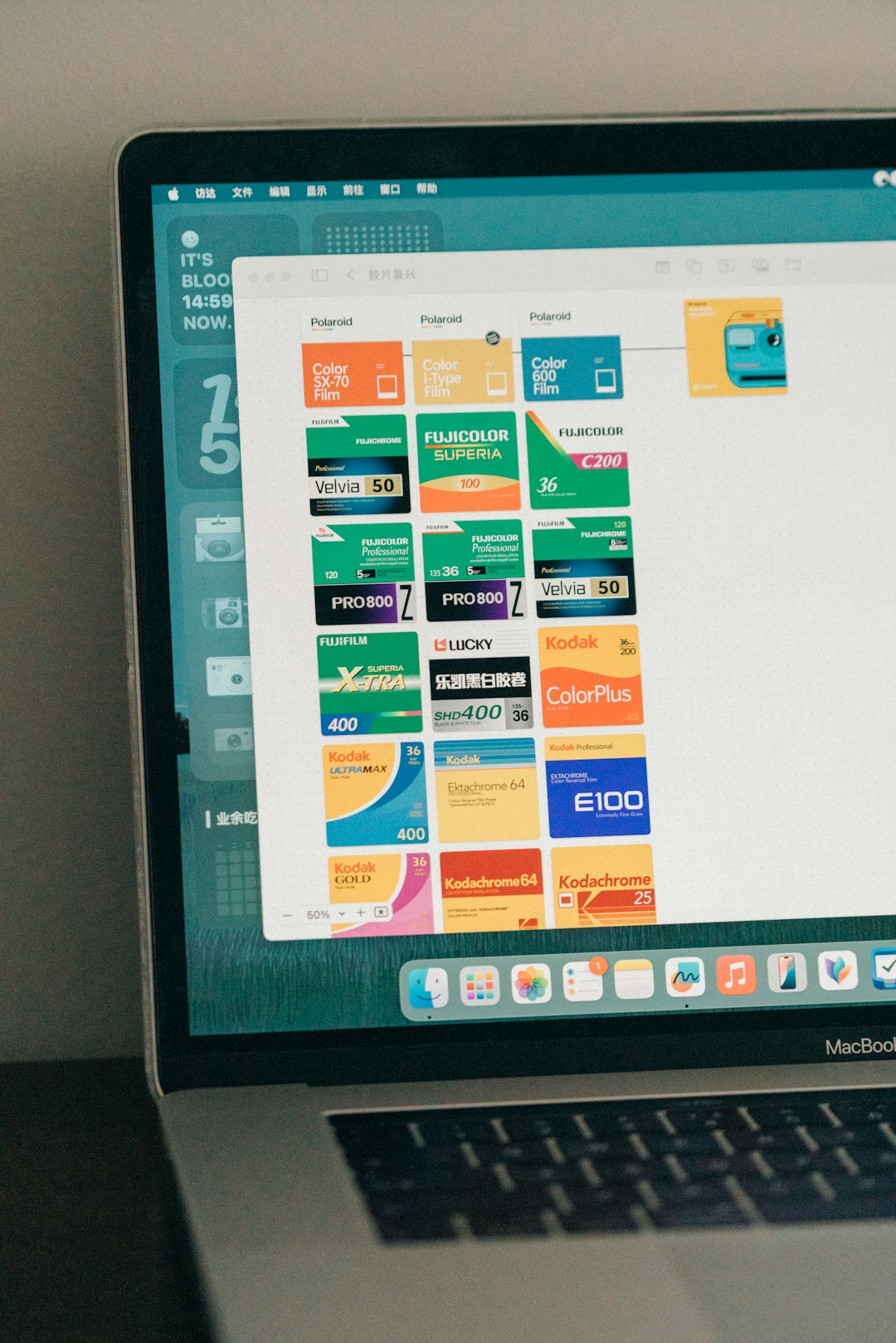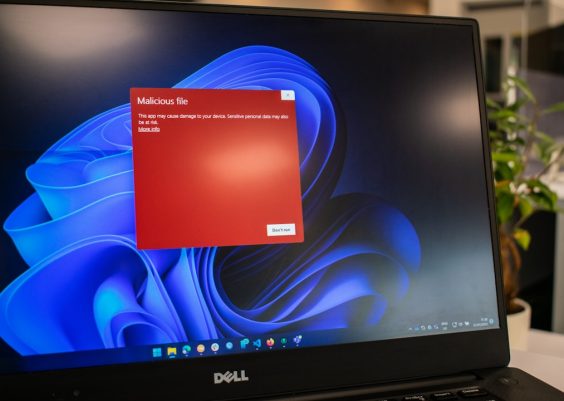Browsing the web has become second nature to most of us, whether it’s for work, learning, or leisure. However, while we focus on the content we’re accessing, we often ignore the user interface elements that make our browsing experience smoother—or more cluttered. The tab bar and bookmark bar are two such features built into modern browsers that, depending on your usage style, can either boost productivity or create distractions. Understanding how to control their visibility is a simple trick that can dramatically improve your browser workflow.
Contents
Why Customize Tab and Bookmark Bar Visibility?
Before jumping into the setup steps, let’s consider why you might want to toggle these UI elements:
- Maximize Screen Real Estate: On smaller screens, every pixel counts. Hiding the tab or bookmark bar frees up more space for website content.
- Reduce Visual Clutter: Working with too many visible elements can make the interface overwhelming, especially if you work with dozens of tabs or saved bookmarks.
- Stay Focused: Hiding unnecessary UI components can help eliminate distractions, perfect for those seeking a minimalist or distraction-free browsing mode.
Each browser handles this a bit differently, so here’s an in-depth guide for popular browsers like Google Chrome, Mozilla Firefox, Microsoft Edge, and Safari.
Google Chrome
Controlling the Bookmark Bar
In Chrome, managing the bookmark bar is straightforward:
- Click the three-dot menu in the top right corner.
- Navigate to Bookmarks.
- Select “Show Bookmarks Bar” to toggle visibility.
Alternatively, you can use the shortcut Ctrl + Shift + B (or Cmd + Shift + B on Mac) to quickly show or hide the bookmarks bar.
Managing the Tab Bar
Unlike the bookmark bar, the tab bar cannot be disabled in standard Chrome. Google does not provide an official way to hide the tab bar, as it is considered a core navigation feature. However, you can:
- Use extensions like “Hide Tabs” (though many have limited functionality)
- Utilize Chrome apps or progressive web apps (PWAs) that open in standalone windows—these often do not display a tab bar
For example, turning a site into a PWA removes the address and tab bar for a clean look. To do this:
- Go to a compatible website.
- Click the three-dot menu.
- Select “Install [Site Name]”.
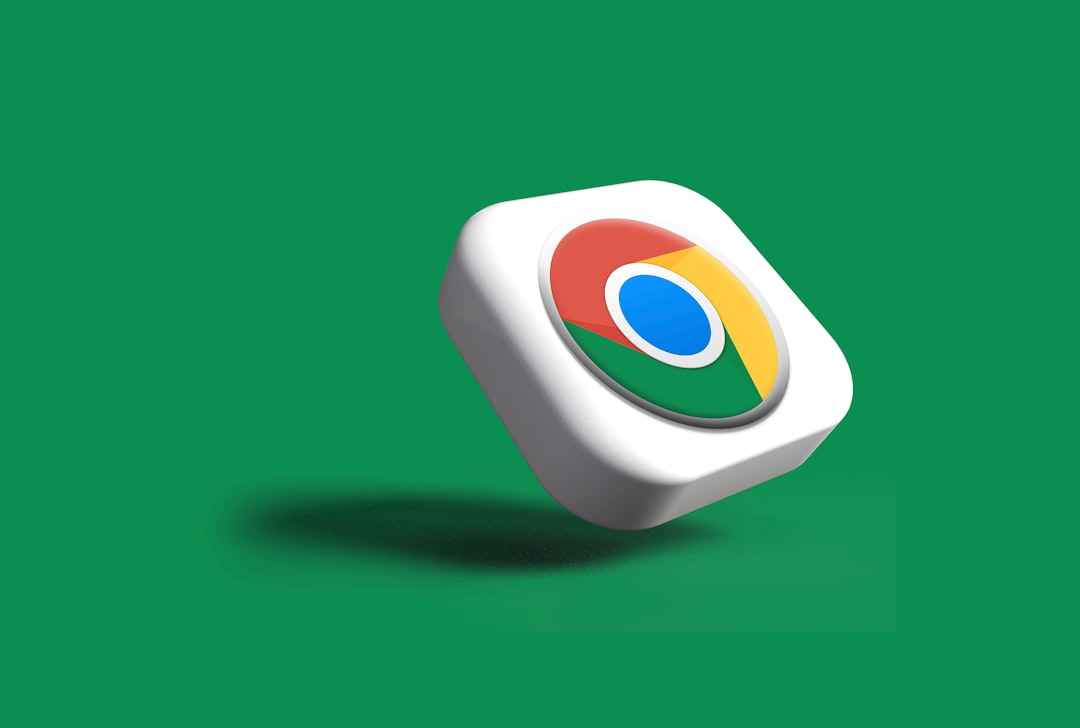
Mozilla Firefox
Bookmark Bar Settings
Firefox offers flexible options regarding the bookmark bar:
- Right-click on an empty space in the toolbar area.
- Choose “Bookmarks Toolbar”.
- Select from three states:
- Always Show
- Only Show on New Tab
- Never Show
This lets you tailor the visibility of your bookmarks based on your typical browsing activity.
Tab Bar Customization
Though not as easily hidden as other UI elements, the tab bar in Firefox can be managed through user configuration files. This method is intended for advanced users:
- Navigate to your Firefox profile folder.
- Create a chrome folder if it doesn’t exist.
- Create a file named userChrome.css.
- Add the following CSS:
#TabsToolbar {
visibility: collapse !important;
}
After setting this up, enable userChrome.css support in the about:config settings by setting toolkit.legacyUserProfileCustomizations.stylesheets to true.
Note: This method may not be supported in all future browser versions, as UI customization capabilities are frequently updated to reflect security and stability concerns.
Microsoft Edge
Show/Hide Bookmark Bar
Edge, being based on the Chromium engine like Chrome, provides familiar bookmark bar controls:
- Click the three-dot menu (top right).
- Go to Settings > Appearance.
- Under “Customize toolbar”, use the dropdown next to “Show favorites bar” to choose from:
- Always
- Never
- Only on new tabs
About the Tab Bar
Edge allows some trickery via vertical tabs or web apps:
- Click the vertical tabs icon (top-left) to reduce horizontal tab clutter
- Install a site as an app (like PWAs in Chrome) for a tab-free display window
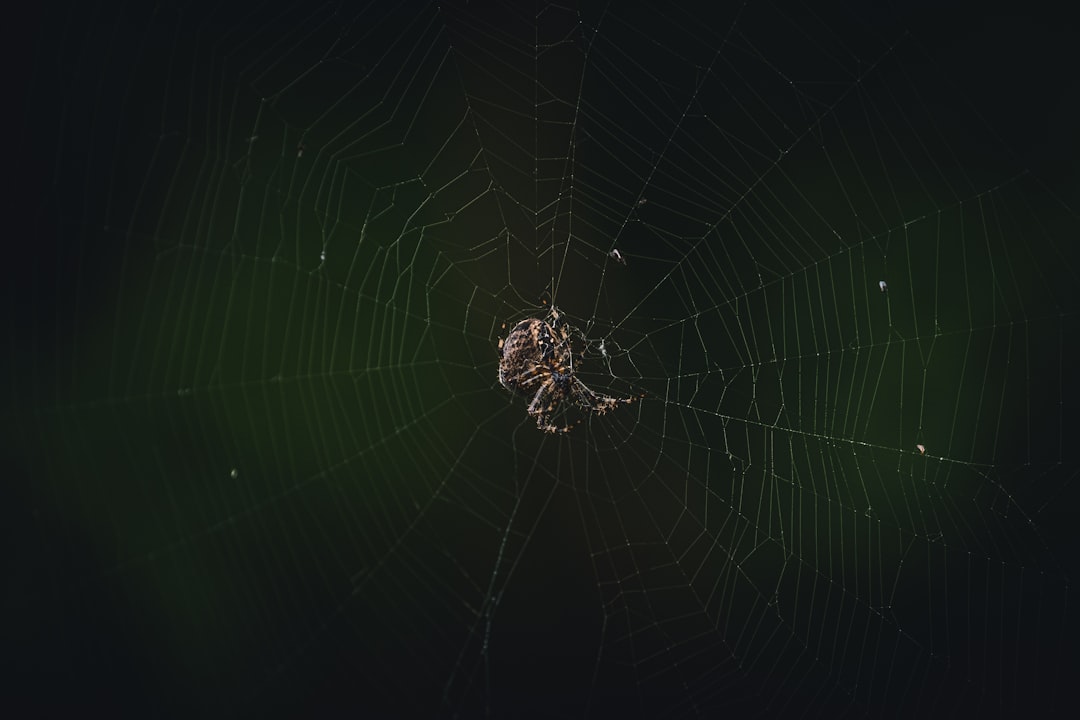
Safari (macOS & iOS)
Bookmark Bar Visibility
For Mac users, Safari’s bookmarks can be shown or hidden via the menu bar:
- Open Safari.
- From the menu bar, go to View.
- Select or deselect “Show Favorites Bar”.
Alternatively, use the keyboard shortcut Shift + Cmd + B.
Tab Bar Options
Safari offers minimal customization regarding tab bar visibility. While you can’t fully remove it, there are two features that help:
- Full-Screen Mode: Enter by hitting Ctrl + Cmd + F; this simplifies the UI
- Single Tab View: If only one tab is open, sometimes Safari hides the bar (depending on settings)
In the Safari settings:
- Go to Safari > Settings (or Preferences in older versions).
- Under the Tabs section, deselect Show tab bar for a minimalist look when only one tab is open.
Tips for Cross-Browser Simplicity
If you frequently switch between multiple browsers, consider these universal best practices:
- Use bookmarks folders to minimize visible items on the bar.
- Pin tabs or favorite sites instead of overcrowding with unorganized bookmarks.
- Leverage reader mode (available in most modern browsers) to eliminate distractions from any page view.
- Customize homepage settings to avoid unnecessary tabs or toolbars loading upfront.
The Role of Extensions
Several browser extensions can help further control or enhance visibility:
- Hide My Tabs – Temporarily hides all open tabs.
- Bookmark Sidebar – Alternative way to view bookmarks without using the horizontal bar.
- Minimalist for Everything – A Chrome extension that allows detailed UI tweaks.
Choose extensions carefully, as some may conflict with browser updates or compromise security.
Final Thoughts
In an age when digital decluttering is just as important as organizing your physical space, knowing how to control browser elements like the tab and bookmark bar can streamline your daily web activities. Whether you’re seeking aesthetic minimalism, improved productivity, or accessibility enhancements, customizing these UI components offers a powerful way to take control of your browsing experience.
Ultimately, the best interface is the one that works for you. Experiment with different configurations, test full-screen options, and discover which interface style best supports your goals online.