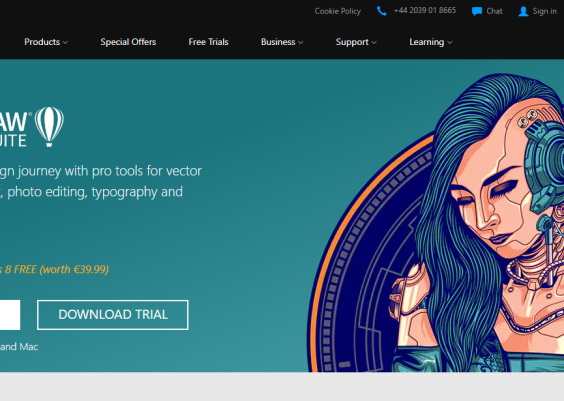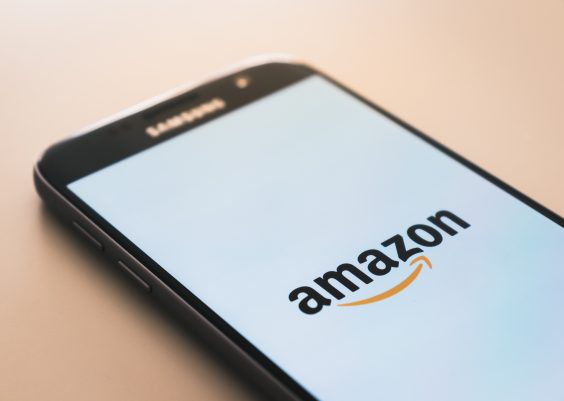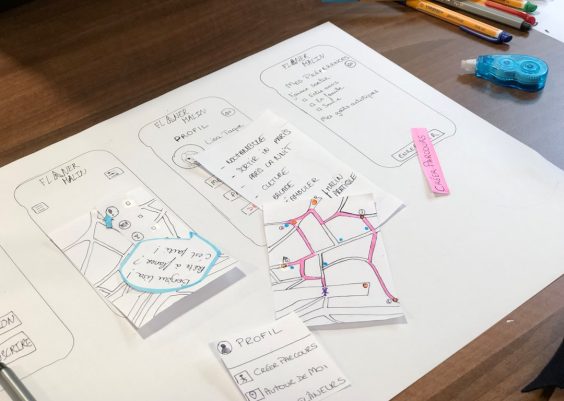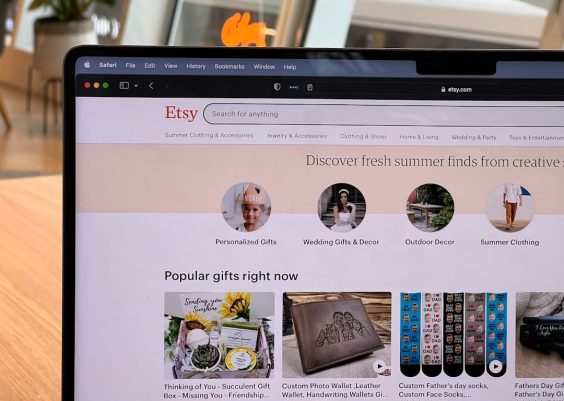Microsoft Word is a widely used word processing application that stores a history of documents recently opened by the user. While this feature is helpful for quick access, it may raise privacy concerns, especially on a shared or public computer. Fortunately, Microsoft Word provides several methods for users to clear or disable the Recent Documents list. Understanding how to manage this feature can enhance both security and personal convenience.
Contents
Why Clear or Disable Recent Documents?
The Recent Documents list in Word helps users reopen files quickly, but there are scenarios where disabling or removing entries is beneficial:
- Privacy: On shared computers, other users can see what you’ve worked on.
- Security: Sensitive or confidential documents may be listed.
- Tidiness: Reducing clutter helps in focusing on ongoing projects.
How to Clear the Recent Documents List
To simply clear the list of recent documents in Word, follow these steps:
- Open Microsoft Word.
- Click on File in the upper-left corner.
- Select Open to view the Recent Documents list.
- Right-click any entry and select Clear unpinned items to remove all non-pinned documents.
If you prefer to remove specific files instead of clearing the entire list:
- Open the Recent Documents list as described.
- Right-click on the document you want to hide.
- Select Remove from list. This will delete the entry without deleting the actual file.
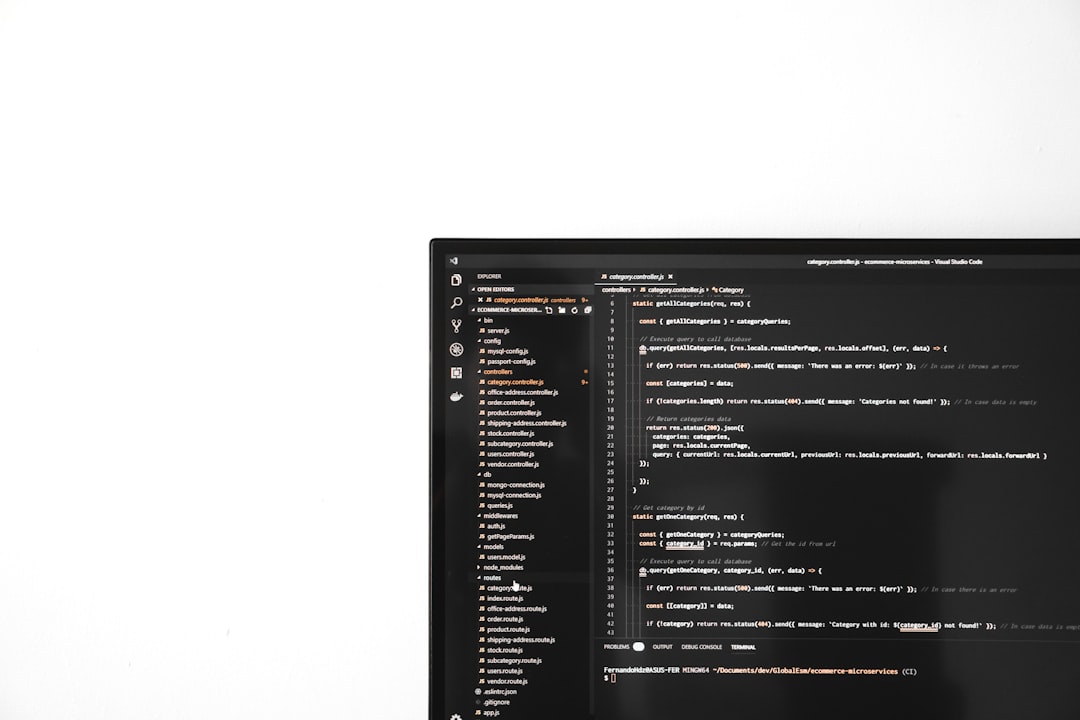
How to Disable the Recent Documents List
To permanently disable or limit the recent document entries, the options vary slightly depending on the version of Word you are using.
For Word 2016, 2019, and Microsoft 365:
- Open Microsoft Word.
- Click on File, then go to Options at the bottom.
- In the Word Options window, select Advanced.
- Scroll to the section called Display.
- Set the value for “Show this number of Recent Documents” to 0.
- Click OK to apply the changes.
Setting this value to zero will hide the Recent Documents list entirely. You can always go back and change it later.
Group Policy or Registry Editor (Advanced)
For network administrators or advanced users, it’s possible to disable the feature using Group Policy or by editing the Windows Registry. This is especially useful in enterprise environments.
- Use the Windows Registry Editor (regedit) and navigate to:
HKEY_CURRENT_USER\Software\Microsoft\Office\16.0\Word\Options - Create or modify a
DWORDvalue named NoRecentDocsHistory and set it to 1.
Note: Editing the registry can cause system instability if done incorrectly. Always create a backup.

Maintaining Privacy Without Losing Convenience
If you sometimes need to keep documents hidden but still retain the Recent list feature, consider using the Pin to list function. You can pin frequently used documents so they don’t get removed when clearing the rest.
To pin a document:
- Hover over the document name in the Recent list.
- Click on the pin icon that appears next to it.
Frequently Asked Questions (FAQ)
- Q: Does clearing the Recent Documents list delete my actual files?
A: No. It only removes the shortcut from Word’s interface; the document remains unchanged on your drive. - Q: Can I set Word to never remember any recent documents?
A: Yes. Set the “Show this number of Recent Documents” value to 0 in Word Options. You can also use a Group Policy restriction or registry edit for a more permanent solution. - Q: Will my pinned documents also be removed when clearing the list?
A: No. Only unpinned documents are removed when you select “Clear unpinned items”. - Q: Can I selectively remove only one or two files from the recent list?
A: Yes. Right-click on a specific item in the Recent list and select “Remove from list”. - Q: Is this process the same on macOS?
A: The steps are similar but the interface may differ slightly. The core options—clearing and setting how many documents to show—are also available on Mac.
By taking the time to manage Word’s Recent Documents feature, users can strike the perfect balance between accessibility and privacy.