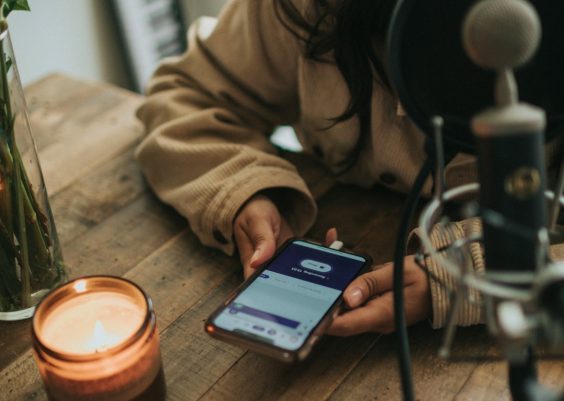The Windows Experience Index (WEI) was introduced in Windows Vista and provided users with a quick, visual assessment of their system’s performance capabilities. Although Microsoft removed the graphical interface for the Windows Experience Score in Windows 8.1 and Windows 10, users can still access this information using a few simple steps. Checking your Windows Experience Score on Windows 10 can give you insight into how well your computer performs and help diagnose potential performance issues.
In this article, you’ll learn how to reliably determine your system’s WEI score on Windows 10 using built-in tools and trusted workarounds, all without needing third-party software. By understanding your system’s performance level, you’ll be better equipped to optimize your PC and ensure compatibility with demanding software.
Contents
What Is the Windows Experience Score?
The Windows Experience Score is a benchmarking metric developed by Microsoft that evaluates a computer’s hardware on several key points of performance. The final WEI base score reflects the lowest subscore rather than an average. This conservative approach highlights the weakest link in the system.
The score is calculated based on five components:
- Processor: Calculated based on the number of instructions per second it can carry out.
- Memory (RAM): Evaluated based on memory throughput, measured in megabytes per second.
- Graphics: Focuses on desktop performance for Windows Aero.
- Gaming Graphics: Measures 3D graphics and gaming performance.
- Primary Hard Disk: Evaluated by disk data transfer rate.
The overall base score ranges from 1.0 to 9.9 in later versions of Windows and helps users roughly determine whether their system meets the requirements of new applications and games.

Why You Might Want to Check the Windows Experience Score
While Microsoft no longer features the graphical version of this score in the user interface, it remains useful for several reasons:
- System Diagnosis: When your PC feels slow or unresponsive, understanding which component is underperforming can help pinpoint the concern.
- Upgrade Decisions: If you’re considering a hardware upgrade, a low score in a particular category can justify replacing or enhancing that component.
- Software Compatibility: Some programs may require minimum hardware performance that correlates with a WEI score recommendation.
- Performance Comparison: Comparing the scores of multiple systems can guide decisions in enterprise or educational environments.
Even though WEI isn’t as popular today, it’s still a trustworthy internal benchmark that uses the same tests Microsoft relies on during certification and performance evaluations.
How to Check WEI Score on Windows 10 Using Command Line
Windows 10 includes a diagnostic tool called the Windows System Assessment Tool (WinSAT), which is hidden under the hood and can still generate the same results used by previous versions to create the WEI. Here’s how to access it:
Step 1: Run the WinSAT Tool
- Click the Start button or press the Windows key.
- Type cmd, right-click on Command Prompt, and choose Run as administrator.
- In the Command Prompt, enter the following command:
winsat formalThis command initiates a full test of your system’s capabilities. It may take a few minutes to complete and cause the screen to flicker briefly. Allow the assessment to finish without interrupting it.
Step 2: Locate the Results
Once completed, Windows stores the benchmarking scores in an XML file. Here’s how to access it:
- Open File Explorer and navigate to the following folder:
C:\Windows\Performance\WinSAT\DataStore- Look for a file named something like Formal.Assessment (Recent).WinSAT.xml. Open this XML file using a text editor such as Notepad or Notepad++.
- Search for these tags inside the document to identify the scores:
SystemScore– the overall base scoreMemoryScore– score for RAMCpuScore– score for ProcessorGraphicsScore– score for Desktop GraphicsGamingScore– score for 3D & Gaming GraphicsDiskScore– score for your primary hard drive
These numerical values mirror the same scores previously shown in the GUI version of the Windows Experience Index.
Alternative: Use PowerShell to View Scores
If you prefer PowerShell, it offers a cleaner way to extract the relevant information from the XML file:
Step 1: Launch PowerShell
- Press Windows + X and select Windows PowerShell (Admin).
Step 2: Enter the Following Command
Get-WmiObject -Class Win32_WinSATThis command will return an organized list of the scores directly in the PowerShell window, including the base score and all subscores. It’s quicker and more user-friendly than reading raw XML data.
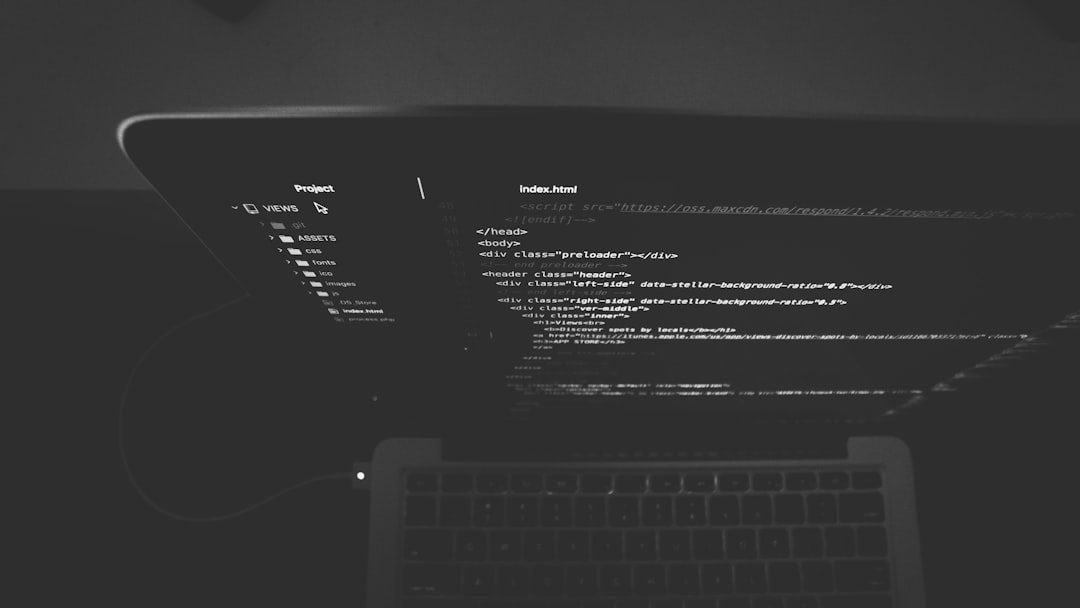
Interpreting the Scores
Now that you have the scores, what do they mean? Here is a general guideline:
- 1.0–3.9: Low-end performance. May be sufficient for light tasks like web browsing and email.
- 4.0–5.9: Average consumer desktop system. Decent for office productivity and casual gaming.
- 6.0–7.9: Strong performance. Suitable for multimedia editing and modern gaming.
- 8.0 and above: High-end workstations capable of handling heavy computation, rendering, or development environments.
By examining which category has the lowest score, you can determine what aspect of your machine might most benefit from an upgrade.
Frequently Asked Questions
Is the Windows Experience Score still accurate?
While it may not utilize the latest benchmarking algorithms seen in tech review suites, the WEI score remains a solid internal measurement based on real workloads. It gives a practical snapshot of where your system’s strengths and weaknesses lie.
Can third-party tools still display the Windows Experience Score in a GUI?
Yes. Several software utilities such as ChrisPC Win Experience Index allow users to view the WEI in a traditional graphical format. However, these tools are not officially supported and should be downloaded carefully from trusted sources.
Will the WEI work with all types of storage (including SSDs)?
Yes. The disk score will evaluate SSDs and often reflect performance advantages compared to traditional HDDs. A modern SSD typically scores 7.5 or higher in the disk component.
Conclusion
Though Microsoft removed the transparent front-end to the Windows Experience Index in Windows 10, the core benchmarking system still lives beneath the operating system’s surface. By using the winsat command or PowerShell utilities, you can uncover valuable data about your system’s performance that can inform upgrade decisions, diagnose problems, or simply satisfy curiosity.
Staying informed about your computer’s capabilities is essential, and the WEI offers a simple yet powerful method to do just that—even if the interface has fallen out of public view.