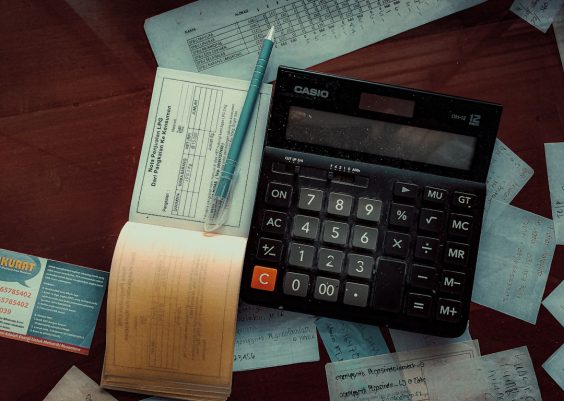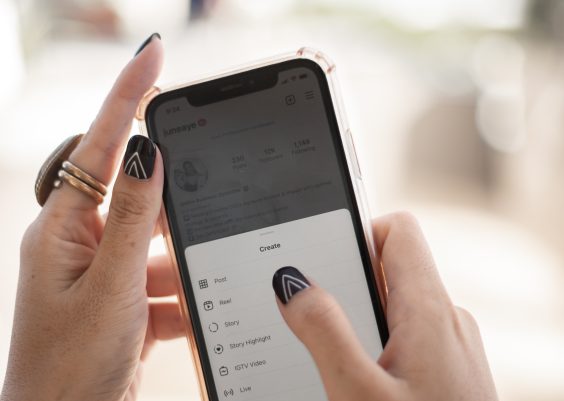The Microsoft Surface Book 1 is a powerful and innovative device, renowned for its detachable screen and premium build quality. However, like many electronic devices that pack a lot of power into a compact form, hardware issues can arise over time. One common issue that some users have reported is the touchpad “popping out” or becoming raised from the palm rest. This article explores why this might happen and offers practical steps you can take to prevent this problem from occurring.
Contents
Understanding the Problem
When a touchpad lifts or “pops out” from its housing, it’s typically not a result of a mechanical defect in the touchpad itself. The real culprit is often a swollen battery. Lithium-ion batteries, if damaged or degraded, can begin to swell due to gas buildup inside their cells. Because the Surface Book 1 features a tightly packed internal design, even slight expansion of the battery can exert pressure on nearby components, including the touchpad.
This issue is more than an inconvenience—it’s a sign of a potentially dangerous hardware malfunction. A swollen battery poses fire and safety hazards, so proactive measures are key.
Signs Your Touchpad May be Affected
Before the touchpad fully lifts out of place, you might notice some of these early warning signs:
- The touchpad clicks feel inconsistent or soft in certain areas.
- There is visible separation around the edge of the touchpad and palm rest.
- The device rocks slightly on a flat surface (indicating warping).
- Battery life has declined unusually or the device overheats during basic tasks.
By catching these early indicators and taking action, you can limit the damage and avoid touchpad deformation.
Steps to Prevent the Touchpad from Popping Out
Although the issue originates primarily from battery health, several precautionary steps can be taken to minimize the risk:
- Monitor Battery Health Regularly
Use tools like HWMonitor, BatteryBar, or Windows’ built-inpowercfg /batteryreportto keep an eye on battery wear levels. Unexpected battery degradation should be addressed promptly. - Avoid Excessive Heat
Do not use the Surface Book on soft surfaces like beds or couches that can block cooling vents. Also, avoid placing the device in direct sunlight or leaving it inside a hot car. - Charge Smart
Avoid keeping your Surface Book constantly plugged in. Allow it to cycle between charged and moderate battery levels. Overcharging can put stress on battery cells over time. - Store the Device Properly
If you’re not using your Surface Book for an extended period, store it ventilated and partially charged (between 40-60%). This helps maintain battery health. - Use Certified Chargers Only
Using non-Microsoft or third-party chargers can result in uneven power delivery, which may harm the battery and internal components.

What to Do If the Touchpad is Already Lifting
If you’ve noticed the touchpad lifting or suspect battery swelling, stop using the device immediately. Do not attempt to push the touchpad back into place or continue using the laptop under pressure. Follow these steps:
- Power off the device completely.
- Unplug any chargers or peripherals.
- Do not tamper with the battery yourself—swollen batteries should be handled by professionals.
- Contact Microsoft Support to explore repair or battery replacement options.
Even if the device is out of warranty, Microsoft may still assist if it’s determined that battery swelling is due to a manufacturing fault. Some users have had success getting replacements or repairs at a reduced cost.
Important Safety Note
Lithium-ion battery swelling is not only a hardware issue—it can escalate into a serious safety hazard. Gas buildup inside damaged cells can lead to leaks, smoke, or even combustion under the right (or wrong) conditions. Treat this symptom with the seriousness it deserves by handling your Surface Book with care the moment you suspect a problem.

Conclusion
While the touchpad lifting issue in Surface Book 1 is often caused by internal battery swelling, it can be managed and even prevented with careful monitoring and responsible device care. By staying vigilant about your device’s battery health and following the best practices outlined above, you can extend the life of your Surface Book and avoid costly hardware issues in the future.
Remember: if you notice signs of swelling or any abnormal behavior from your device, don’t delay. Taking prompt action is vital—not just for the health of your laptop, but for your personal safety as well.