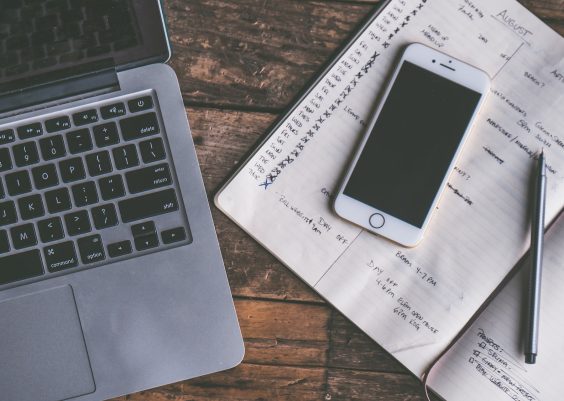Downloading YouTube videos directly to your device using Google Chrome can be incredibly useful, whether for offline viewing, educational purposes, or archiving content. While YouTube’s terms of service generally discourage downloading videos, there are legal and ethical ways to do it, especially for personal use or with the creator’s permission. Here’s a comprehensive guide on how to download YouTube videos to Google Chrome.

Contents
Understanding the Legal and Ethical Considerations
Before diving into the methods, it’s important to understand the legal implications:
1. YouTube’s Terms of Service: YouTube’s terms generally prohibit downloading videos unless there is a download button or link provided by YouTube.
2. Copyright Issues: Downloading copyrighted content without permission is illegal. Always ensure you have the right to download the video.
3. Personal Use: Downloading videos for personal, offline use when no other option is available is usually considered acceptable, but sharing or redistributing those videos is not.
Using Browser Extensions
One of the most straightforward ways to download YouTube videos is by using a browser extension.
1. SaveTheVideo:
How to Use: Visit the SaveTheVideo website. Copy the URL of the YouTube video you want to download, paste it into the SaveTheVideo.net search bar, select the video format and quality, and click “Download.”
2. Y2Mate:
How to Use: Visit the Y2Mate website. Copy the URL of the YouTube video you want to download, paste it into the Y2Mate search bar, select the video format and quality, and click “Download.”
– Using the Extension: Open the desired YouTube video, and you’ll see a “Download” button added below the video. Click it, choose the desired format, and download.
Using Online Services
Online services provide another way to download YouTube videos without needing to install extensions.
1. KeepVid:
– How to Use: Go to the KeepVid website, paste the URL of the YouTube video into the input box, and press “Download.” Select the desired format and quality, then download the video.
Using Desktop Software
For a more robust solution, desktop software can provide enhanced functionality and flexibility.
1. 4K Video Downloader:
– Installation: Download and install the 4K Video Downloader from its official website.
– Using the Software: Copy the URL of the YouTube video, open 4K Video Downloader, and click “Paste Link.” Choose the format and quality, then download.
2. JDownloader:
– Installation: Download and install JDownloader.
– Using the Software: Copy the URL of the YouTube video. JDownloader will automatically recognize the link and add it to the download queue. Select the desired format and start the download.
Using Developer Tools in Chrome
For those comfortable with a more technical approach, Chrome’s Developer Tools can be utilized to download YouTube videos.
1. Open Developer Tools:
– Right-click on the YouTube video page and select “Inspect” or press `Ctrl+Shift+I` (Windows) or `Cmd+Opt+I` (Mac).
2. Network Tab:
– Go to the “Network” tab in Developer Tools. Refresh the page and play the video. Look for network requests that contain “videoplayback” in the URL.
3. Download the Video:
– Right-click on the “videoplayback” request, select “Open in new tab,” and then save the video from the new tab.
Best Practices
1. Check Permissions: Always ensure you have the right to download and use the video.
2. Use Reliable Tools: Stick to well-known and reputable tools to avoid malware and security risks.
3. Avoid Piracy: Do not use downloaded content for any purpose that could infringe on copyrights.
Downloading YouTube videos to Google Chrome can be achieved through various methods, including browser extensions, online services, desktop software, and even developer tools. Each method has its own set of advantages and complexities, catering to different user needs and technical proficiencies. Always ensure that your use of downloaded videos complies with legal and ethical standards to avoid potential issues. By following this guide, you can safely and efficiently download YouTube videos for offline viewing or personal use.