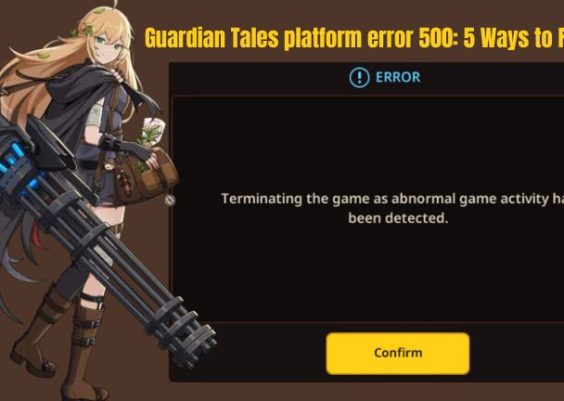Understanding how users interact with your website has always been at the forefront of successful digital strategy. With the introduction of Google Analytics 4 (GA4), marketers and analysts have access to a more versatile platform for understanding user behavior. One of its most potent capabilities is analyzing demographics by URL, allowing professionals to dissect user data at a granular level. This process is made even more insightful when utilizing collections and filters to organize and view demographic data effectively.
Contents
What Are GA4 Demographics?
Demographics in GA4 refer to metrics related to the age, gender, interests, language, and location of your users. These dimensions provide valuable insights into who your audience is, which can drive more targeted content strategies and marketing decisions. Unlike its predecessor (Universal Analytics), GA4 doesn’t rely solely on sessions; instead, it focuses on users and events, allowing for a more nuanced understanding of demographic groups in relation to specific pages.
Why Analyze Demographics by URL?
Analyzing demographics by individual URL empowers you to identify:
- Which demographics are consuming content on specific sections of your site
- The age or gender that converts best on your product pages
- Which audience segments show interest in certain blog topics or landing pages
This detailed view allows for refined audience targeting, content personalization, and improved performance messaging.
Using Collections in GA4
Collections are custom groupings available in the GA4 interface that help organize related reports for easy access. For example, you might have a Collection named “Content Analysis” that includes pages, landing pages, and user engagement reports. Here’s how to use them to measure demographics by URL:
- Create a Custom Report: Navigate to ‘Explore’ in GA4, and begin a new exploration using either a Free Form or Funnel exploration format.
- Set Up Dimensions: Add dimensions such as Page path + query string and User demographics (e.g., age, gender, location).
- Select Metrics: Choose meaningful metrics like Engaged sessions, Conversions, and Average engagement time.
- Group Your Reports into a Collection: After creating multiple demographic explorations segmented by URL, collect them under a custom Collection so stakeholders can easily access related insights.

Filtering for Granular Insights
Filters allow you to refine your explorations to focus on specific datasets. In the context of analyzing demographics by URL, filters help you zero in on user behaviors segmented by demographic profiles. Here’s how you can leverage filtering effectively:
1. Filter by Page Path
This lets you isolate the performance of a specific URL or group of URLs. For example, filter the URL path /blog/seo-tips to view only the demographic data of users landing on that article.
2. Filter by Demographic Attribute
Use this to filter by gender, age range, device language, or city. Combining this with the page filter gives a powerful intersection view. For example, you could examine how 25–34-year-old female users from New York interact with your product page.
3. Filter by Event
Want to see which demographic converted the most or engaged the longest on a page? Set up an event-based filter like purchase or scroll depth ≥ 90% in combination with other metrics.
Step-by-Step: Creating a Demographic Report by URL
Let’s walk through an example to visualize how these tools come together:
- Navigate to the Explore Section in the GA4 interface.
- Choose “Free Form” as your exploration technique.
- Import Dimensions: Add “Page path + query string”, “Age”, “Gender”, and “Country”.
- Import Metrics: Use “Users”, “Engagement rate”, and “Conversions”.
- Apply Filters: Focus on a single URL (e.g., a pricing page) and filter for a demographic (e.g., users aged 35–44).
- Apply a Visualization: Tables, bar charts, or heatmaps are often most effective.
After completing the above steps, you’ll be able to see how different user groups interact with page-specific content and funnel them into custom collections for ease of access.
Common Use Cases
Here are a few practical scenarios where analyzing demographics by URL, using collections and filters, can deliver immense value:
- Blog Content Strategy: Understand which age groups are engaging most with your articles to target content more effectively.
- E-commerce Stores: Segment product engagement by gender or age to tailor remarketing campaigns.
- Landing Pages: Identify which cities or countries bring the most converting traffic to a campaign URL.

Tips for Making the Most of GA4 Demographic Filtering
- Combine Data with External Sources: Supplement GA4 data with CRM or heat mapping tools to enrich insights.
- Focus on High-Intent Pages First: Prioritize pages like pricing, demo, or product to extract high-value segments.
- Use Date Ranges Wisely: Viewing long-term versus short-term data can reveal different demographic shifts and behaviors.
- Build Audiences for Retargeting: Once you identify valuable demographics per URL, create audiences in Google Ads for more tailored campaigns.
Final Thoughts
GA4 offers a powerful, flexible platform for extracting demographic insights from every URL on your website. With the right combination of Collections for organizing data and Filters for precise segmentation, businesses can tailor their digital strategies to the audiences that matter most. Whether your goal is to increase conversions, reduce bounce rates, or personalize user journeys—understanding who visits specific pages will always be an essential tactic.
FAQ
What demographics are tracked in GA4?
GA4 currently supports dimensions such as age, gender, interest categories, language, and location (country, city, region). Data availability may depend on user consent and signal collection configurations.
Can I see demographic data for every individual page?
Yes, by using Page path + query string or Page title as a dimension in Explorations, you can isolate demographic engagement by URL.
Are Collections available in all GA4 accounts?
Collections are a feature within the Reports section of GA4 and are available in all standard properties. Custom Collections need to be configured manually by account admins.
GA4 respects user privacy and compliance laws. If users decline tracking, or if demographic signals are insufficient, some data may not be available. Enabling Google Signals and updating consent mechanisms can improve coverage.
How often should I review demographic insights by URL?
A monthly review is typically sufficient for trend insights, though high-traffic or campaign-specific pages may benefit from weekly or ad-hoc analysis during activity spikes.