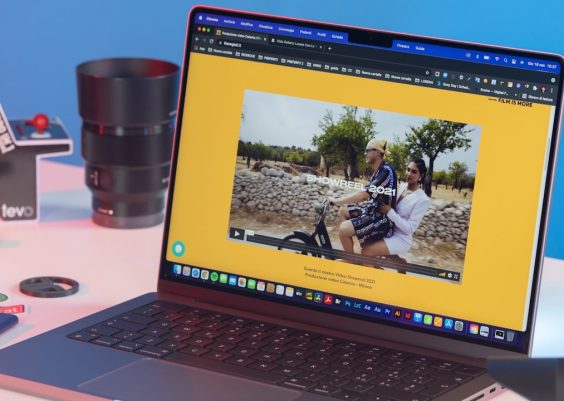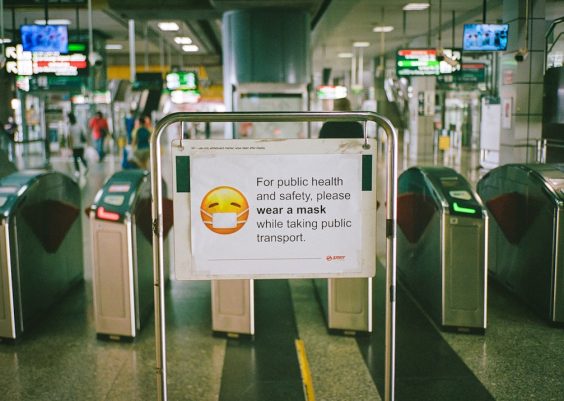In the competitive world of branding and design, logos are a company’s visual cornerstone. They need to be clean, precise, and, most importantly, scalable across all media without loss of quality. However, designers frequently encounter a frustrating issue when exporting artwork from design software: broken or corrupted vector paths. These problems compromise a logo’s scalability, often rendering files unusable for professional reproduction purposes. Identifying and fixing these issues is a critical skill every designer should master.
Contents
TLDR
Broken vector paths in logos often occur during the export process due to software translation errors, improper path closures, or overuse of anchor points. Fixing these issues typically involves meticulous node cleanup and revalidation of path integrity. A structured review of layers, path closures, and point smoothing can restore full scalability. This article walks through common causes of broken paths and explains step-by-step how to repair and optimize logo vectors for long-term use.
Understanding the Problem: Broken Vector Paths Explained
Vector graphics rely on mathematical paths defined by nodes and anchor points. When these paths break—whether through incorrect closures, duplicated points, or intersecting segments—the output can display gaps, misaligned fills, or erratic strokes. These errors may not appear obvious on-screen at standard zoom levels, but they create glaring issues during high-resolution printing or file resizing.
Common symptoms of broken vector paths include:
- Inconsistent fill behavior (e.g., shapes not filling properly)
- File import warnings in applications such as Illustrator or CorelDRAW
- Jagged line segments or rough curves even at large scales
- Error messages during SVG-to-EPS or PDF exports
These flaws are particularly problematic when preparing logos for commercial printing, large-format signage, or responsive digital platforms. To tackle them, it’s important to first understand what causes vector corruption during export.
Why Vector Paths Break During Export
Broken vector paths can be traced back to a few key culprits:
- Software Incompatibility: Transferring files between programs (e.g., exporting from Figma to Illustrator) can lead to translation errors, because tools rely on different rendering engines and standards.
- Improper Conversion: Raster-to-vector conversions made by auto-trace tools often create hundreds of extraneous nodes and flaky paths.
- Non-closed Shapes: In vector editing, if a shape appears “closed” visually but contains an open path or tiny gap, it can cause fill errors and render improperly.
- Excessive Anchor Points: Too many anchor points can overcomplicate a path, increasing file size and risking path breaks under format conversion.
- Poor Layer Management: Hidden or overlapping layers may interfere with path integrity when flattening or simplifying objects.
During branding or logo refreshes, designers frequently inherit files from older repositories or external sources. These legacy files often contain outdated path structures or suffer from multiple iterations made by different editors over time.
The Cleanup Process: How to Fix and Restore Vector Logos
Once broken paths are identified, the cleanup process begins. This requires a combination of technical skill, visual attention, and precise editing. The goal is to create clean, closed vector paths with minimal anchor points and no dependency on raster effects.
1. Isolate Suspect Elements
Open the logo in a vector editing program such as Adobe Illustrator, Inkscape, or Affinity Designer. Start by ungrouping all elements and turning on outline mode (View → Outline) to reveal all paths, even invisible fill segments. This makes it easier to trace inconsistencies.
Use these strategies to track broken paths:
- Enable Smart Guides or Snap to Anchor for precise alignment
- Visually inspect overlapping lines or nearly invisible anchor points
- Zoom in (800% or more) on complex intersections or sharp corners

2. Merge and Simplify Paths
After isolating broken paths, use shape-building tools such as Unite, Join, or Pathfinder → Merge to consolidate overlapping or inaccurately joined lines. Always ensure your path finalization includes smooth transitions and balanced curves. Tips include:
- Use Join (Cmd/Ctrl + J) to reconnect open ends
- Replace shaky hand-drawn strokes with Bézier-curve equivalents
- Apply simplification tools (Object → Path → Simplify) to reduce excessive nodes
Certain 3rd-party tools or plugins can automate this cleanup, but manual inspection remains crucial after automation to ensure artistic intent remains intact.
3. Ensure Path Closure
Every shape contributing to the logo must be properly closed—line segments need to start and finish at the same anchor. In Illustrator, you can check this by switching to the Direct Selection Tool, clicking on individual shapes, and verifying the presence of a solid fill without gaps.
If you’re using SVG export or preparing assets for web use, unclosed paths can also introduce rendering issues in different browsers. Double-check exported logos in multiple platforms for consistency.
4. Reconstruct and Recolor if Necessary
In cases where shapes are too corrupted to restore, consider rebuilding sections from scratch using shape tools and pentools. Recolor as you go using your existing brand palette, and replace gradients or effects with vector alternatives to ensure scalability.

5. Validate the Fix via Live Testing
Once cleanup is complete, export the logo in multiple formats: SVG, EPS, PDF, and AI. Test the files by importing them into different software to confirm compatibility and integrity. Validation steps include:
- Printing a high-resolution proof and checking for artifacts
- Testing responsiveness on mobile/web platforms
- Zooming in at 1600% to examine curve fidelity
- Importing into 3D or animation software if needed
Preventative Measures for Future Logo Exports
To minimize future path corruption and ensure every export maintains integrity, implement strict vector hygiene procedures:
- Standardize Export Settings: Ensure DPI, path flattening, and curve precision parameters are defined in shared presets.
- Limit Raster Effects: Avoid drop shadows or outer glows that flatten paths unless raster output is the target.
- Use Verified Fonts: Always convert text to outlines to prevent font substitution errors downstream.
- Create a Master Vector: Maintain one master .AI or .SVG file that sits at the center of your asset pipeline.
Documenting internal standards across design teams helps ensure logo scalability persists long after a branding project is delivered.
Conclusion: Clean Paths, Clean Legacy
A logo is more than a visual mark—it’s a scalable, functional asset that must perform across print, web, signage, and digital platforms. Broken vector paths undermine that promise. Through systematic cleanup, proper node management, and rigorous testing, designers can restore logos to full vector fidelity and guarantee usability for years to come.
Whether you’re revising a decade-old brand or exporting a fresh design, always remember that a visually perfect logo is only half the job—the invisible pathwork matters just as much.