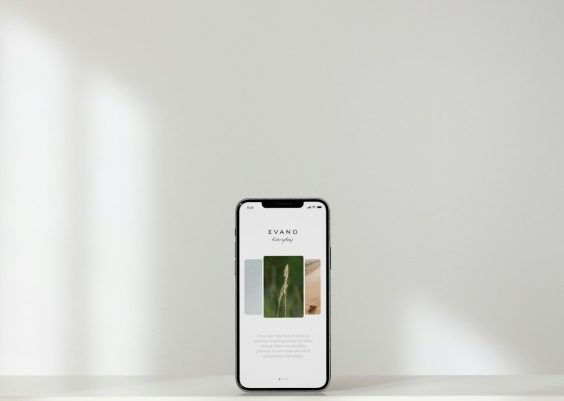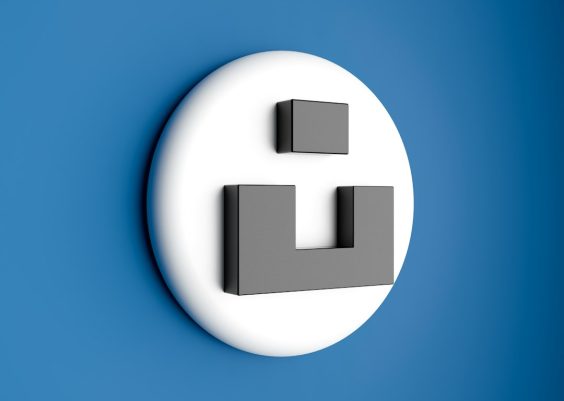Zoom has become a cornerstone of virtual communication, widely used for meetings, webinars, and social interactions. However, like any digital platform, it isn’t immune to errors. One issue that occasionally frustrates users is Zoom Error 1132. This error typically appears when a user tries to sign in, join, or host a Zoom meeting and is suddenly blocked from further access.
Error 1132 can be especially confusing because Zoom doesn’t provide very specific details as to why it occurs. It may appear with messages like “You are unable to connect,” or “Error 1132: The connection was terminated.” Whether you’re using Zoom for school, work, or personal reasons, this error can become a major roadblock.
Contents
What is Zoom Error 1132?
Zoom Error 1132 is an authentication or network-related issue that prevents users from signing in or joining meetings. While Zoom doesn’t explicitly state all the reasons for this error, common causes include:
- IP address banning or account banning by Zoom due to violation of terms
- Network or firewall restrictions
- Corrupt Zoom installation or stored cache
- Account-related settings
- Software conflicts
Regardless of why the error occurs, there are several workarounds and solutions available that can help resolve the issue.
How to Fix Zoom Error 1132
1. Restart Your Device and Router
Before diving into deep troubleshooting steps, start with the basics. A simple restart of your device and router can often resolve temporary connectivity or configuration issues.
2. Try Accessing Zoom through the Web Client
If you’re facing difficulty using the Zoom desktop app, try accessing Zoom via a browser by visiting zoom.us. This can help bypass application-related configuration issues.
Steps:
- Close the Zoom desktop app.
- Open a browser (preferably Chrome or Firefox).
- Go to zoom.us and log in with your account credentials.
- Join or host the meeting via the browser.

If this works, then the problem is likely associated with the Zoom desktop app or its associated files.
3. Uninstall and Reinstall Zoom
Corrupted installation files can sometimes lead to error 1132. Uninstalling and reinstalling Zoom ensures that you have a clean version of the software.
Steps to reinstall Zoom:
- Go to your computer’s control panel or settings.
- Uninstall the Zoom client.
- Download the latest version from zoom.us/download.
- Install Zoom and attempt to sign in again.
4. Create a New Windows User Profile
In some cases, the problem may be tied to user-specific settings or firewall permissions. Creating a new Windows account can resolve issues inherited from the current profile.
Steps:
- Open Windows Settings.
- Go to Accounts > Family & other users.
- Click on Add someone else to this PC.
- Set up a new user and sign in with it.
- Download and install Zoom under the new profile.
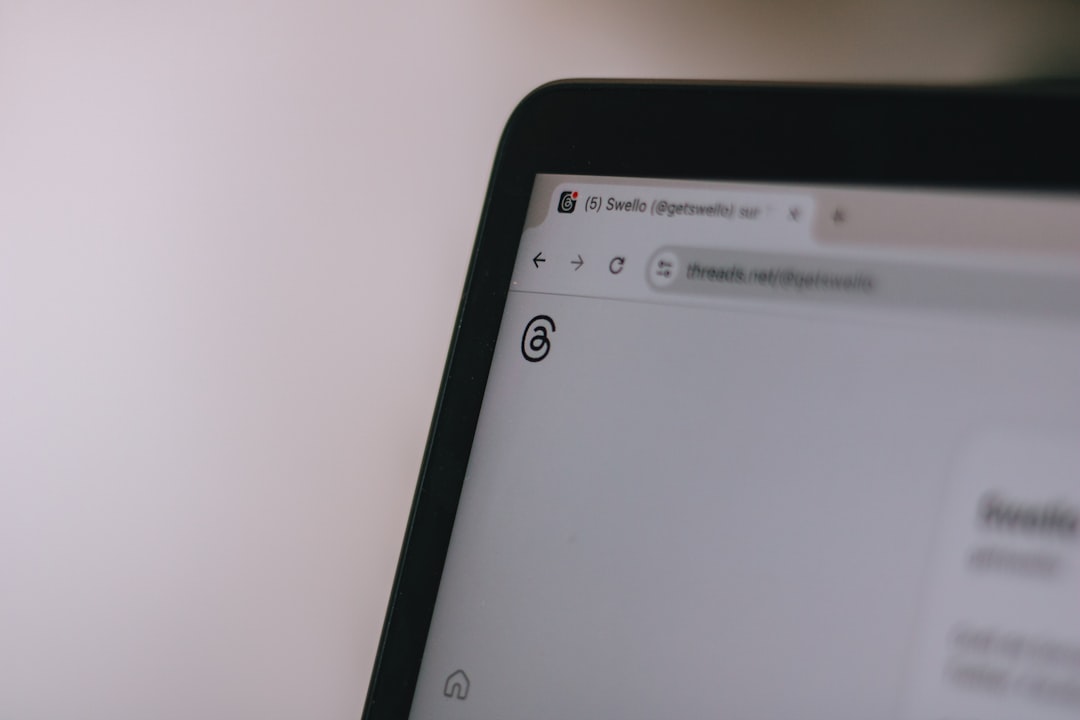
Many users have reported that this step successfully bypassed Zoom Error 1132.
5. Use a VPN (Virtual Private Network)
Zoom may be blocking your IP address temporarily due to suspicious activity. Using a VPN changes your IP address and can reconnect you to Zoom’s services.
Make sure to choose a reputable VPN provider with fast server speeds to prevent lag during meetings. Once connected, try launching the Zoom client again and log in or join a meeting.
6. Check Your Firewall and Antivirus Settings
Sometimes, protective software such as firewalls or antivirus programs may block Zoom from accessing the internet. To address this:
- Open your antivirus or firewall software.
- Check if Zoom is listed under blocked or restricted applications.
- Allow Zoom through the firewall and antivirus programs.
- Restart your computer and retry logging into Zoom.
7. Reset Network Settings
If nothing else works, you may want to reset your computer’s network settings. This will remove all saved networks, passwords, and configurations, restoring your network setup to its default state.
On Windows:
- Go to Settings > Network & Internet.
- Select Status and click on Network reset.
- Restart your computer after the reset.
This can help in cases where a misconfiguration is interrupting Zoom’s connection process.
8. Contact Zoom Support
If all else fails, your best bet is to reach out directly to Zoom Support. They can investigate whether your Zoom account or IP address has been blacklisted and take steps to correct it.
How to Prevent Zoom Error 1132 in the Future
While this error can crop up unexpectedly, here are a few preventive steps to avoid running into it again:
- Ensure that Zoom is updated regularly to its latest version.
- Do not use unofficial third-party plugins or mods with Zoom.
- Refrain from using Zoom on public/shared networks with high restrictions.
- Avoid using Zoom accounts that violate terms of service, such as impersonation or automated behavior.
Regular maintenance of system updates, app permissions, and network configurations can go a long way in preventing recurring issues like Error 1132.
FAQ: Fixing Zoom Error 1132
- Q: Why am I seeing Zoom Error 1132?
A: The error usually occurs due to network restrictions, banned IPs/accounts, or faulty installations. It prevents users from joining or hosting Zoom meetings. - Q: Can I still join a Zoom meeting if I see Error 1132?
A: It depends. If the desktop client is blocked, you may still be able to use the web version to join meetings. - Q: Will creating a new Zoom account fix the issue?
A: Sometimes, if the problem is account-specific. However, if your IP is banned or the software is corrupt, this may not be enough. - Q: Is it safe to use a VPN to fix Zoom Error 1132?
A: Yes, using a trusted VPN is safe and may help bypass IP blocks. However, make sure the VPN connection is secure and reliable. - Q: How long does it take until Zoom Support replies to issues like this?
A: Response times vary depending on your account level, but Pro and Business-level accounts usually receive faster support.
With the right troubleshooting steps and a bit of patience, Zoom Error 1132 can be resolved in most cases. Whether the problem lies with the application, your network, or your account, these strategies provide a solid path to getting back online.